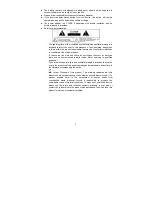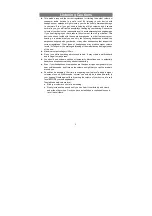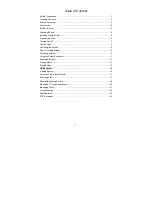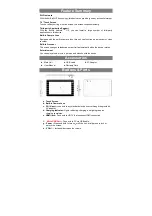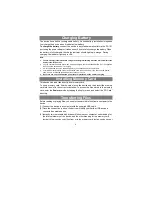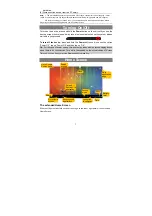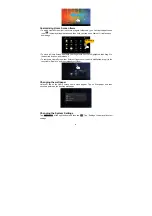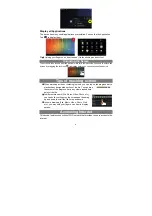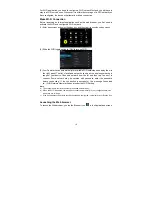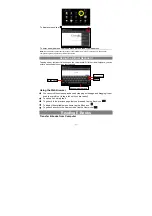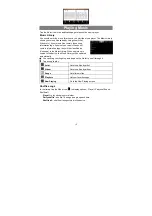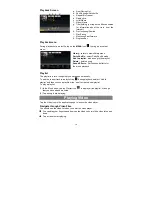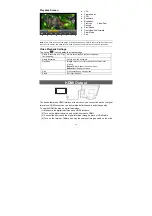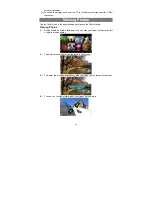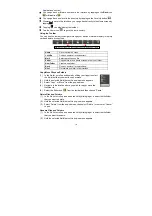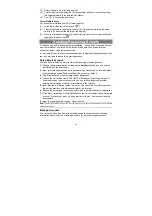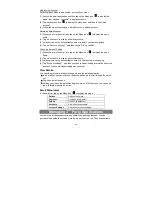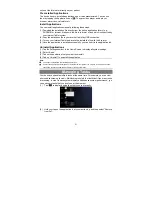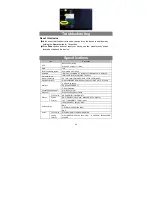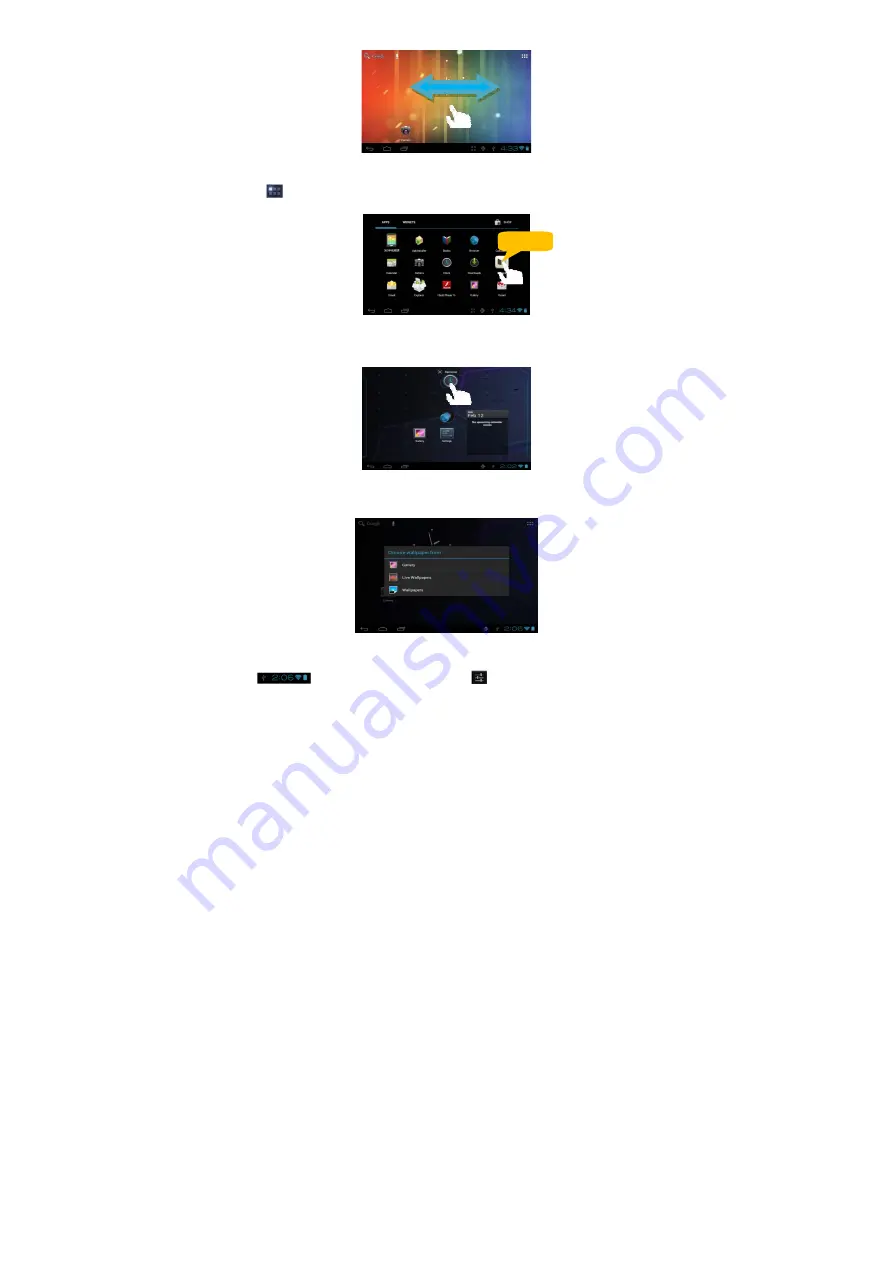
8
Customizing Home Screen Items
y
To add a Home Screen item (shortcuts, widgets, folders etc.), you can tap the application
icon
to display all applications and then hold your tap on an item until it is placed on
home page.
y
To move a Home Screen item, hold your finger onto it until it is highlighted, then drag it to
the desired location, and release it.
y
To remove a Home Screen item, hold your finger onto it until it is highlighted, drag it to the
recycle bin “Remove” and then release your finger.
Changing the wallpaper
Hold your tap on the Home screen until a menu appear. Tap on “Wallpaper” and then
choose a picture as the desktop wallpaper.
Changing the System Settings
Tap
at the right bottom, and then tap “
”. Tap “Settings” to display all system
settings.
Hold down