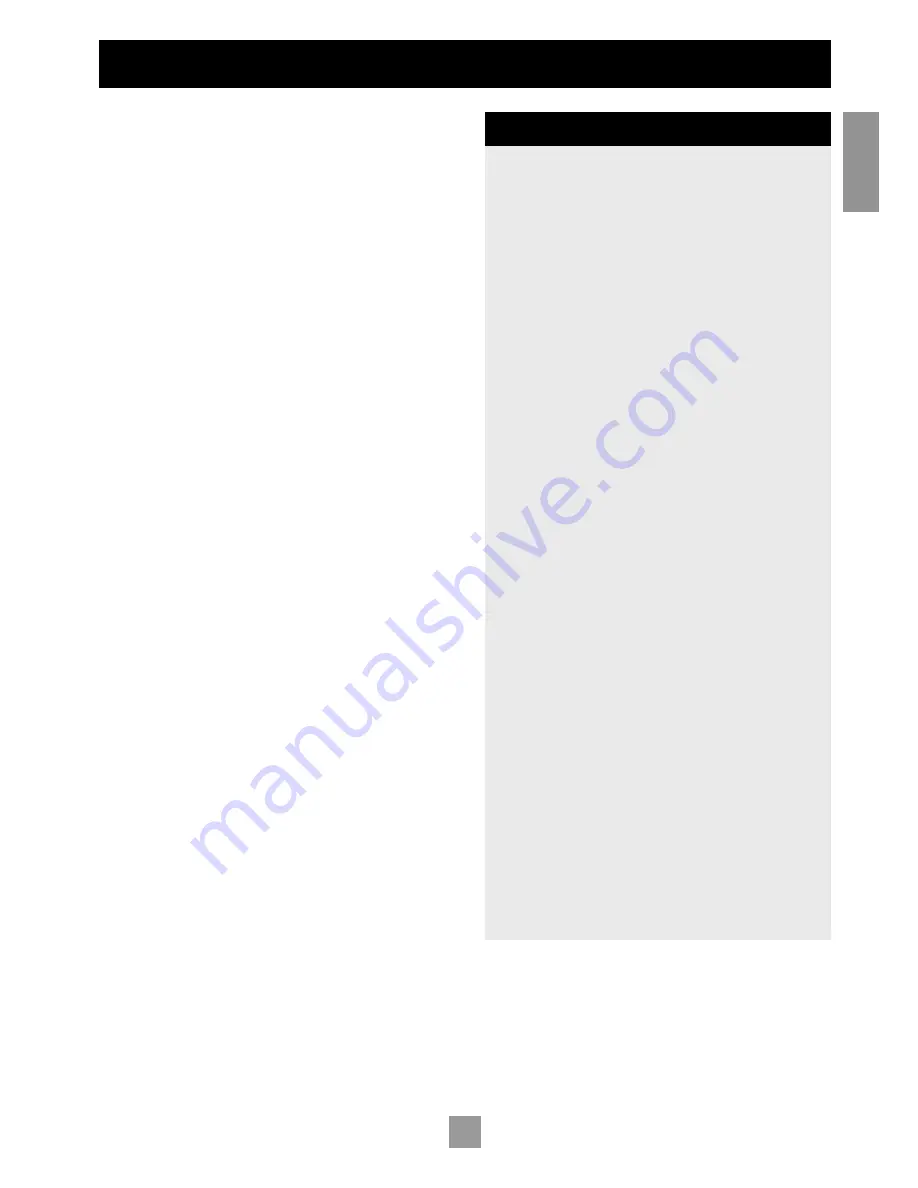
2
3
E
n
g
li
sh
Welcome to the DV27 DVD player
This handbook has been designed to give you all the information
you need to install, connect, set up and use the Arcam FMJ DV27.
The remote control handset supplied with the equipment is also
described.
It may be that the DV27 has been installed and set up as part of your
Hi-Fi installation by a qualified Arcam dealer. In this case, you may wish
to skip the sections of this handbook dealing with installation and
setting up the unit. Use the Contents list to guide you to the relevant
sections.
SAFETY
Safety guidelines are set out on the following page of this handbook.
Many of these items are common sense precautions, but for your own
safety, and to ensure that you do not damage the unit, we strongly
recommend that you read them. This is a class 1 product and requires
an earth connection.
DISC TYPES SUPPORTED
The ARCAM DV27 DVD player plays a range of disc types. These
include:
DVD-video (single region, set at factory)
CDDA (‘normal’ audio-CDs) including HDCD decoding, CD-R,
and CD-RW
Video CD, including variants such as CVCD, SVCD and DVCD
MP3 and WMA audio files, when on a CD-ROM or
CD-R/CD-RW (some restrictions apply)
Picture CDs (JPEG image files).
This product incorporates copyright protection technology that is protected by method
claims of certain U.S. patents and other intellectual property rights owned by Macrovision
Corporation and other rights owners. Use of this copyright protection technology must be
authorized by Macrovision Corporation, and is intended for home and other limited viewing
uses only unless otherwise authorized by Macrovision Corporation. Reverse engineering or
disassembly is prohibited.
Consumers should note that not all high definition television sets are fully compatible
with this product and may cause artifacts to be displayed in the picture. In case of 525
progressive scan picture problems, it is recommended that the user switch the connection
to the ‘Standard Definition’ output. If there are questions regarding TV set compatibility with
this model 525p DVD player, please contact Arcam Customer Support Department.
Manufactured under licence from Dolby Laboratories.
“Dolby”, “Pro Logic”, and the double-D symbol are trademarks of Dolby Laboratories.
Confidential unpublished works, Copyright © 1992–1997 Dolby Laboratories. All rights
reserved.
Manufactured under licence from Digital Theater Systems, Inc.
US Pat. No. 5,451,942 and other world-wide patents issued and pending. ‘DTS’ and ‘DTS
Digital Surround’ are trademarks of Digital Theater Systems, Inc.
Copyright © 1996 Digital Theater Systems, Inc. All rights reserved.
CONTENTS
Welcome to the DV27 DVD player .......................................... 3
Safety guidelines ............................................................................. 4
Important safety instructions...........................................................4
Safety compliance...................................................................................4
Positioning the unit ................................................................................5
Connecting Video outputs.................................................................5
Installation ....................................................................................... 5
Connecting Digital audio....................................................................6
Connecting Analogue audio.............................................................6
Remote Control input.........................................................................6
Connecting to a power supply .......................................................6
Configuring your DVD player..................................................... 7
Introduction ...............................................................................................7
Switching the power on......................................................................7
Obtaining a TV picture ........................................................................7
Using the Set-up menus .....................................................................7
Operational setup..................................................................................7
Video setup................................................................................................8
Audio setup ...............................................................................................9
Access setting ...........................................................................................9
Completing the set-up ..................................................................... 10
Basic use of your DVD player..................................................11
Introduction ............................................................................................ 11
Front panel controls........................................................................... 11
Playing a disc........................................................................................... 11
Using the remote control..........................................................12
Advanced controls ......................................................................13
Advanced DVD and VCD features...........................................14
Jumping to a particular point ........................................................ 14
Special playback modes.................................................................... 14
Peforming an A-B repeat................................................................. 14
To program a special sequence................................................... 15
Advanced MP3/WMA/JPEG and audio CD features ...........16
Screen layout.......................................................................................... 16
Player mode............................................................................................ 16
Browsing the disc (Browse mode) ............................................ 16
Programmed playback (Audio CDs)........................................ 17
Programmed playback (CD-ROM)........................................... 17
Shuffle and Repeat.............................................................................. 17
Reference: Troubleshooting .......................................................18
Problems with remote controls .................................................. 18
Problems with video output ......................................................... 18
Problems with audio output ......................................................... 19
Problems with disc playability....................................................... 19
Technical specifications...............................................................20
Guarantee......................................................................................21
On line registration............................................................................. 21
Summary of Contents for DV27
Page 2: ...2 ...




































