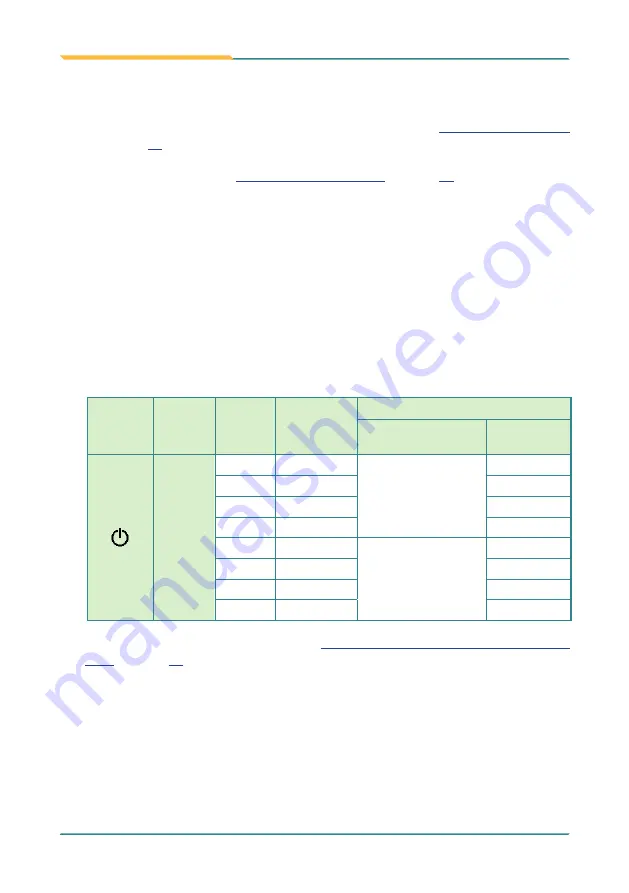
- 14 -
Getting Started
•
(Physical) Function Keys
After the driver for the function keys is installed as described in
on page
, they are able to turn on/off some features of the computer. Users
can further customize them to launch some application programs installed on the
•
Brightness up/down
Use this
Brightness up/down
key to increase/decrease the display brightness.
•
Status LED
Three status LED lights are built on the front side of the computer to draw users’
prompt awareness of the computer’s contiguous events such as power charging and
wireless activity.
-
Power LED
: ALL Green no change
Printed
Graphic Subject
State
Color
Description
Battery
Charge / Discharge
Remaining
Power Level
Power
On
Red
The battery is
discharging.
(disconnected from
external power)
0% ~ 15%
On
Orange
16% ~ 49%
On
Green
50% ~ 99%
On
Green
100%
Blinking
Red
The battery is being
charged. (connected
to external power)
0% ~ 15%
Blinking
Orange
16% ~ 49%
Blinking
Green
50% ~ 99%
On
Green
100%
To know how to charge the batteries, see
2.2.3. Instructions for Rechargeable Battery
on page
.
Summary of Contents for Gladius G1052C
Page 2: ...II This page is intentionally left blank...
Page 4: ...ii This page is intentionally left blank...
Page 14: ...xii This page is intentionally left blank...
Page 15: ...1 1 Chapter 1 Introduction Chapter 1 Introduction...
Page 24: ...10 This page is intentionally left blank...
Page 25: ...11 2 Chapter 2 Getting Started Chapter 2 Getting Started...
Page 44: ...30 Getting Started 2 7 3 Dimensions 177 1 100 6 99 3 33 6 177 1 100 6 99 3 33 6 Unit mm...
Page 49: ...35 Getting Started 2 8 2 Dimensions 42 6 45 1 168 87 123 7 45 1 37 53 Unit mm...
Page 61: ...47 3 Chapter 3 Use the Computer Chapter 3 Use the Computer...
Page 90: ...76 This page is intentionally left blank...
Page 91: ...77 4 Chapter 4 Utilities Chapter 4 Utilities...






























