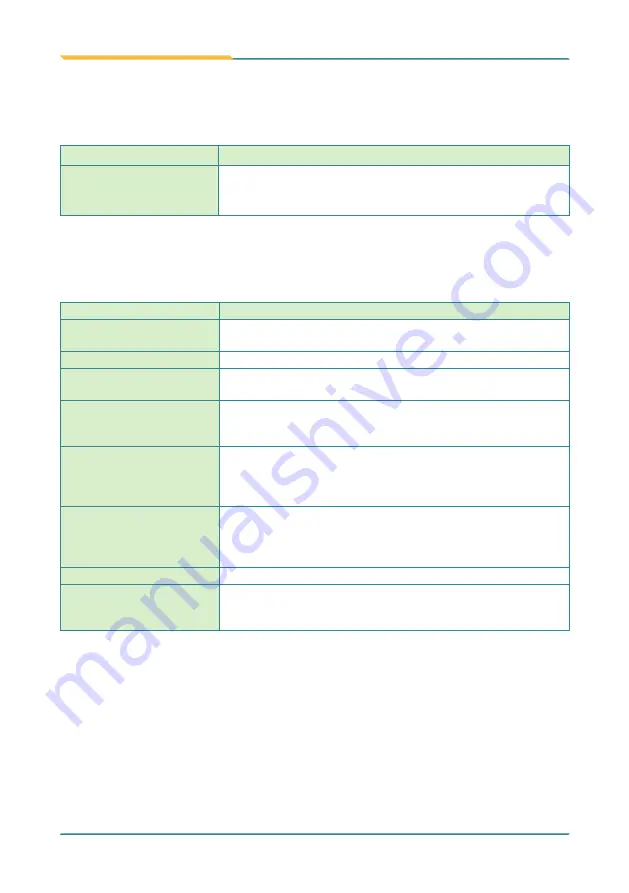
- 86 -
BIOS
5.2.4. Miscellaneous Configuration
The featured settings are:
Setting
Description / Available Options
State After G3
Set the state of System when power is re-applied after a Power
failure (G3 state)
Options are S0 State/S5 State (default)
5.2.5 SATA Configuration
Select this submenu to configure the SATA controller and HD.
Setting
Description
SATA Controller(s)
Enables/disables the present SATA controller.
Enabled
is the default.
SATA Test Mode
Enables/disables the SATA test mode.
Chipset SATA Mode
Configures how to sun the SATA drives.
Options available are
AHCI
(default) and
IDE
.
SATA Port 0 Hot Plug
Capability
Available only when “Chipset SATA Mode” is set to AHCI.
Enables/disables hot-pluggable feature for the SATA port.
Enabled
is the default.
SATA Port 0
Connected to an
ODD
If enabled, when the related SATA port is connected to an ODD
(Optical Disk Drive), then it will be possible the software detection
of media insertion and tray ejection
Disabled
is the default.
IDE Mode
This item will be available only when “Chipset SATA Mode” is set
to IDE. Sets the IDE working mode.
Options available are
Native IDE
(default) and
Legacy IDE
.
Disabled
is the default.
Serial ATA Port 0
Delivers the SATA port Media information and Security Mode.
Battery Charging Mode
Sets the level to re-charge the battery.
Options available are
Normal
(default, recharge below 95%)
and
Protected
(recharge below 80%).
Summary of Contents for Gladius G1052C
Page 2: ...II This page is intentionally left blank...
Page 4: ...ii This page is intentionally left blank...
Page 14: ...xii This page is intentionally left blank...
Page 15: ...1 1 Chapter 1 Introduction Chapter 1 Introduction...
Page 24: ...10 This page is intentionally left blank...
Page 25: ...11 2 Chapter 2 Getting Started Chapter 2 Getting Started...
Page 44: ...30 Getting Started 2 7 3 Dimensions 177 1 100 6 99 3 33 6 177 1 100 6 99 3 33 6 Unit mm...
Page 49: ...35 Getting Started 2 8 2 Dimensions 42 6 45 1 168 87 123 7 45 1 37 53 Unit mm...
Page 61: ...47 3 Chapter 3 Use the Computer Chapter 3 Use the Computer...
Page 90: ...76 This page is intentionally left blank...
Page 91: ...77 4 Chapter 4 Utilities Chapter 4 Utilities...





















