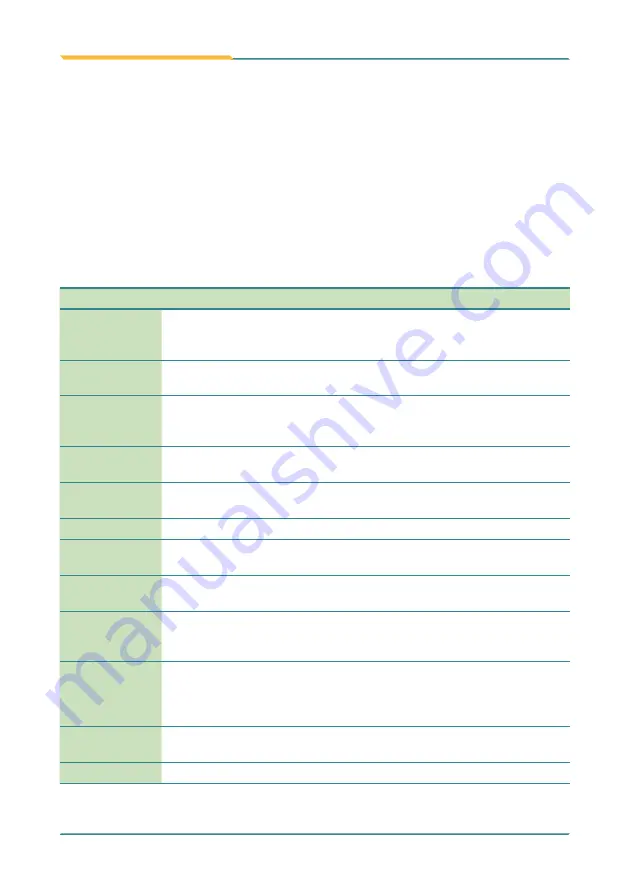
- 42 -
Getting Started
2.11. Driver Installation
To install the drivers and related programs and utilities, please visit our website
at
www.arbor-technology.com
and download the driver pack from the product
page.
In addition to drivers, the driver pack also includes a number of optional utilities.
You may install those utilities as needed.
See the table below for driver pack content and the driver needed to be
installed for the computer:
Driver Type
Necessity
Descriptions
Chipset
Required
Install the chipset driver to the computer.
Make sure to install the chipset driver before installing
other device drivers to prevent errors.
Graphic 64/32bit
Required
Install the graphics driver. Select 64 or 32-bit according to
your operating system.
TXE
Required
Install the Intel Trusted Execution Engine and Trusted
Connect Service to enable Intel Trusted Execution
Engine Interface.
DPTF
Required
Install the Intel Dynamic Platform and Thermal
Framework component.
MBI
Required
Install the driver for Intel Sideband Fabric Device Driver
(Intel MBI).
Codec
Required
Install the audio codec.
USB3.0
Required for
Windows 7
For Windows 7, install the USB driver to use the USB 3.0
interface.
Net4.0
Required for
Windows 7
For Windows 7, install the USB driver to use the USB 3.0
interface.
RS-232
Optional
Install the RS-232 driver if your computer comes with the
RS-232 port. The GPS driver will be installed at the same
time.
Barcode 64/32bit
and Barcode
USB
Optional
For computers with barcode scanner, normally you don’t
need to install the driver. But if the device has a yellow
exclamation mark in Device Manager, install the barcode
and barcode USB driver.
3G, 4G
Optional
Install the 3G/4G driver and application if your computer
comes with the 3G/4G wireless module.
Wi-Fi
Required
Install the Wi-Fi driver and application.
Summary of Contents for Gladius G1052C
Page 2: ...II This page is intentionally left blank...
Page 4: ...ii This page is intentionally left blank...
Page 14: ...xii This page is intentionally left blank...
Page 15: ...1 1 Chapter 1 Introduction Chapter 1 Introduction...
Page 24: ...10 This page is intentionally left blank...
Page 25: ...11 2 Chapter 2 Getting Started Chapter 2 Getting Started...
Page 44: ...30 Getting Started 2 7 3 Dimensions 177 1 100 6 99 3 33 6 177 1 100 6 99 3 33 6 Unit mm...
Page 49: ...35 Getting Started 2 8 2 Dimensions 42 6 45 1 168 87 123 7 45 1 37 53 Unit mm...
Page 61: ...47 3 Chapter 3 Use the Computer Chapter 3 Use the Computer...
Page 90: ...76 This page is intentionally left blank...
Page 91: ...77 4 Chapter 4 Utilities Chapter 4 Utilities...






























