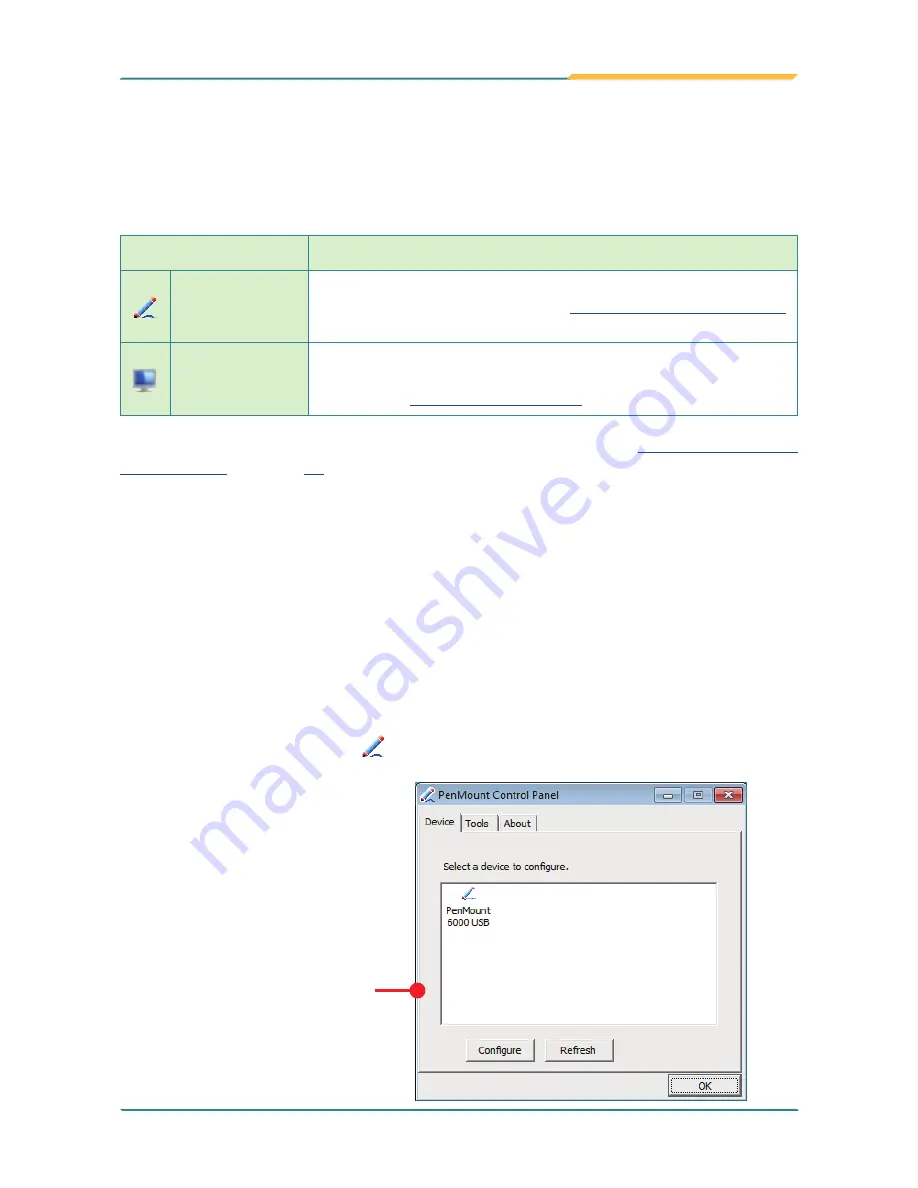
- 95 -
Utilities
4.2. PenMount Utilities (Resistive Touch Only)
The computer’s resistive touch screen is powered by
PenMount
touch panel.
PenMount
features two utilities to configure the touch system:
Utility
Description
PenMount
Control Panel
Tunes the touch screen for “calibration” or "edge compensation"
(edge sensitivity optimization). See
4.2.1. PenMount Control Panel
for more.
PenMount
Gesture
Enables the touch screen to recognize a series of gestures and sets
the gestures to launch a variety of functions within the operating
system. See
4.2.2. PenMount Gesture
for more.
After the driver is installed for the touch panel as described in
2.11.6. Install Touch
Screen Driver
on page
47
, both utilities are accessible from the operating system’s
All
Programs
.
4.2.1. PenMount Control Panel
PenMount Control Panel
helps users tune the computer’s touch screen for calibration
and “edge compensation” (edge sensitivity optimization).
4.2.1.1. Launch PenMount Control Panel
To launch
PenMount Control Panel
:
1. Tap
Start
button |
All Programs
|
PenMount Windows Universal Driver
|
Utility
|
PenMount Control Panel
.
PenMount Control
Panel
opens.
The
PenMount Control Panel
then opens and shows the
Device
tabbed page while hiding
the
Tools
and
About
tabbed
pages.
Summary of Contents for Gladius G1050 Series
Page 2: ...II This page is intentionally left blank...
Page 4: ...ii This page is intentionally left blank...
Page 14: ...xii This page is intentionally left blank...
Page 15: ...1 1 Chapter 1 Introduction Chapter 1 Introduction...
Page 23: ...9 Introduction SRS 1050 Smart Card Reader and RS 232 2in1 Kit MSR 1050 MSR Module Kit...
Page 24: ...10 This page is intentionally left blank...
Page 25: ...11 2 Chapter 2 Getting Started Chapter 2 Getting Started...
Page 44: ...30 Getting Started 2 7 3 Dimensions 177 1 100 6 99 3 33 6 177 1 100 6 99 3 33 6 Unit mm...
Page 49: ...35 Getting Started 2 8 2 Dimensions 42 6 45 1 168 87 123 7 45 1 37 53 Unit mm...
Page 73: ...59 3 Chapter 3 Use the Computer Chapter 3 Use the Computer...
Page 102: ...88 This page is intentionally left blank...
Page 103: ...89 4 Chapter 4 Utilities Chapter 4 Utilities...
Page 124: ...110 This page is intentionally left blank...






























