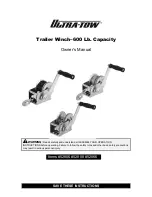Summary of Contents for FPC-7700 Series
Page 2: ...2 This page is intentionally left blank...
Page 6: ...iv This page is intentionally left blank...
Page 12: ...x This page is intentionally left blank...
Page 13: ...1 1 Chapter 1 Introduction Chapter 1 Introduction...
Page 20: ...8 This page is intentionally left blank...
Page 21: ...9 2 Chapter 2 System Overview Chapter 2 System Overview...
Page 27: ...15 2 2 3 Side Views FPC 7700 Front right FPC 7700 Rear left...
Page 28: ...16 System Overview FPC 7701 7702 7703 Front right FPC 7701 7702 7703 Rear left...
Page 31: ...19 3 Chapter 3 System Configuration Chapter 3 System Configuration...
Page 61: ...49 4 Chapter 4 Installation and Maintenance Chapter 4 Installation and Maintenance...
Page 88: ...76 This page is intentionally left blank...
Page 89: ...77 5 Chapter 5 BIOS Chapter 5 BIOS...
Page 119: ...107 Appendices Appendices...