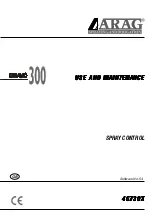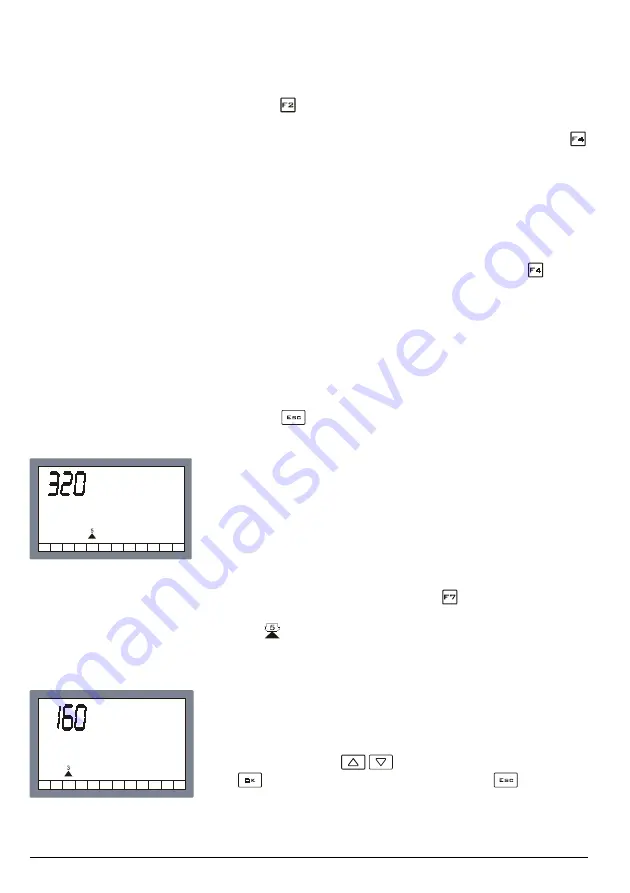
14
Fig.14:
Setting the tank filling level
Fig.15:
ISO11002 nozzle selection
Pressing the
keys sets the tank level at the maximum filling
level envisaged by the manufacturer.
To set a level different from the maximum filling value, press
so that the liquid in tank value flashes and use the modification
keys to change it.
Filling the tank by means of the flowmeter
So the computer stores the exact quantity of liquid put into the
tank, it is possible to fill the tank up with the specific flowmeter.
To do this, access the filling up menu by pressing the
key
on the main screen page until the screen page shown in Fig.
13 appears.
Now fill the tank up by starting the loading pump.
The computer shows in real time the quantity of liquid that has
been put inside the tank which is added to the liquid that is
already inside it, until the loading pump stops. (In the example
given in Fig. 13 there are 2,588 litres inside the tank).
Once filling up is finished, return to the main screen page by
pressing key
.
Selecting the nozzle
The user will have selected the nozzle to be used for the
treatment on the basis of the speed at which the treatment is to
be performed and the quantity of liquid per hectare to be used.
This information is fundamental if using a pressure transducer
to regulate the distribution, but with a flow-meter alone, it is
only used to correct display of the pressure value calculated by
the computer (it does not affect the distribution setting).
Nozzle setting is begun by pressing the
function key for one
second, until the screen shown in fig14 appears.
A flashing
symbol appears in the bottom of the screen,
indicating the type of nozzle selected (in the example, number
5).
The flashing symbol is underneath coloured indicators repre-
senting the standard ISO nozzle colours.
If the nozzle chosen is ISO, e.g. ISO11002 (yellow), simply
bring the flashing symbol above the rectangle of the same
colour (yellow) with the
keys.
Press
to confirm the new nozzle and exit or
to abort.