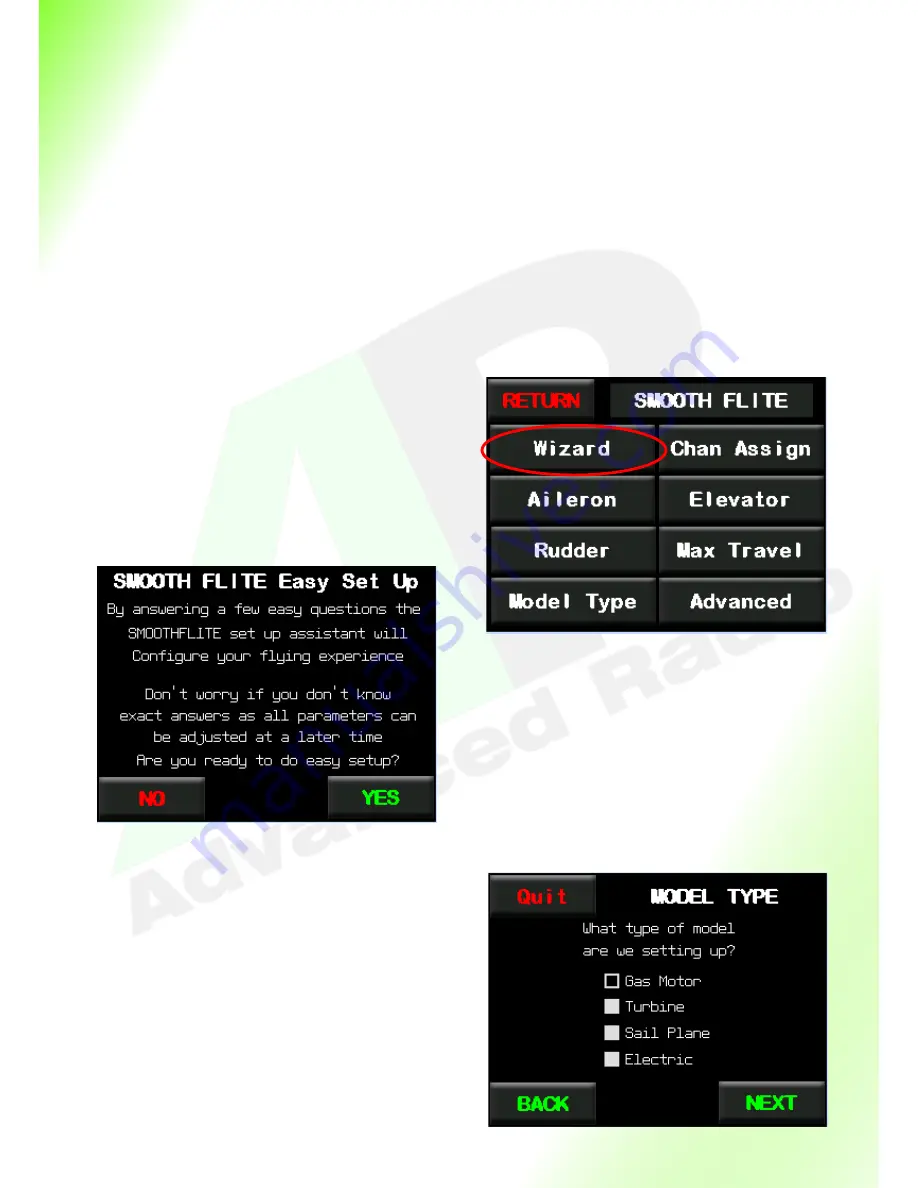
32
Smooth Flite Setup Wizard
The Wizard will take you through all the parameters in an easy to understand format. After completing
the Wizard you will have all the parameters setup for a standard Aileron, Elevator and Rudder model. We
will take you through the setup Wizard and explain each page as we go. There are a few fundamental
points to getting the absolute best performance out of the SmoothFlite system.
SmoothFlite requires a dual aileron setup on 2 channels. During selection of the protocol you would have
noticed that 2 channels were assigned for ailerons. This is important.
It is important that you sub trim all primary flight surfaces (Ailerons, Elevators, Rudder, Steering) outputs
via the SmoothFlite system and not in the transmitter. Of course during the maiden flight you may need
to trim on the transmitter but initial servo trim setup should be done in the SmoothFlite system. We will
explain why trimming in the SmoothFlite system is best as we go through the setup process.
OK, lets get started. From the SmoothFlite menu tap
the Wizard button. This will start the setup Wizard.
You will be presented with the SmoothFlite Easy
Setup page. Please take the time to read this page
and when ready press
“
NEXT
”.
You can also leave
the setup Wizard at any time by tapping the
“
NO
”
or
“
QUIT
”
buttons.
Model Type
The first question the Wizard will ask is
“
What type
of model you are setting up
”.
One of the advanced
features of SmoothFlite is vibration filtering based
on the mode type you select. When ready select the
model type and press
“
NEXT
”.
The Wizard will log
your selection and take you to the model weight
page.
Summary of Contents for SmoothFlite RRS
Page 1: ...SmoothFlite RRS User Guide ...
Page 26: ...26 Page Intentionally Left Blank ...
Page 65: ...65 Notes ...






























