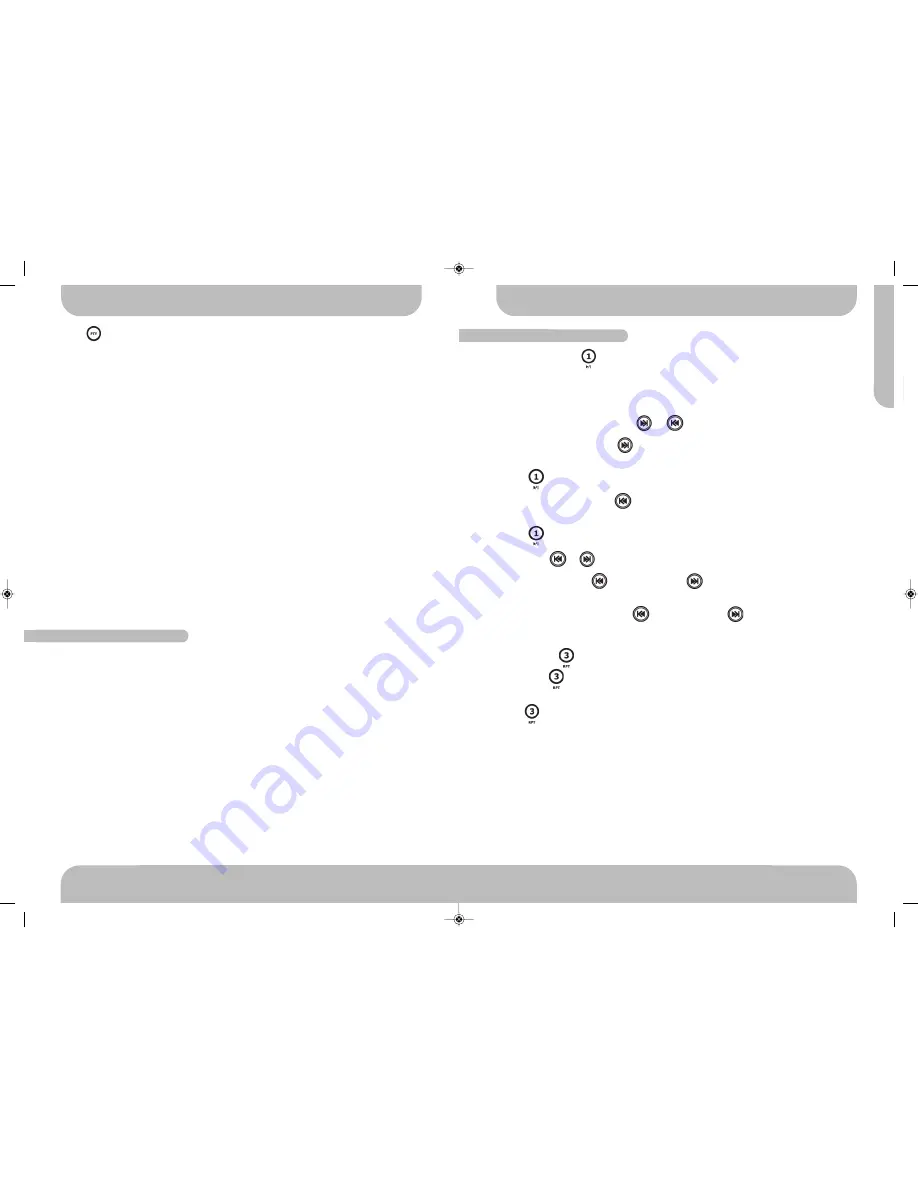
21
www.aquaticav.com
CD OPERATION
A
Q
-D
V
D
-4
PLAYING & CONTROLLING CDs
PLAY/PAUSE BUTTON
Press to pause playback.
Press again to resume the playback.
FAST FORWARD & FAST REVERSE or
Press and hold FAST FORWARD for 3 seconds to fast forward through the disc. Each
time the button is pressed a new speed (2X, 4X, 8X or 20X) is selected.
Press PLAY to resume normal playback.
Press and hold FAST REVERSE for 3 seconds to fast reverse through the disc. Each
time the button is pressed a new speed (2X, 4X, 8X or 20X) is selected.
Press PLAY to resume normal playback.
TRACK SELECT or
Short press the TRACK UP or TRACK DOWN button to skip to the next or previous
track on the CD, The selected track number will appear on the display.
Press and hold Press the TRACK UP or TRACK DOWN button for more than 2
second to fast forward or fast reverse through the disc. CD play starts when the button is re-
leased.
REPEAT BUTTON
Short press RPT button to active the repeat function. It will play the current song re-
peatly.
Press RPT again to disable the repeat function.
ENTER BUTTON
Use this button to confirm selections.
SEARCH (BAND/SEARCH)
When playback VCD disc, Press this button to select PBC on/off.
When playback CDDA/DVD disc, press this button no function.
TUNER OPERATION
Press PTY button then press the /- buttons to navigate to PTY SPEECH and
“PTY SPEECH” will be displayed for 5 seconds
Press ENTER button to access the PTY SPEECH program menu and use /- but-
tons to navigate the desired program types detailed below.
Press ENTER button to select the desired speech type.
●
NEWS
●
CURRENT AFFAIRS
●
INFORMATION
●
SPORT
●
EDUCATION
●
DRAMA
●
CULTURES
●
SCIENCE
●
VARIED
●
WEATHER
●
FINANCE
●
CHILDREN’S PROGS
●
SOCIAL AFFAIRS
●
RELIGION
●
PHONE IN
●
TRAVEL & TOURING
●
LEISURE & HOBBY
●
DOCUMENTARY
AF: Alternative Frequencies
Frequency list of broadcasting stations transmitting the same program
TP: Traffic Program Identification
Identification data for traffic information-broadcasting station
TA: Traffic Announcement Identification
Identification data showing traffic information is being transmitted or not
PTY: Program Type Code
Contents of programs such as news, light music, sports etc
GENERAL TUNER OPERATION
20
www.aquaticav.com
AQDVD4 Manual_V1.4_FINALV1:Layout 1 10/11/2011 20:13 Page 39

































