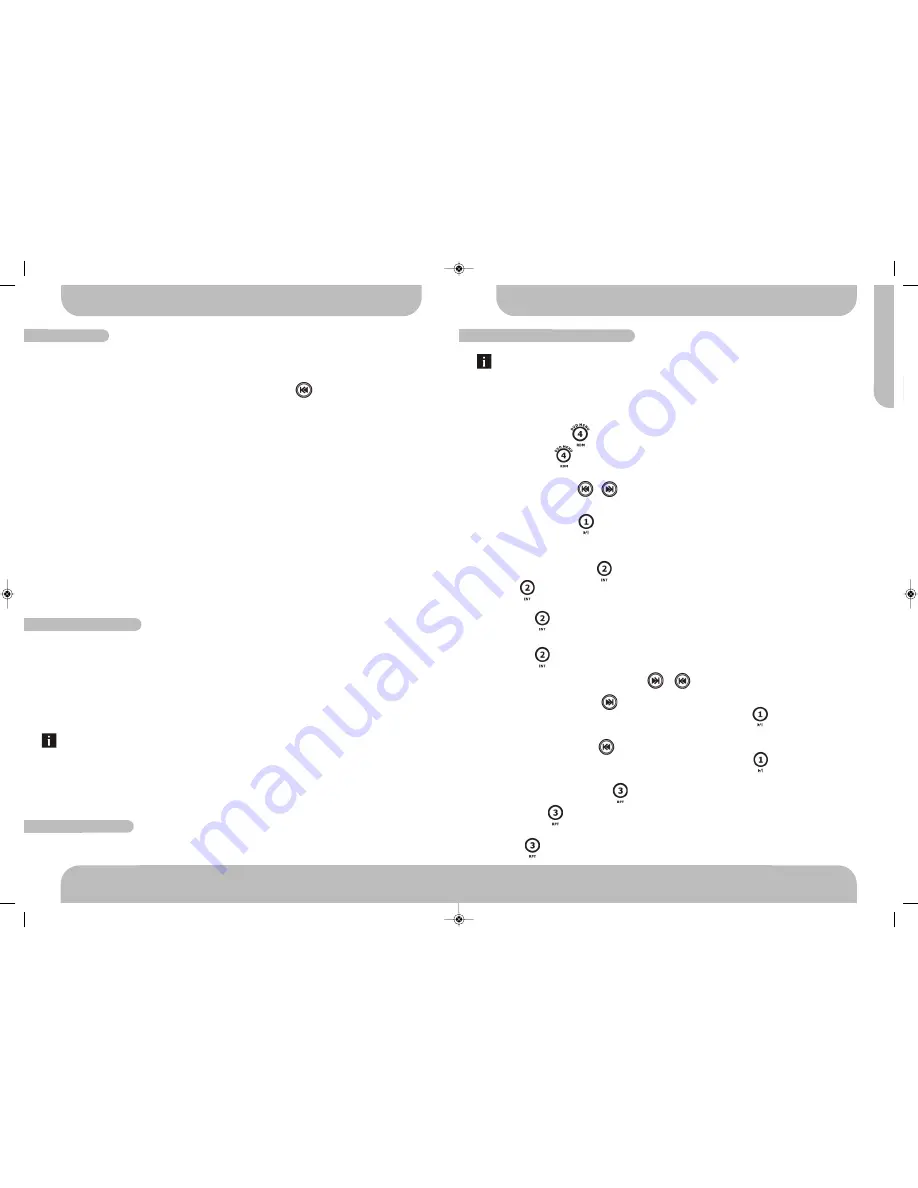
25
www.aquaticav.com
DVD OPERATION
A
Q
-D
V
D
-4
PLAYING & CONTROLLING DVDs
DVD operation will require an external monitor (not supplied) to be connected to the
AQ-DVD-4 unit (see page 8).
Insert a DVD disc into the unit and playback will automatically start from the beginning of
the disc. The DVD MENU (ROOT or TITLE) of the DVD disc will appear on the monitor and
ROOT will be displayed on the LCD of the AQ-DVD-4.
DVD MENU BUTTON
Press DVD MENU button for less than 3 seconds to enter the DVD MENU or ROOT of
the DVD disc.
Use TRACK DOWN/UP / as left/right navigation direction button. Use /-
buttons as up/down direction button. Use ENTER as OK button.
PAUSE/PLAY BUTTON
Press to pause playback. Press again to resume normal playback.
PREVIEW/INTRO BUTTON
Press INT button to play first ten seconds of each file in the current folder and “INTRO
DIR” will appear on the LCD.
Press INTRO button for second time to play first ten seconds of each file in all folders.
“INTRO ALL” will appear on LCD.
Press INTRO button for a third time to exit this mode.
FAST FORWARD & FAST BACKWARD &
Long press FAST FORWARD to fast forward through the disc. Each time the button is
pressed a new speed (2X, 4X, 8X or 20X) is selected. Press PLAY to resume normal
playback.
Long press FAST REVERSE to fast reverse through the disc. Each time the button is
pressed a new speed (2X, 4X, 8X or 20X) is selected. Press PLAY to resume normal
playback.
REPEAT PLAYBACK BUTTON
Short press RPT button to repeat the current song. The song will repeat until repeat
play is disabled.
Press RPT button again to disable current song repeat play.
AUDIO MENU
SUBWOOFER MENU
EQUALIZER MENU
Short press AUDIO button to access the audio menu. User can navigate through the audio
menu items by pressing the /- button repeatedly. Once the desired menu item ap-
pears on the display, press the ENTER button to select the menu item to be adjusted and
adjust using the /- buttons within 5 seconds. Press button to return to the
upper menu item.
BASS
User has 5 seconds to use the /- buttons to adjust the desired bass level range
from -10 to +10.
TREBLE
User has 5 seconds to use the /- buttons to adjust the desired treble level range
from -10 to +10.
BALANCE
User has 5 seconds to use the /- buttons to adjust the Balance between the right
and left speakers from 10R (full right) to 10L (full left). L=R represents equal balance be-
tween the right and left speakers.
FADER
User has 5 seconds to use the /- button to adjust the Fader between the front
and rear speakers from 10R (full rear) to 10F (full front). ”F=R” represents equal balance be-
tween the front and rear speakers.
SUB-W ON/OFF
Subwoofer off is the default setting. User now has 5 seconds to select OFF to ON by press-
ing the /- buttons.
SUBWOOFER FREQUENCY
User has 5 seconds to use the /- buttons to select the three different Low pass fil-
ters (80Hz,120Hz or 160Hz).
The Sub-woofer LPF control is only applicable if the unit is equipped with the optional
sub-woofer line out, and only if the unit is connected to an optional sub-woofer amp
and speaker.
SUBWOOFER VOLUME LEVEL
User has 5 seconds to use the volume up or down button to adjust the Sub-woofer volume
level from “00” to “50”
User has 5 seconds to use /- to select desired audio mode. There are five
modes: OFF
→
FLAT
→
ROCK
→
POP
→
CLASSIC
AUDIO MENU
16
www.aquaticav.com
AQDVD4 Manual_V1.4_FINALV1:Layout 1 10/11/2011 20:13 Page 31



















