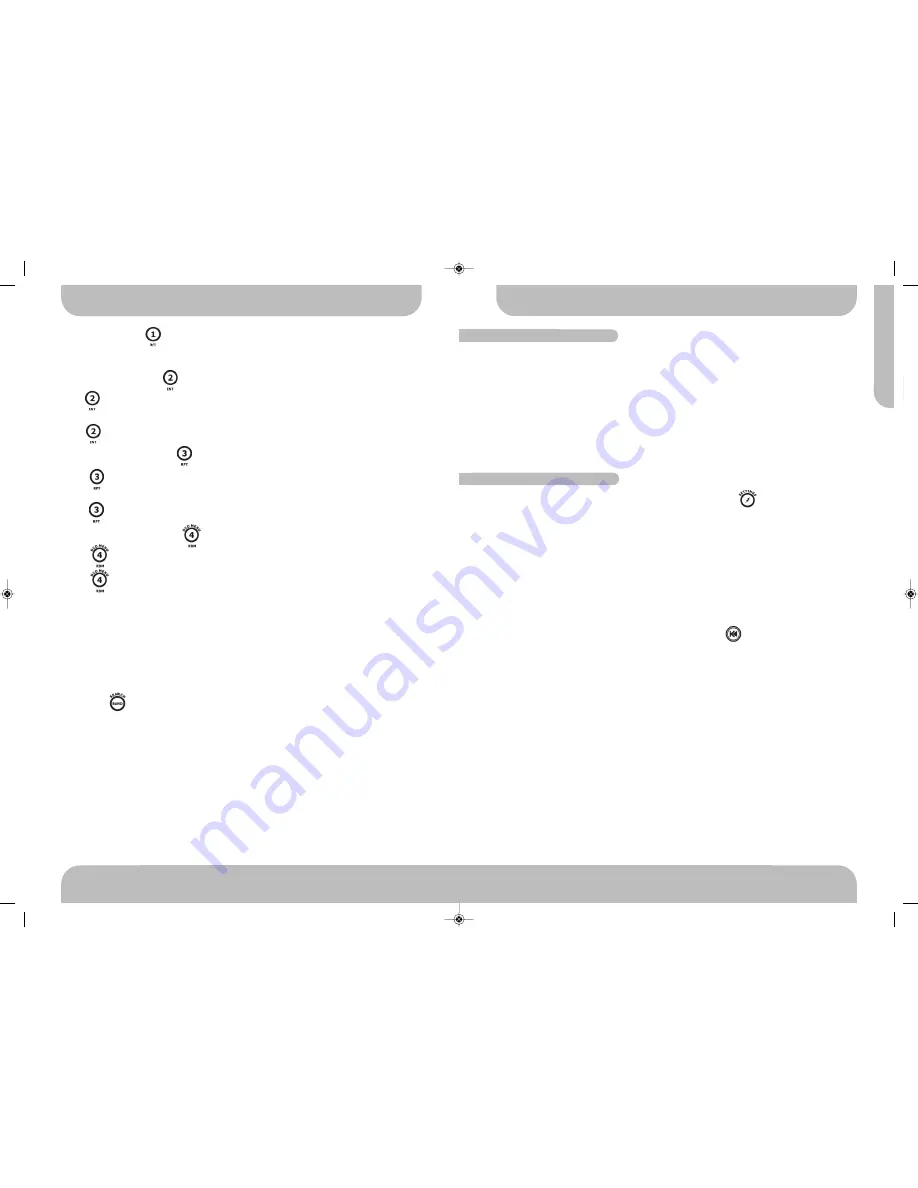
11
www.aquaticav.com
SETTINGS MENU
A
Q
-D
V
D
-4
●
VOL PGM: Programmable turn on volume
●
LOC/DIST: Tuner seek mode
●
STEREO/MONO: Tuner audio
●
AREA: Tuner freq. Step spacing
●
BEEP TONE: ON/OFF
●
CONTRAST: Display
●
DIMMER: High/Middle/Low
●
LOW BATTERY: 10.5V low battery alert on/off
●
RDS MENU: Tuner RDS mode
To access the SETTINGS menu press and hold the SETTINGS button more than 3
seconds.
SETTINGS menu list will be displayed for 5 seconds on the LCD. If no other buttons are
pressed within the 5 second time-out the unit will exit the SETTINGS mode.
To navigate through the menu use /- buttons.
Press the ENTER button to select the item and enter into the sub menu.
To adjust the selected SETTINGS sub-menu item, press the /- buttons.
After the selected SETTINGS item has been changed press button to return to the pre-
vious item. If no other buttons are pressed within the 5 second time-out the unit will exit
SETTINGS mode.
SETTINGS MENU FUNCTIONS
ACCESSING SETTINGS MENU
iPOD & iPHONE OPERATION
PAUSE/PLAY BUTTON
Press to pause playback. Press again to resume normal playback.
PREVIEW/INTRO BUTTON
Press INT button to play first ten seconds of each file and “INTRO ALL” will appear on
the LCD.
Press INT button again to exit this mode.
REPEAT PLAYBACK BUTTON
Press RPT button to repeat play the current song. The song will repeat until repeat play
is disabled.
Press RPT again to disable the repeat function.
RAMDOM PLAYBACK BUTTON
Press RDM button to enter shuffle play of all songs on the iPOD.
Press RDM again to disable the random function.
IPOD/IPHONE VIDEO FILES
The AQ-DVD-4 unit can support iPod Video display output, however it is not able to select
any VIDEO FILE or VIDEO ALBUM which is contained in the iPod Video.
The AQ-DVD-4 will only automatically select music album or file regardless the connected
Video iPod last playing is a Video File or Album. If user wants to select and playback a
video file on the iPod Video follow the steps below:
Press SEARCH button to enter NAVI search files, press the /- buttons to se-
lect video file.
Press ENTER button to enter iPod Video files and the iPod now is controllable and the de-
sire playback video file can be selected on the iPod/iPhone itself.
Once selected a video it will automatically display on the unit through the AQ-DVD-4 video
output.
30
www.aquaticav.com
AQDVD4 Manual_V1.4_FINALV1:Layout 1 10/11/2011 20:13 Page 21




















