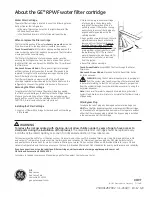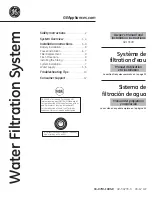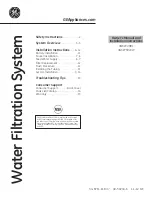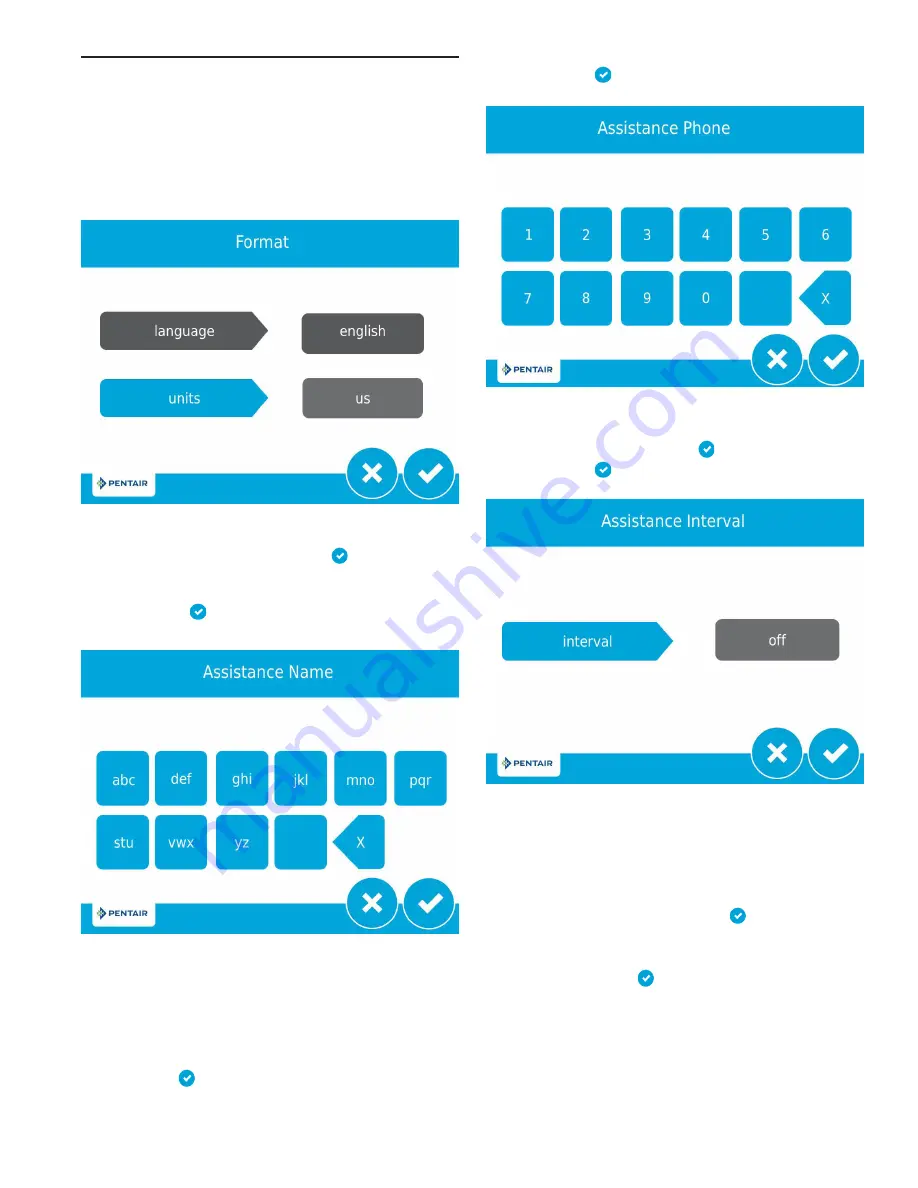
TOUCHSCREEN CONTROL QUICK START
The 5800 XTR2 control was designed to be easy to set up
and begin using right out of the box. The following simple
procedure can be used to set up the system and begin treating
water in most typical applications.
NOTE: Steps 2 - 4 are optional and are not required to start
the system. All control settings may be changed after
the unit is in service.
1. After plugging in the unit, the Format screen (Figure 3) is
displayed.
Figure 3 Format Screen
Press the
units
button to adjust the system's units of
measure (either U.S. or metric). Press
when finished.
NOTE: If the screen is blank after plugging in the unit, touch
the screen to turn the screen on.
2. After pressing , the Assistance Name screen (Figure 4) is
displayed.
Figure 4 Assistance Name Screen
Using the keypad, type the name of the water treatment
professional or company that the homeowner may call for
system service (optional).
To enter a letter using the keypad, quickly press the keypad
button the number of times that correspond with the
position of the correct letter on the button. For example,
to enter the letter "C", quickly press the ABC button three
times. Press
when finished.
3. After pressing , the Assistance Phone screen (Figure 5)
is displayed.
Figure 5 Assistance Phone Screen
Enter the phone number of the water treatment
professional or company that the homeowner may call for
system service (optional). Press
when finished.
4. After pressing , the Assistance Interval screen (Figure 6)
is displayed.
Figure 6 Assistance Interval Screen
Use the Assistance Interval screen to set the interval in
which the homeowner will need to call a water treatment
professional for system service (optional). The assistance
interval can be based on a set number of months (month
based) or a number of regenerations (regen based).
Press the
interval
button to select a month-based or regen-
based assistance interval, then press . Press either
the
month
or
regen
button (depending on your previous
selection), and select the number of months (up to 60) or
regenerations (up to 2000) until the homeowner will need to
call for service. Press
when finished.
Fleck
5800 XTR2
Quick Start
Manual •
3