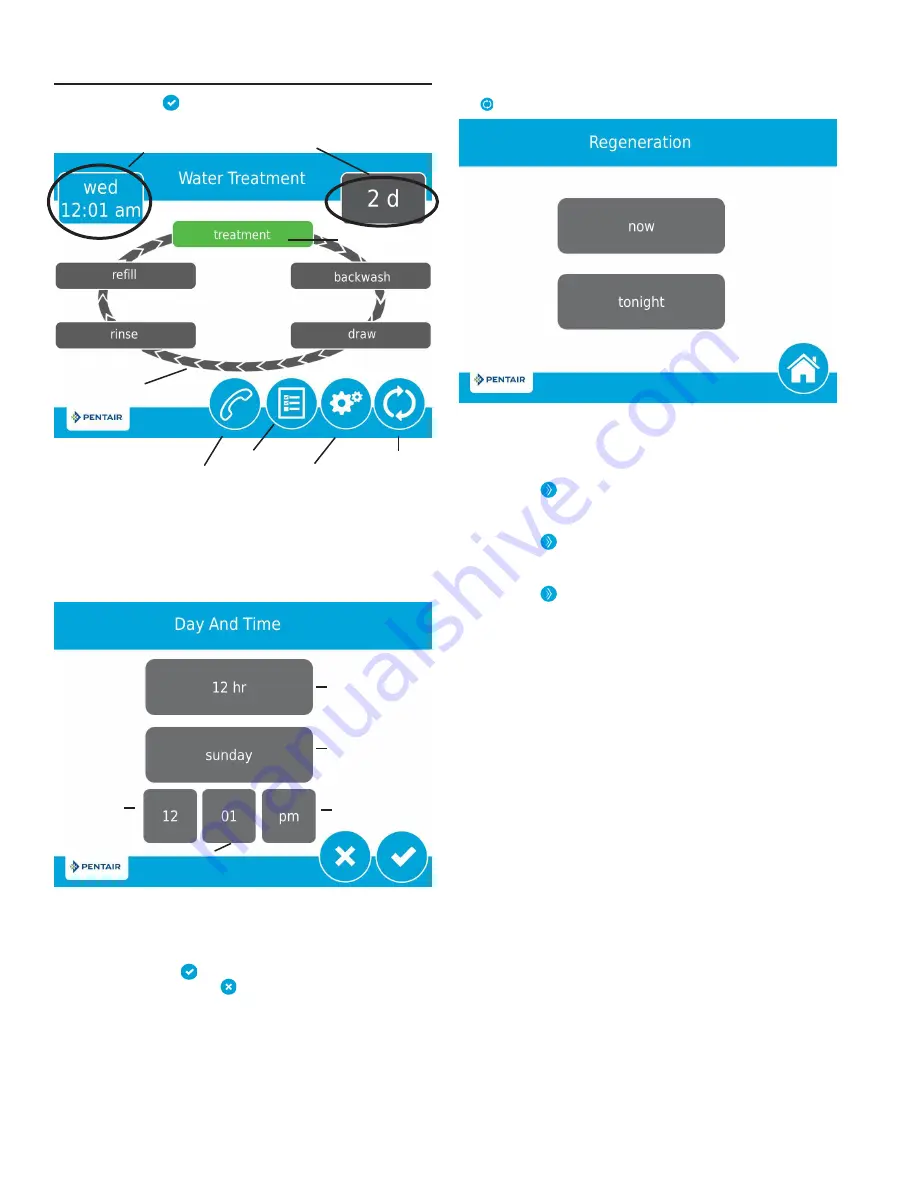
5. After pressing , the Home screen (Figure 7) appears.
Figure 7 Home Screen
The
Day and Time
button will be flashing, indicating that the
day of the week and time need to be set. If the date and time
are incorrect, press the
Day and Time
button to update to
the correct day and time. The Day and Time screen (Figure
8) appears.
Figure 8 Day and Time Screen
Press the
Day of Week
,
Hour
,
Minute
, and
AM/PM
buttons
to adjust the values to the correct day and time. Press
the
12/24 Hour
button to display the time in 12 or 24 hour
format. Press the
button when finished to return to
the Home screen. Press
to return to the Home screen
without saving.
Day and Time
Regeneration
Settings
Regeneration
Cycle Wheel
Next Scheduled
Regeneration
Current Cycle
Step
Diagnostics
Assistance
Day of Week
Minute
Hour
AM/PM
12/24 Hour
6. Start a regeneration by pressing the
Regeneration
button
. The Regeneration screen appears (Figure 9).
Figure 9 Regeneration Screen
Press the
now
button to begin a regeneration immediately.
7. The valve will cycle to backwash. Ensure the drain line flow
remains steady for 10 minutes or until the water runs clear.
8. Press the
button to cycle to the brine / slow rinse (Draw)
position. Ensure the unit is drawing water from the brine
tank.
9. Press the
button to cycle to the rapid rinse (Rinse)
position. Check the drain line flow, and run for five minutes
or until the water runs clear.
10. Press the
button to cycle to the brine tank fill (Refill)
cycle. Ensure water goes into the brine tank at the desired
rate. The brine valve drive cam will hold the valve in this
position to fill the brine tank for the first regeneration.
11. Put salt in the brine tank.
NOTE: Do not use granulated or rock salt.
The unit is now fully programmed and ready to treat water.
This quick setup uses the control's default settings, which are
appropriate for most residential applications.
TOUCHSCREEN CONTROL QUICK START
continued
4
•
Fleck
5800 XTR2 Service Manual







