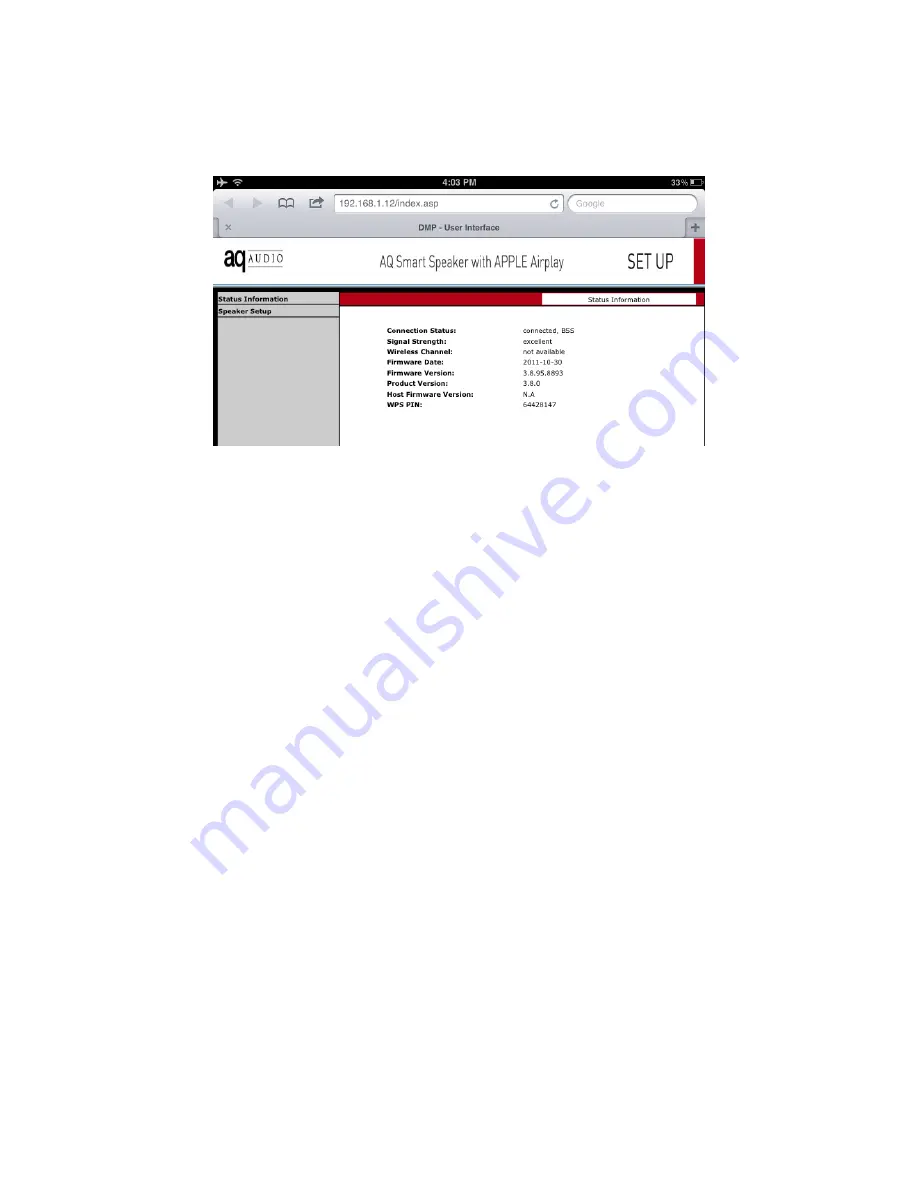
13
Fig. 8
Note: You may need to refresh the page several times to allow the computer to find the
Speaker on the new network. If the information page still does not load, see the
troubleshooting section for more information.
Step 4
Click on Speaker Setup on the left to go to the Network Setup page. (Fig. 9)
From the Speaker Setup page you can change the name of your Smart Speaker. You may find
this useful if you have more than one Speaker. Press the Apply button next to the name to
confirm.
Note: if you do change the name of the speaker, you will need to go back to the setup page
again by clicking on Speaker Setup.
Step 5
Choose the wireless network that you want to connect the Speaker to. Enter the password.
(There may be a password already in the box – you will need to delete this first
before entering yours) Be careful because if you get it wrong, you will need to start back at
step 1. Click on Apply at the bottom then click OK to confirm the settings.
























