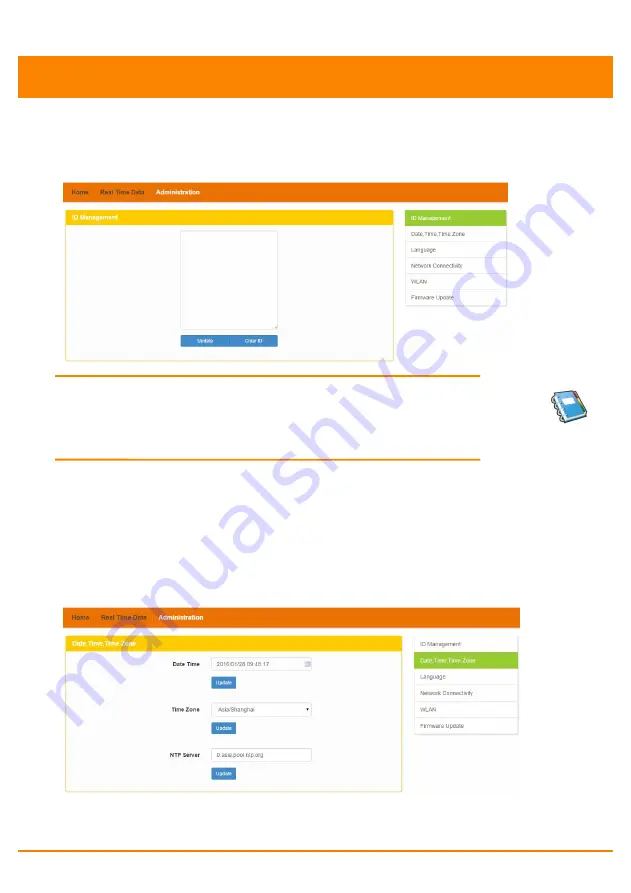
APsystems ECU-3 V4 Installation/User Manual
25
Local Network Interface
Clearing inverter IDs
Pressing “Clear ID” deletes ALL of the inverter IDs from the list.
The ID Management page with the existing inverter IDs is displayed.
Figure 36
NOTE:
Combine the above two (2) steps when swapping
out an inverter. Add the new inverter, and Delete the old
one. Remember to follow up with the same process on the
APsystems EMA because the ECU and EMA need to be in
sync with each other.
b) Changing the Date, Time Zone
It is critical for accurate power production reporting that the ECU
is programmed with the correct date, time, and time zone.
1) Select “Administration” at the top of the page.
2) Select “Date, Time, Timezone”.
The Date, Time, Time Zone page is displayed.
Figure 37
3) Adjust the correct date in the “Date Time” field
4) Select the correct time zone from the Time Zone pull down.











































