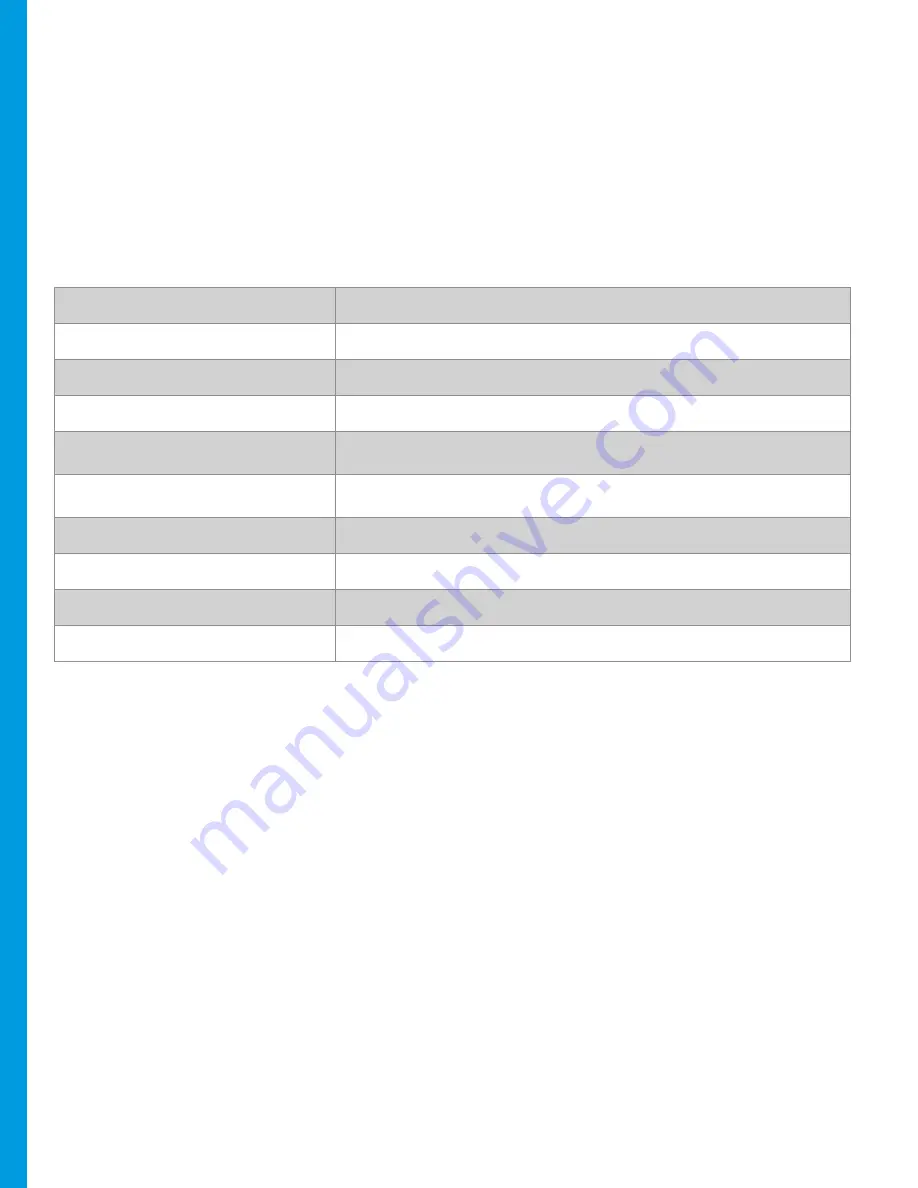
Page 3
Specifications
CPU
400 MHz ARM11 32-bit RISC processor
Memory
192 MB (128 MB of Flash, 64 MB of SDRAM) standard
Display
240x320 pixel color TFT (QVGA) supports up to 26 lines x 26 characters
Keypad
3x4 numeric keypad, plus screen-addressable keys
Magnetic Card Reader
Triple track (tracks 1, 2, 3), high coercivity, bi-directional
Communication
Wide Area GSM/GPRS on 850/900/1800/1900 MHz
Printer
Integrated thermal with graphics capabilities, 18 lines per second
Power Suply
AC input 100-240 VAC, 50/60 Hz / DC output 12 VDC, 2.0 Amp
Dimensions
Length: 172mm; Max Width: 82mm; Height: 62mm
Weight
1.05 lbs
Verifone Vx680
VeriFone’s VX 680 – the world’s smallest full-function, portable payment device is packed with performance,
contactless capability and a large color touch screen. And all on the proven VX platform – making it the perfect
choice for businesses on the go.
Product Overview









