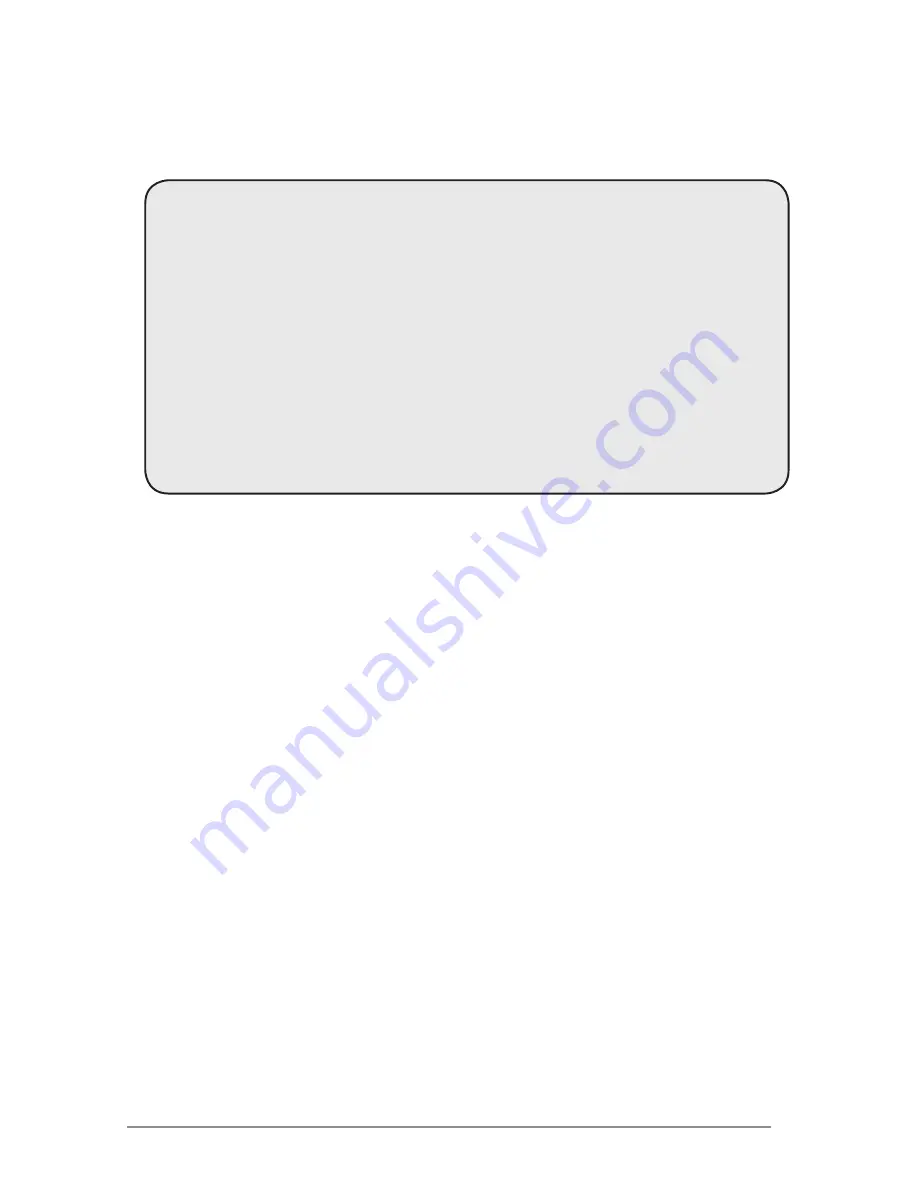
Pg 17
5. T
eCHnICal
s
UpporT
Apricorn provides the following helpful support resources:
1.
Software help files and FAQs sections of the User’s Guide.
2.
Web site: http://www.apricorn.com
3.
E-mail:
4.
Telephone: 1-800-458-5448.
Apricorn’s Technical Support Specialists are available from 8:00 a.m.
to 5:00 p.m., Pacific Standard Time from Monday to Friday.
A. Contact Information
Apricorn does not accept packages without a valid RMA (Return Merchandise
Authorization) tracking number. Do not return your MicroKey FLASH to us
without first contacting Apricorn Technical Support! If you need to return
or replace any hardware, Apricorn requires that you perform the following
steps:
1. Contact the Apricorn technical support department via telephone or e-
mail with your part number and a description of the problem(s) you are
experiencing.
2. If our technical support department finds cause for a return, they will
issue an RMA number. Please write this number down.
3. Fill out an RMA authorization form and include it inside your package.
The RMA form is available on-line at http://www.apricorn.com/support/
rma.php
4. Please send the prepaid package to the following address, make sure
to add in the RMA# into the address, or written on the exterior of the
package:
Apricorn Returns
Attn RMA#: __________
12191 Kirkham Road
Poway, CA 92064
The purchaser shall be responsible for any loss or damage to the
returned product until it is received by Apricorn. Purchaser should
consider obtaining insurance with respect to shipping the product.
B. RMA Policy



































