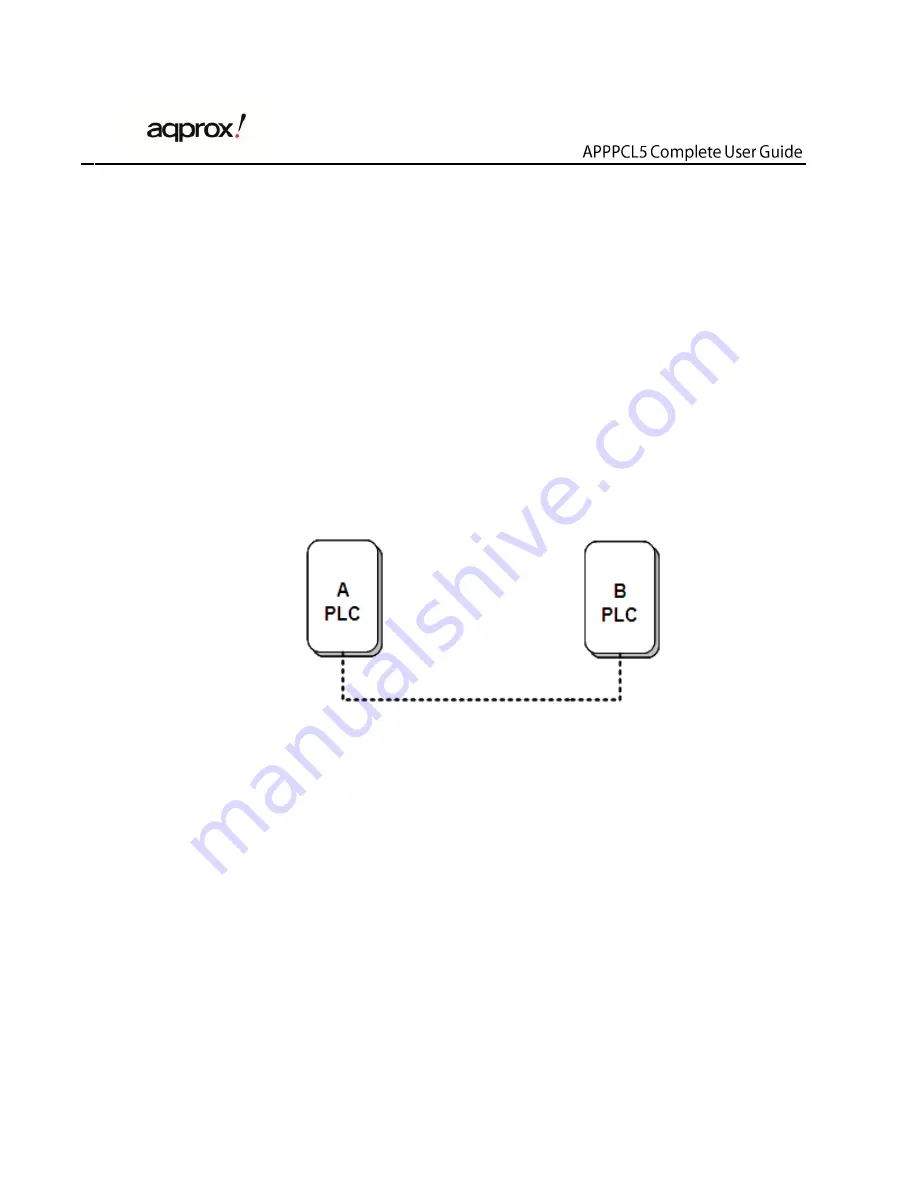
23
6 How to Use the Reset\Security Pushbutton
This chapter describes how to use the
Reset\Security
pushbutton to add new
devices into or remove devices from a HomePlug AV logical network (AVLN).
You can monitor the operation progress and results by observing the Power LED
status.
6.1 Forming a HomePlug AV logical network
Scenario:
Devices A and B with different NMK values are connected to the same powerline.
Users want to use them to form a logical network.
Figure 16 Form a HomePlugAV network
Do as follows to form a logical network:
Step 4
Press the
Reset\Security
pushbutton on device A or B for about 5-8
seconds. The device will reset and restart with a random NMK.
Step 5
Press the
Reset\Security
button on device A for less than 3 seconds.
Step 6
Within 2 minutes, press the
Reset\Security
button on device B for less
than 3 seconds.
Step 7
Wait for connection to complete.
The power indicator on both devices will flash evenly at 1 second intervals until the
operation succeeds or fails. If the connection succeeds, the Power and Data







































