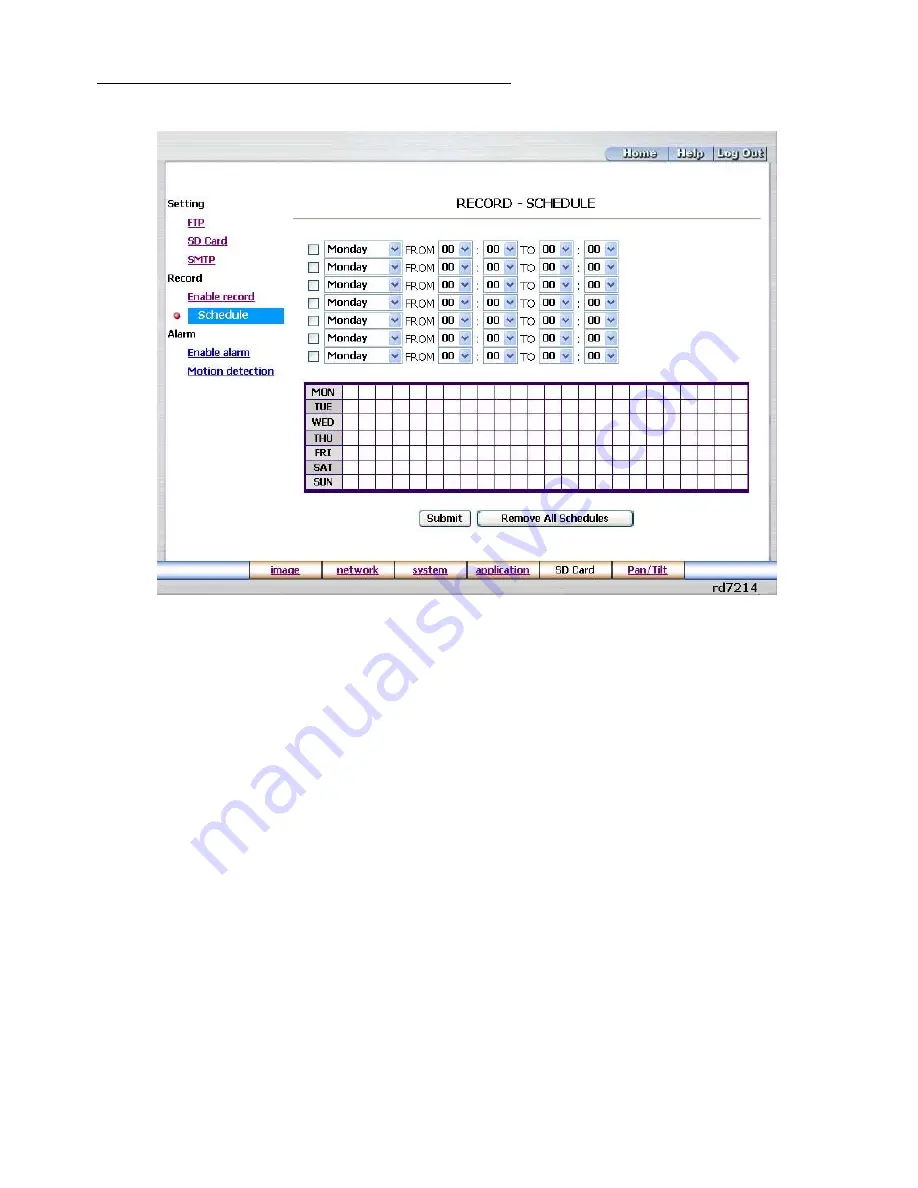
Change the Application Setting —RECORD - SCHEDULE.
1. Click
the
Application
button on the home page to enter the “RECORD - SCHEDULE” page.
2.
Check/uncheck any/all of the first seven boxes set vertically in the upper half of the
“Record-Schedule” page to enable/disable the programmed recording function, and vary the
setting of the targeted item while it is enabled.
3. Click
the
Submit
button to submit the new schedule setting.
4. Click
the
Remove All Schedule
button to clear out all the data of the schedule setting.
Description of function keys:
Schedule:
Check / uncheck the first seven boxes in a vertical row on the left to enable/disable the
programmed scheduled recording function if necessary. Vary any of the schedules of the
recording setting if necessary.
【
please refer to the above description
】
Chart:
Schedule list.
Submit:
Click to submit the new setting to the LAN CAMERA.
Remove All Schedules:
Click to clear out all the data of the schedule setting.
45
Summary of Contents for LANCAM LC-7214P
Page 2: ......
Page 85: ...Figure 4 Figure 5 83 ...






























