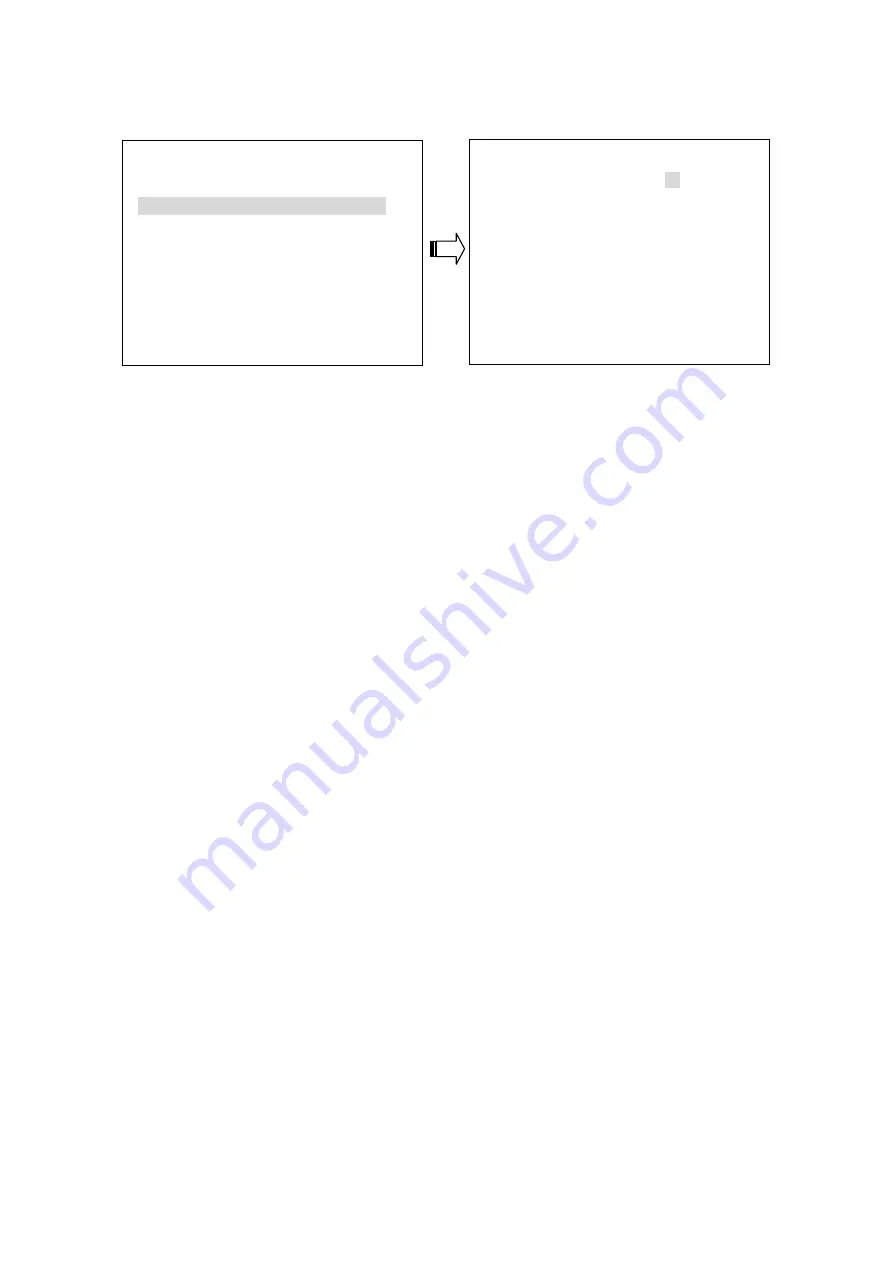
5.2 DISPLAY OPTION
This item enables you to fix the display labels on your screen.
DISPLAY OPTION
MAIN MENU
1.TIME SETTING
09:51:02
1.QUICK SETTING
ENTER
2.DATE SETTING
15/08/2006
2.DISPLAY OPTION
ENTER
3.DATE MODE
DD/MM/YYYY
3.SEQUENCE SETTING
ENTER
4.CH1 TITLE
[CAM 1 ]
4.PICTURE ADJUST
ENTER
CH2 TITLE
[CAM 2 ]
CH3 TITLE
[CAM 3 ]
5.ADVANCED SETTING
ENTER
CH4 TITLE
[CAM 4 ]
6.DISK SETUP
ENTER
5.TIME/DATE DISPLAY:
TOP
7.SYSTEM SETTING
ENTER
6.BOUNDARY WHITE
1. TIME SETTING:
You can set the system time here.
2. DATE SETTING:
You can set the system date here.
3. DATE MODE:
Gives a date in terms of months, days, or years, in the following 3 alternative formats:
“DD/MM/YYYY”, “YYYY/MM/DD” and“ MM/DD/YYYY”.
4. TITLE SETTING:
Fixes a desired title within 8 characters for each channel. Please choose the particular channel's
title, then press the
Enter
button, and use the “^” and ”v” buttons to make any changes.
For example, you can fix channel 1 from the default setting “CAM 1” to “CH1 EXIT”.
5. TIME/DATE DISPLAY:
You can locate/change time/date labels in two positions: “
TOP
“
and “
BOT
“ (bottom) or select
“
OFF
” to hide.
6. BOUNDARY:
You can choose between
WHITE
,
BLACK
and
GRAY
to change the boundary color.
20
Summary of Contents for DVR-3704
Page 2: ......
















































