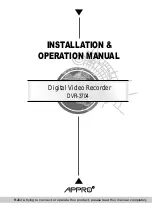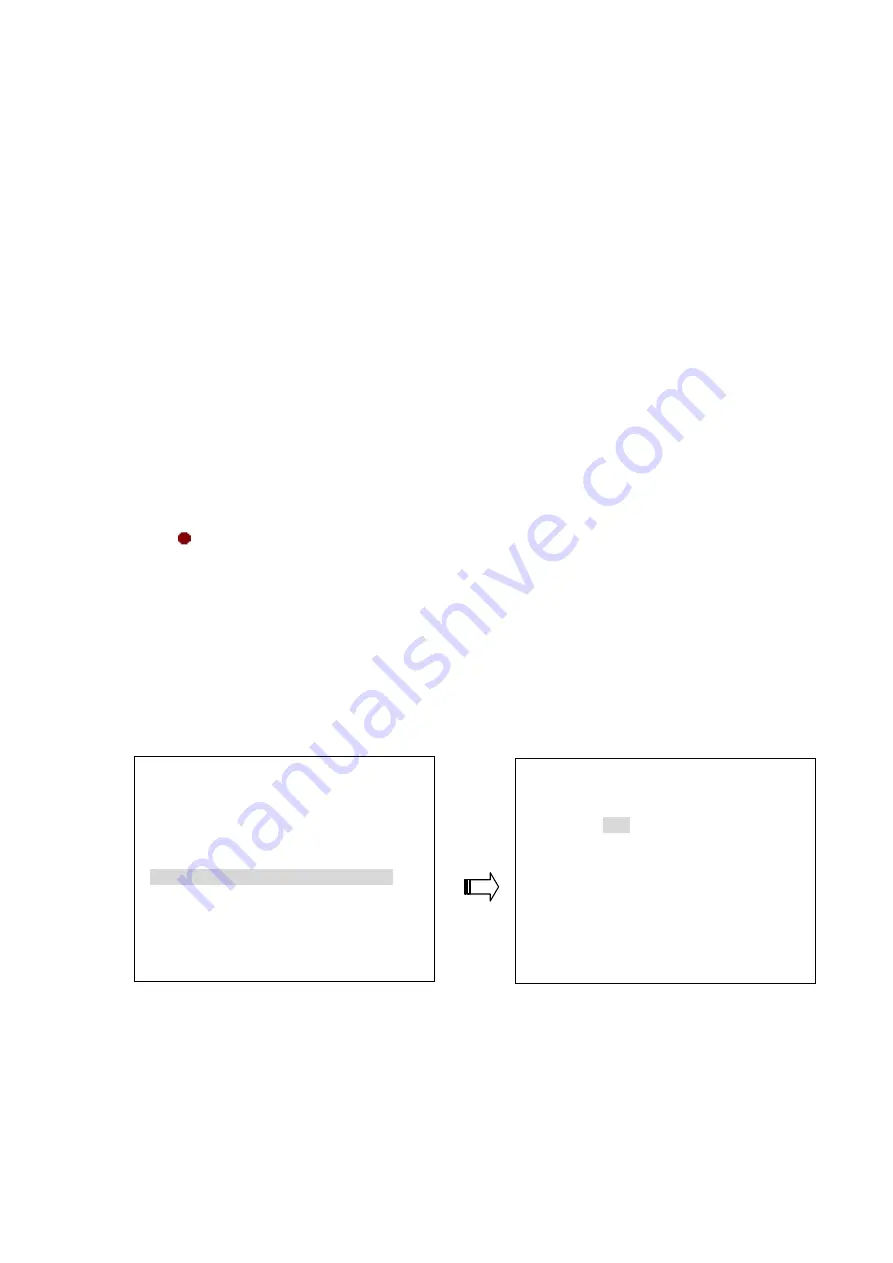
3.1.3 Timer Recording
Timer recording provides seven schedules in a weekly table. This way the DVR will start and stop
recording according to the programmed schedule. Please take the following steps to program the
scheduled recording.
(1) Press the
MENU
button to enter the
MAIN MENU
.
(2) Select the
ADVANCED SETTING
and press the
Enter
button to enter the
ADVANCED
SETTING
page.
(3) Select the
SCHEDULE SETTING
and press the
Enter
button to enter the
SCHEDULE
SETTING
page.
(Please refer to section 5.5.5 for more information.)
(4) Enter and set each single day to activate (ON) or deactivate (OFF) the recording schedule.
(5) Set the desired recording period. Set the time to begin a recording. Set the time to end a
recording.
NOTE: You can set each time period between 00:00 and 23:59 (24HR mode).
(6) If you want to stop recording in a scheduled recording session or at anytime, you can press the
button for at least 3 seconds.
NOTE: You can proceed to start the scheduled recording from the current time if it is in the
scheduled interlude as soon as the setting is complete, and come out from the menu
to start recording.
NOTE: If you activate the recording function before the scheduled recording, the unit won’t
operate the timer recording function.
SCHEDULE SETTING
START
STOP
1 SUN : OFF 00:00
~ 12:00
2 MON : OFF 00:00
~ 12:00
3 TUE : OFF 00:00
~ 12:00
4 WED : OFF 00:00
~ 12:00
5 THU : OFF 00:00
~ 12:00
6 FRI : OFF 00:00
~ 12:00
7 SAT : OFF 00:00
~ 12:00
ADVANCED SETTING
1.RECORD SETTING
ENTER
2.ALARM SETTING
ENTER
3.MOTION SETTING
ENTER
4.NETWORK SETTING
ENTER
5.SCHEDULE SETTING
ENTER
12
Summary of Contents for DVR-3704
Page 2: ......