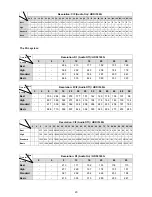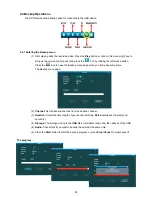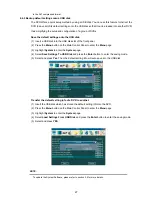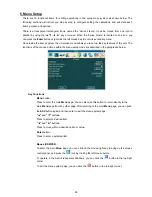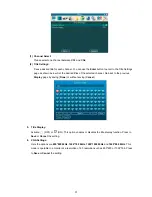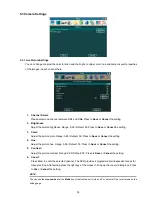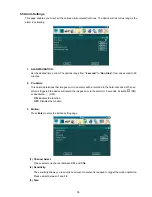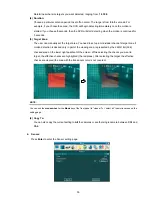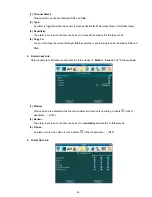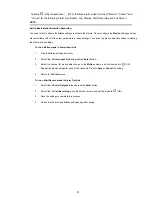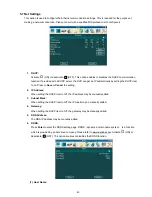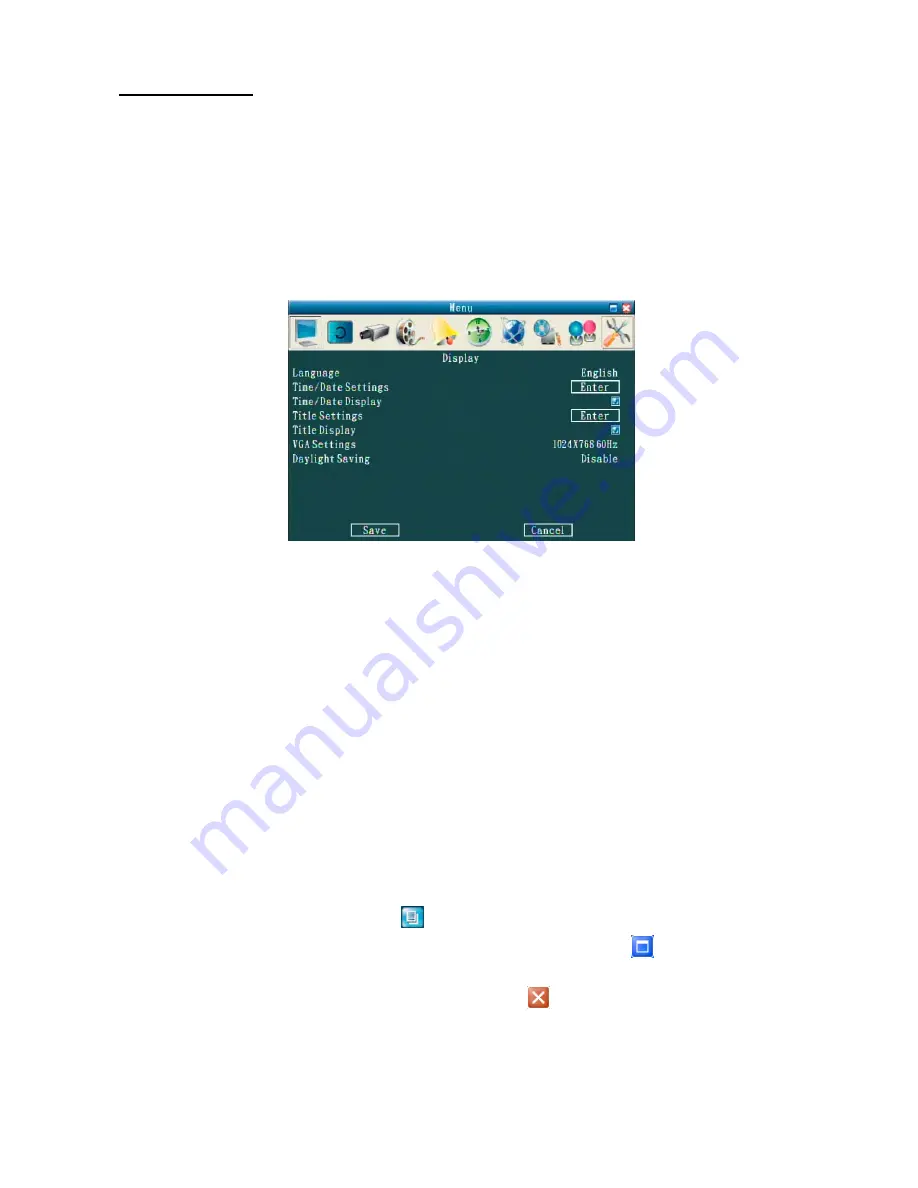
28
5. Menu Setup
There are 10 functional items for setting operations in the setup menu system as shown below. The
following sections will instruct you step by step to configure setting the operations, and will state each
item’s purpose and options.
There is a transparent rectangular frame named the “Active Frame”. It can be moved from one icon to
another by using the “
▲
,
▼
,
◄
,
►
” key or mouse. When the “Active Frame” is located on one icon, you
can press the
Enter
button or just click the left mouse key to enter its secondary menu.
Once inside the item’s system, the on-screen menu allows you to set up the key features of the unit. The
functions of the various buttons within the menu-setup mode are described in the paragraphs below.
Key Functions
Menu
button
:
Press to enter the main
Menu
page. You can also use this button to return directly to the
main
Menu
page from any other page. After returning to the main
Menu
page, you can push
the
ESC
button again and then enter to exit the menu system page.
“
▲
”
and
“
▼
”
buttons
:
Press to select a desired item.
“
◄
”
and
“
►
”
buttons
:
Press to move within a desired option or value.
Enter
button
:
Press to enter a selected item.
Mouse
(USB/PS2):
To enter the main
Menu
page, you can click on the mouse right key to bring up the mouse
control panel, and press the icon by clicking the left mouse button.
To operate in the Semi-Transparent Windows, you can click the
button in the top-fight
corner.
To exit the menu system page, you can click the
button in the top-right corner.
Summary of Contents for DVR-3254S
Page 2: ......
Page 74: ...72 Figure 7 Verifying IP Address of DVR RMN0400372 V1 2 ...