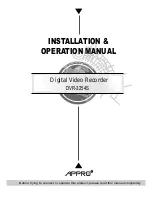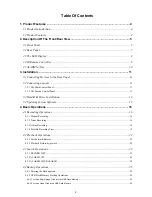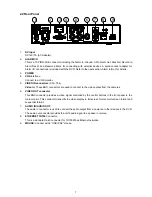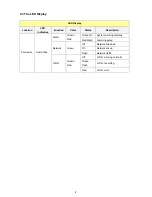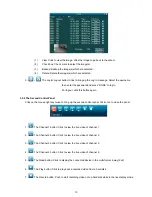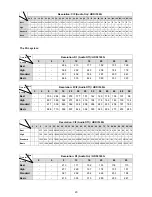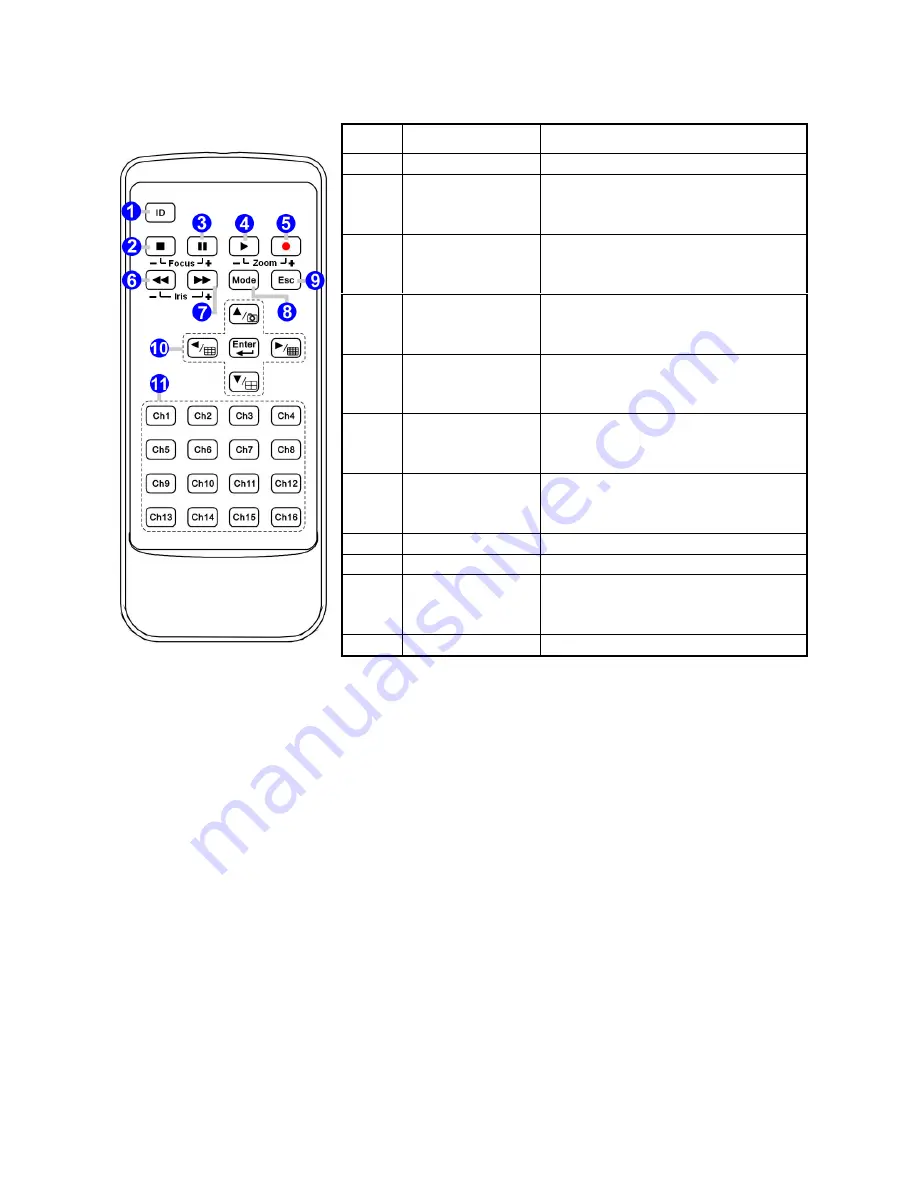
9
2.4 IR Remote Controller
Loading batteries into the IR Remote controller
1. Remove the battery cover.
2. Insert the 2 batteries (AAA). Please take care that the poles (+ and -) are correctly positioned.
3. Replace the battery cover.
Using the IR controller:
Process the remote controller as follows
Press the
Mode
button or use the mouse to bring up the Main Control Panel to enter the main
Menu
. Choose
the item "System", and enter the "System" page. Choose item #2, "Device ID" for the ID code number.
Example:
If the ID code number is, say, 7, use your remote controller and press button 7, then press the 'ID" button
on the IR remote controller. Now you can use the controller to control this DVR.
Switch on/ off the DVR
When the IR controller function is on, press the
【
ID
】
key for several seconds, and the DVR will be powered
off. Click the same button again to power on.
When the IR controller cannot work normally
Check the battery poles.
Check the remaining charge in the batteries.
Check if the IR controller IR receiver is masked or not.
Check the IR controller’s ID code number.
Please change another IR controller to try again. If the problem persists, please contact your administrator.
Index
Name Description
1
ID
Enables IR remote controller.
2 STOP
(1) Same as STOP key of front panel.
(2) Click the button to control the Focus
setting (“
–
“) to focus near.
3 PAUSE
(1) Same as PAUSE key of front panel.
(2) Click the button to control the Focus
setting (“+“) to focus far.
4 PLAY
(1) Same as PLAY key of front panel.
(2) Click the button to control the Zoom
setting (“–“) to zoom out.
5 REC
(1) Same as REC key of front panel.
(2) Click the button to control the Zoom
setting (“+“) to zoom in.
6 REW
(1) Same as REW key of front panel.
(2) Click the button to control the Iris
setting (“–“) to decrease iris.
7 FF
(1) Same as FF key of front panel.
(2) Click the button to control the Iris
setting (“+“) to increase iris.
8
Mode
Same as Mode key of front panel.
9
Esc
Same as Esc key of front panel.
10
Direction (Division)
Keys
Enter
Same as direction (division) keys and
Enter key of front panel.
11
Numerical Keys
Same as numerical keys of front panel.
Summary of Contents for DVR-3254S
Page 2: ......
Page 74: ...72 Figure 7 Verifying IP Address of DVR RMN0400372 V1 2 ...