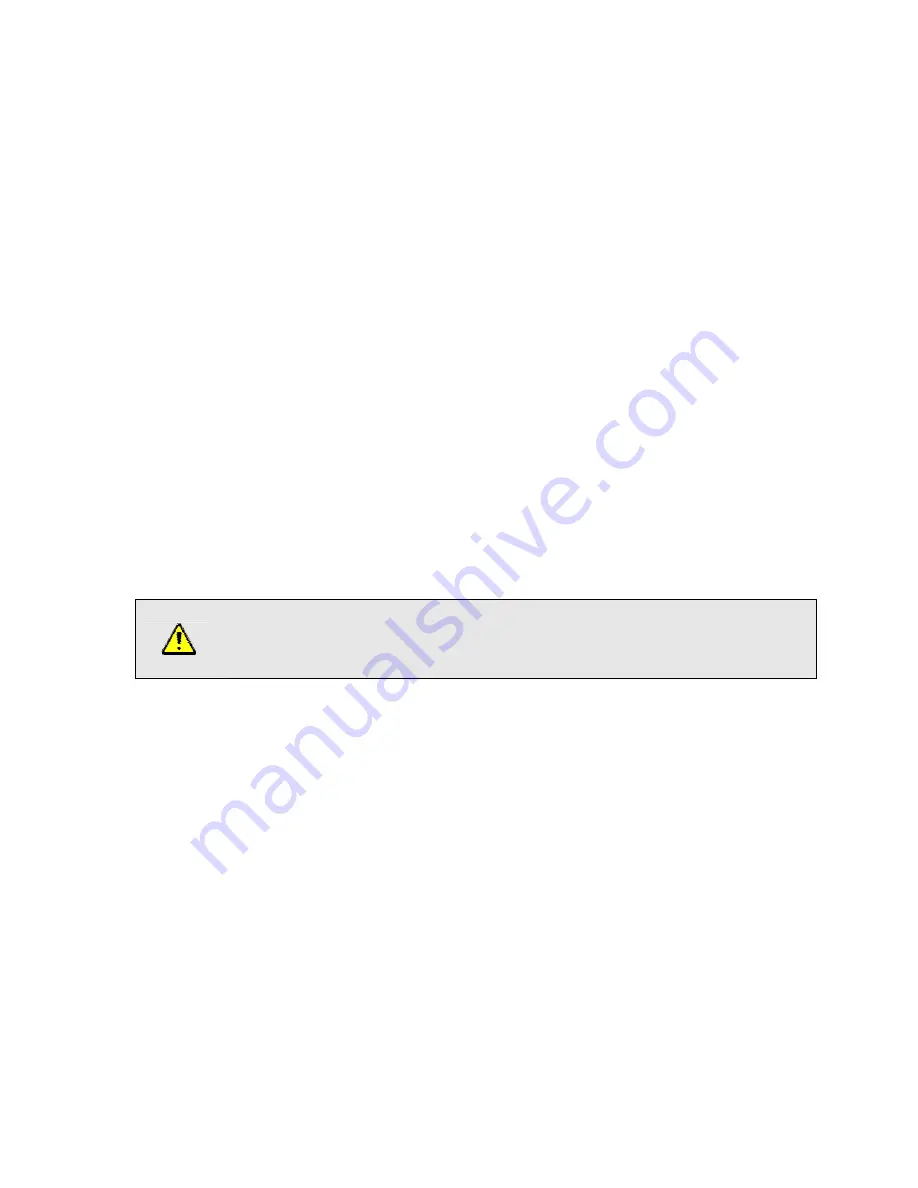
6.1 Device Name
The name of the Linktropy unit is displayed and changed here. This name is also shown at the top
of the Status Box and on the browser title bar.
6.2 MGMT Interface
The MGMT Interface
row is used to set the IP address of the Linktropy management interface, the
subnet mask, and the IP address of the default gateway. All values are entered in dotted-decimal
notation.
If the entered IP address and default gateway address are not on the same subnet, or if either
address is the all-zeros or all-ones subnet address, then a red error box will be drawn around the
MGMT Interface row when the
Apply Changes
button is pressed and the changes will not be
applied.
When the IP address of the Linktropy device is changed, connectivity to the Linktropy GUI will be
lost and a link to the newly-configured IP address will be displayed in the Message Bar. If the new
address is reachable from the browser, click on this link to reconnect to the Linktropy GUI.
If you cannot regain connectivity to the Linktropy WAN emulator after a change to
the network settings, use the
CONSOLE
interface to verify or change the network
settings
6.3 Management Access
By default, the Linktropy GUI is accessible only through the MGMT interface. Checking the box
labeled “Allow management through LAN A/B” enables management from directly connected
devices on the LAN A or LAN B network.
When this feature is enabled in Bridging Mode, the IP address of the MGMT interface can be
reached through the LAN A and LAN B interfaces.
When this feature is enabled in IP Routing Mode, the device can be managed using the MGMT,
LAN A, or LAN B interface addresses.
For maximum performance, this feature should be disabled if not required.
S
ECTION
6
D
EVICE
S
ETTINGS
T
AB
:
D
EVICE AND
I
NTERFACE
P
ARAMETERS
24






























