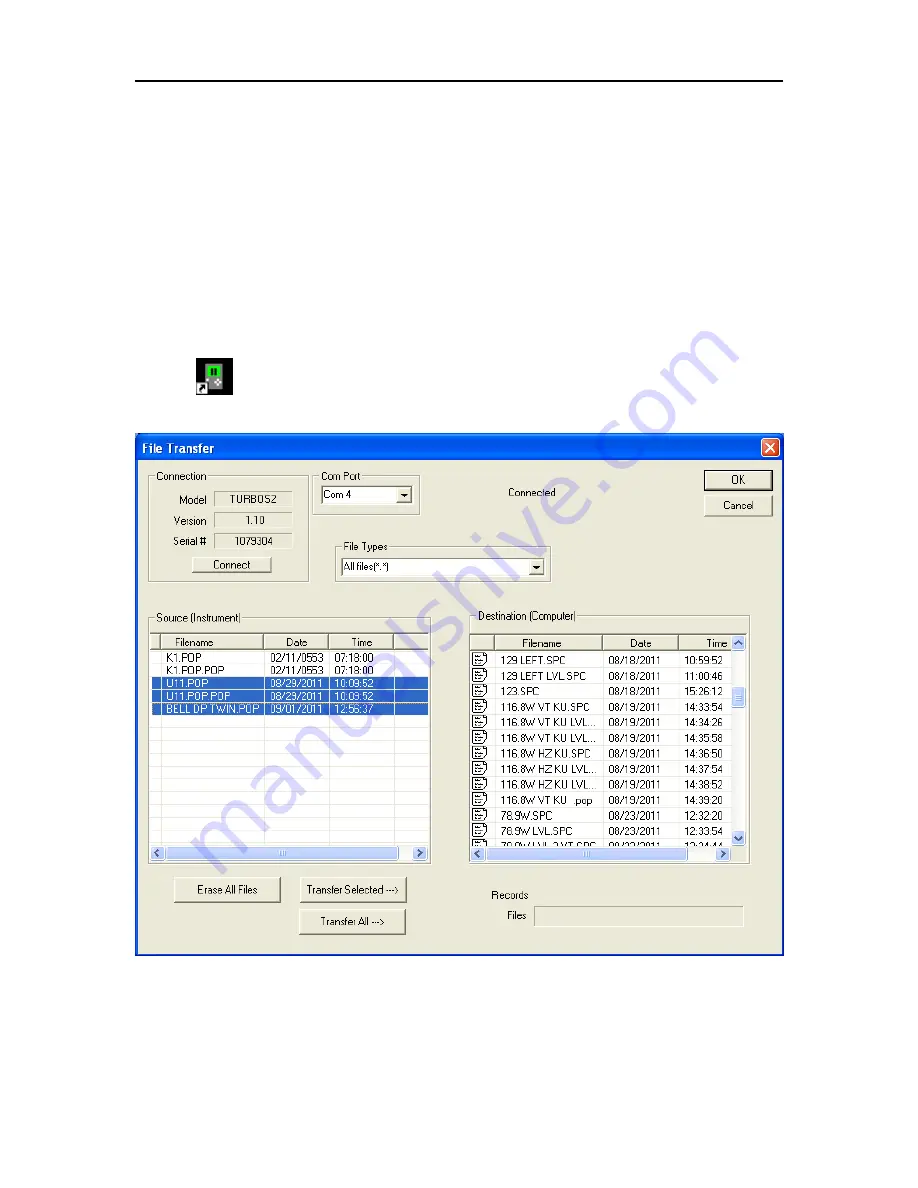
XR-3 TS2 Module Operation Manual
XR-3
Page 36 of 66
If you fill up the file storage space, you can transfer all of the stored files to a PC and then erase
the meter’s flash memory to create new space. You can erase the stored files by using the
MeterMaid program on a PC or by pressing the ‘Format’ soft-key in the File Utility screen.
Transfer Data File to PC
After the data is collected you can take the meter back to your PC and transfer the files to the PC
disk using the MeterMaid program, which can be downloaded from the Applied Instruments
website. The MeterMaid program, MeterMaid.exe, will most likely be found in the default location
of C:\FlashUpdate\
1) Connect the meter to your PC using the supplied USB data transfer cable and turn the meter
on.
2) Start MeterMaid after the meter has completed its 5 second boot-up countdown. An icon that
looks like the XR-3 should be installed on your desktop for this purpose.
3) The File Transfer window appears somewhat like the following example.
The box on the left displays the files stored on the meter. The box on the right shows the files
stored on the PC. The files are stored in a text file format (.txt) so they can be easily opened in
Excel or other PC applications.
By default, the text files are stored in a “Data” folder under the “Applied” folder where the
MeterMaid program is installed (in the folder C:\FlashUpdate\Data ). You may navigate to other
TESCOM USA
TESCOMUSA.COM
Summary of Contents for XR-3
Page 11: ...XR 3 TS2 Module Operation Manual XR 3 Page 11 of 66 TESCOM USA TESCOMUSA COM ...
Page 39: ...XR 3 TS2 Module Operation Manual XR 3 Page 39 of 66 TESCOM USA TESCOMUSA COM ...
Page 50: ...XR 3 TS2 Module Operation Manual XR 3 Page 50 of 66 TESCOM USA TESCOMUSA COM ...
Page 58: ...XR 3 TS2 Module Operation Manual XR 3 Page 58 of 66 TESCOM USA TESCOMUSA COM ...






























