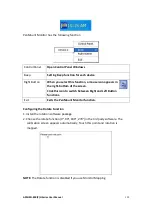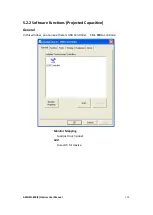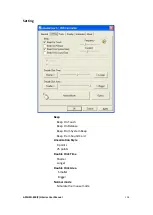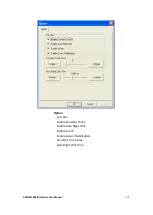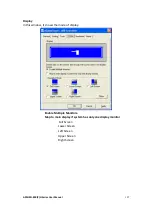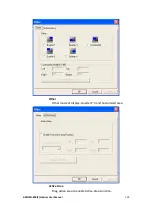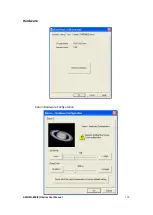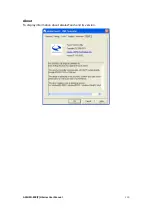Reviews:
No comments
Related manuals for ARCHMI-8 H Series

BC-2500
Brand: Eagle Eye Power Solutions Pages: 2

P4
Brand: Hansen Pages: 72

EM-50
Brand: Warner Electric Pages: 14

Z33-D060.02 S2A
Brand: Jäger Pages: 36

Z62-H360.02 S19W2/3
Brand: Jäger Pages: 40

Inocoat Inocenter
Brand: Sames Pages: 58

Perma-Tork HB6-1
Brand: Magpowr Pages: 4

QB2
Brand: CNC Pages: 21

BIC 1B0-IT1A7-Q40KFU-SM4A4A
Brand: Balluff Pages: 18

7x7 NG Plus 4 Series
Brand: Monosem Pages: 94

N5244BU-619
Brand: Keysight Technologies Pages: 48

B3-PKZ4 Series
Brand: Eaton Pages: 2

NN-GW-100-LAN
Brand: Eaton Pages: 5

RCV
Brand: SCHUNK Pages: 44

SRM 10
Brand: SCHUNK Pages: 2

ROTA-S flex
Brand: SCHUNK Pages: 40

ROTA NCX
Brand: SCHUNK Pages: 45

ROTA THW3
Brand: SCHUNK Pages: 56