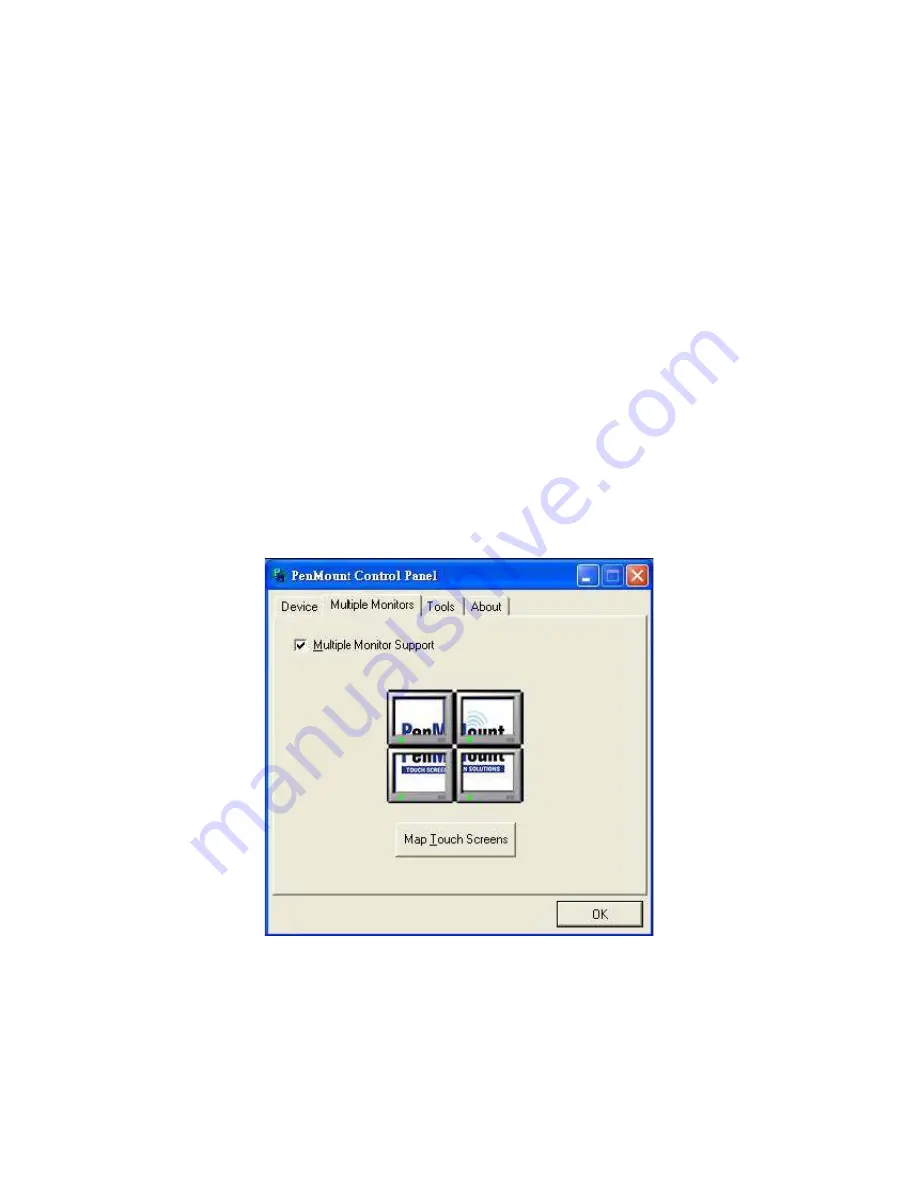
APC-3X14 User Manual
89
Multiple Monitors
Multiple Monitors supports from two to six touch screen displays for one system. The PenMount
drivers for Windows 2000/XP support Multiple Monitors. This function supports from two to six touch
screen displays for one system. Each monitor requires its own PenMount touch screen control board,
either installed inside the display or in a central unit. The PenMount control boards must be connected
to the computer COM ports via the RS-232 interface. Driver installation procedures are the same as
for a single monitor. Multiple Monitors supports the following modes:
Windows Extend Monitor Function
Matrox DualHead Multi-Screen Function
nVidia nView Function
NOTE:
The Multiple Monitors function is for use with multiple displays only. Do not use this function if
you have only one touch screen display. Please note once you turn on this function the Rotating
function is disabled.
Enable the multiple display function as follows:
1. Check the “
Multiple Monitor Support”
box; then click “
Map Touch Screens”
to assign touch
controllers to displays.
Summary of Contents for APC-3514
Page 7: ...APC 3X14 User Manual 7 Relative Humidity 10 90 40 non condensing Certificate CE FCC Class A ...
Page 8: ...APC 3X14 User Manual 8 1 2 Dimensions Figure 1 1 Dimensions of the APC 3514 ...
Page 9: ...APC 3X14 User Manual 9 Figure 1 2 Dimensions of the APC 3714 ...
Page 10: ...APC 3X14 User Manual 10 Figure 1 3 Dimensions of the APC 3914 ...
Page 29: ...APC 3X14 User Manual 29 11 LCD Inverter Connector 5 pin JBKL ...
Page 31: ...APC 3X14 User Manual 31 1 Support 24bit x 2CH LVDS ...
Page 45: ...APC 3X14 User Manual 45 3 3 4 Integrated Peripherals ...
Page 64: ...APC 3X14 User Manual 64 ...
Page 65: ...APC 3X14 User Manual 65 6 Click Finish The Setup process is now complete ...
Page 67: ...APC 3X14 User Manual 67 ...
Page 69: ...APC 3X14 User Manual 69 Step 6 Setup Progress ...
Page 70: ...APC 3X14 User Manual 70 Setp 7 Click Finish The Setup process is now complete ...
Page 72: ...APC 3X14 User Manual 72 ...
Page 73: ...APC 3X14 User Manual 73 Step 7 Click Finish The Completing the Install Shield Wizard ...
Page 76: ...APC 3X14 User Manual 76 ...
Page 77: ...APC 3X14 User Manual 77 Setp 6 Click Finish The Setup process is now complete ...
Page 80: ...APC 3X14 User Manual 80 3 A License Agreement appears Click I accept and Next ...
Page 81: ...APC 3X14 User Manual 81 4 Ready to Install the Program Click Install 5 Installing ...
Page 82: ...APC 3X14 User Manual 82 6 The Install Shield Wizard Completed appears Click Finish ...
Page 94: ...APC 3X14 User Manual 94 Appendix A Watch Dog Timer ...
Page 95: ...APC 3X14 User Manual 95 Using the Watchdog Function ...
Page 96: ...APC 3X14 User Manual 96 ...






















