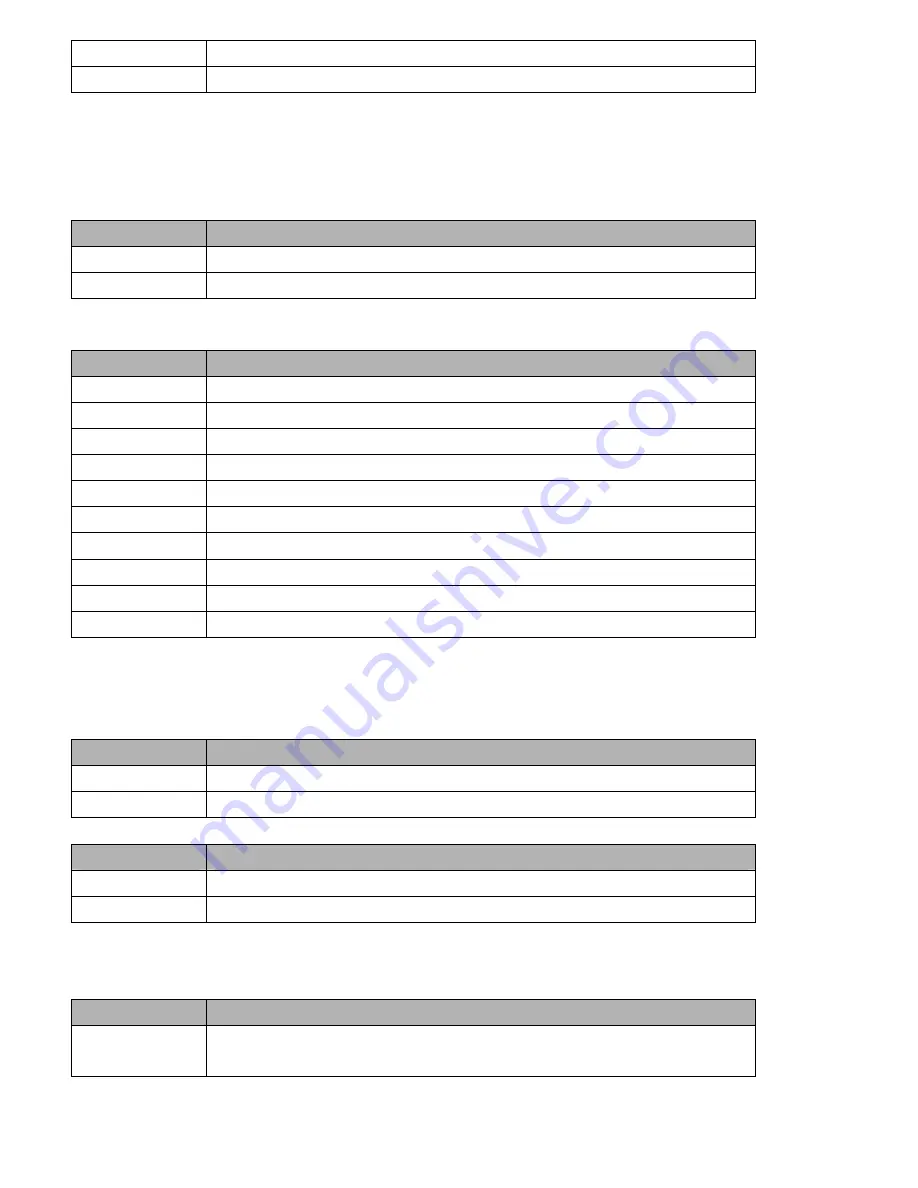
APC-3X14 User Manual
41
Enable
Enable cache
Disable
Disable cache
3.3.2.4 Hyper Threading Technology
System will detect automatically and show up when you installed the Intel® Pentium® 4 processor with HT
Technology. Set to “Enabled” for faster system performance.
3.3.2.5 Quick Power On Self Test
This allows the system to skip certain tests to speed up the boot-up procedure.
Item
Description
Enable
Enable quick POST
Disable
Normal POST
3.3.2.6 First / Second / Third Boot Device
The BIOS tries to load the OS from the devices in the sequence set here. The options are:
Item
Description
LS120
LS120 Device
HDD
Hard Disk Device
CDROM
CDROM Device
ZIP100
ZIP-100 Device
USB-FDD
USB Floppy Device
USB-ZIP
USB ZIP Device
USB-CDROM
USB CDROM Device
USB-HDD
USB Hard Disk Device
Legacy LAN
Network Device
Disabled
Disabled any boot device
3.3.2.7 Boot Other Device
Use this to boot another device. The options are “Enabled” and “Disabled”.
3.3.2.8 Boot Up NumLock Status
Sets the boot up Num Lock status. The options are “On” and “Off”.
Item
Description
On
Enable NumLock
Off
Disable NumLock
3.3.2.9 Gate A20 Option
Item
Description
Normal
A pin in the keyboard controller controls GateA20
Fast
Lets chipset control GateA20 (Default)
3.3.2.10 Security Option
This category determines whether the password is required when the sys- tem boots up or only when
entering setup. The options are:
Item
Description
System
The system will not boot and access to Setup will be denied if the
correct password is not entered at the prompt.
Summary of Contents for APC-3514
Page 7: ...APC 3X14 User Manual 7 Relative Humidity 10 90 40 non condensing Certificate CE FCC Class A ...
Page 8: ...APC 3X14 User Manual 8 1 2 Dimensions Figure 1 1 Dimensions of the APC 3514 ...
Page 9: ...APC 3X14 User Manual 9 Figure 1 2 Dimensions of the APC 3714 ...
Page 10: ...APC 3X14 User Manual 10 Figure 1 3 Dimensions of the APC 3914 ...
Page 29: ...APC 3X14 User Manual 29 11 LCD Inverter Connector 5 pin JBKL ...
Page 31: ...APC 3X14 User Manual 31 1 Support 24bit x 2CH LVDS ...
Page 45: ...APC 3X14 User Manual 45 3 3 4 Integrated Peripherals ...
Page 64: ...APC 3X14 User Manual 64 ...
Page 65: ...APC 3X14 User Manual 65 6 Click Finish The Setup process is now complete ...
Page 67: ...APC 3X14 User Manual 67 ...
Page 69: ...APC 3X14 User Manual 69 Step 6 Setup Progress ...
Page 70: ...APC 3X14 User Manual 70 Setp 7 Click Finish The Setup process is now complete ...
Page 72: ...APC 3X14 User Manual 72 ...
Page 73: ...APC 3X14 User Manual 73 Step 7 Click Finish The Completing the Install Shield Wizard ...
Page 76: ...APC 3X14 User Manual 76 ...
Page 77: ...APC 3X14 User Manual 77 Setp 6 Click Finish The Setup process is now complete ...
Page 80: ...APC 3X14 User Manual 80 3 A License Agreement appears Click I accept and Next ...
Page 81: ...APC 3X14 User Manual 81 4 Ready to Install the Program Click Install 5 Installing ...
Page 82: ...APC 3X14 User Manual 82 6 The Install Shield Wizard Completed appears Click Finish ...
Page 94: ...APC 3X14 User Manual 94 Appendix A Watch Dog Timer ...
Page 95: ...APC 3X14 User Manual 95 Using the Watchdog Function ...
Page 96: ...APC 3X14 User Manual 96 ...
















































