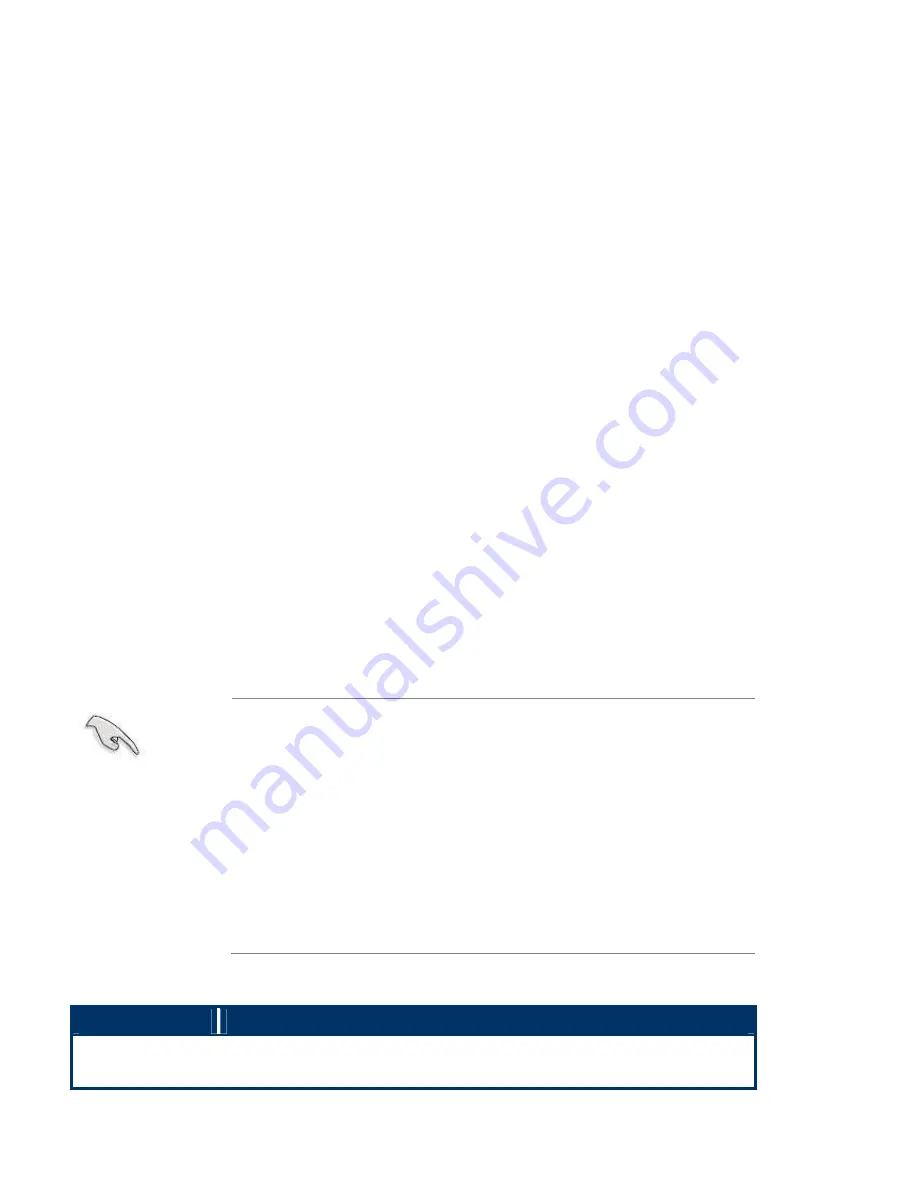
APC-3X14 User Manual
33
3.2 BIOS setup program
This motherboard supports a programmable firmware chip that you can update using the provided utility
described in section
“
2.1 Managing and updating your BIOS.”
Use the BIOS Setup program when you are installing a motherboard, reconfiguring your system, or prompted to
“Run Setup”. This section explains how to configure your system using this utility.
Even if you are not prompted to use the Setup program, you can change the configuration of your computer in
the future. For example, you can enable the security password feature or change the power management settings.
This requires you to reconfigure your system using the BIOS Setup program so that the computer can recognize
these changes and record them in the CMOS RAM of the firmware hub.
The firmware hub on the motherboard stores the Setup utility. When you start up the computer, the system
provides you with the opportunity to run this program.
Press <Del> during the Power-On-Self-Test (POST) to enter the Setup utility; otherwise, POST continues with
its test routines.
If you wish to enter Setup after POST, restart the system by pressing <Ctrl+Alt+Delete>, or by pressing the
reset button on the system chassis. You can also restart by turning the system off and then back on. Do this last
option only if the first two failed.
The Setup program is designed to make it as easy to use as possible. Being a menu-driven program, it lets you
scroll through the various sub-menus and make your selections from the available options using the navigation
keys.
1
The default BIOS settings for this motherboard apply for most
conditions to ensure optimum performance. If the system becomes
unstable after changing any BIOS settings, load the default settings to
ensure system compatibility and stability. Select the
Load Default
Settings
item under the Exit Menu. See section “2.7 Exit Menu.”
1
The BIOS setup screens shown in this section are for reference
purposes only, and may not exactly match what you see on your
screen.
1
Visit the Avalue website to download the latest BIOS file for this
motherboard.
3.2.1 Legend Box
The keys in the legend bar allow you to navigate through the various setup menus.
Key(s)
Function Description
F1
General help, only for Status Page Setup Menu and Option Page Setup
Menu
Summary of Contents for APC-3514
Page 7: ...APC 3X14 User Manual 7 Relative Humidity 10 90 40 non condensing Certificate CE FCC Class A ...
Page 8: ...APC 3X14 User Manual 8 1 2 Dimensions Figure 1 1 Dimensions of the APC 3514 ...
Page 9: ...APC 3X14 User Manual 9 Figure 1 2 Dimensions of the APC 3714 ...
Page 10: ...APC 3X14 User Manual 10 Figure 1 3 Dimensions of the APC 3914 ...
Page 29: ...APC 3X14 User Manual 29 11 LCD Inverter Connector 5 pin JBKL ...
Page 31: ...APC 3X14 User Manual 31 1 Support 24bit x 2CH LVDS ...
Page 45: ...APC 3X14 User Manual 45 3 3 4 Integrated Peripherals ...
Page 64: ...APC 3X14 User Manual 64 ...
Page 65: ...APC 3X14 User Manual 65 6 Click Finish The Setup process is now complete ...
Page 67: ...APC 3X14 User Manual 67 ...
Page 69: ...APC 3X14 User Manual 69 Step 6 Setup Progress ...
Page 70: ...APC 3X14 User Manual 70 Setp 7 Click Finish The Setup process is now complete ...
Page 72: ...APC 3X14 User Manual 72 ...
Page 73: ...APC 3X14 User Manual 73 Step 7 Click Finish The Completing the Install Shield Wizard ...
Page 76: ...APC 3X14 User Manual 76 ...
Page 77: ...APC 3X14 User Manual 77 Setp 6 Click Finish The Setup process is now complete ...
Page 80: ...APC 3X14 User Manual 80 3 A License Agreement appears Click I accept and Next ...
Page 81: ...APC 3X14 User Manual 81 4 Ready to Install the Program Click Install 5 Installing ...
Page 82: ...APC 3X14 User Manual 82 6 The Install Shield Wizard Completed appears Click Finish ...
Page 94: ...APC 3X14 User Manual 94 Appendix A Watch Dog Timer ...
Page 95: ...APC 3X14 User Manual 95 Using the Watchdog Function ...
Page 96: ...APC 3X14 User Manual 96 ...






























