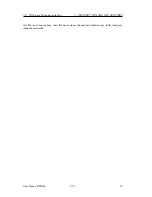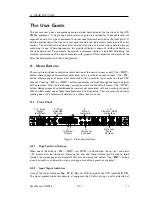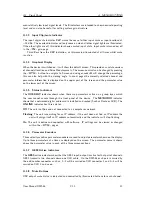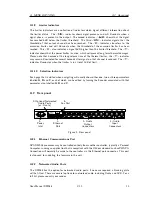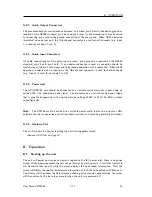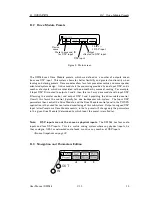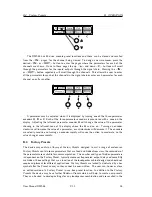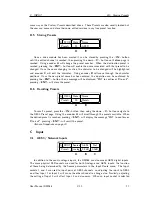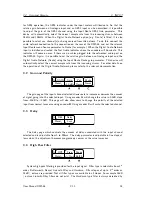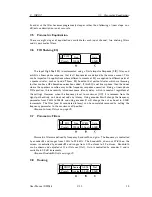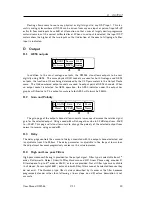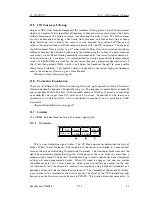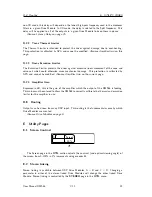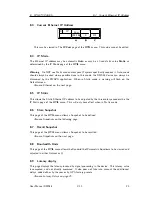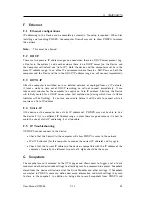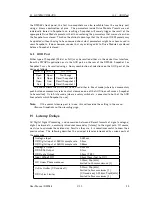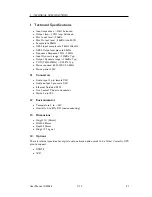G
SNAPSHOTS
F
Ethernet
F.1
Ethernet configurations
IP addressing in the Device can be completely automatic; No setup is required. When first
installing and launching PWAPG, the computer Firewall may ask to allow PWAPG to access
the network
.
Note:
This must be allowed.
F.2
DHCP
There are two primary IP address ranges one used when there is a DHCP server present (e.g.
a Router in the system), and another where there is no DHCP server (so the Device and
the Computer will instead use ’Auto IP’). Both the device and the computer must be in the
same IP address range. In an office IT environment where there is a DHCP server, both the
computer and the Device will be in the DHCP IP address range, so will connect immediately.
F.3
AUTO-IP
After the computer is switched on in an isolated network, or unpluged from an IT network,
it takes a while to time out of DHCP searching, so will not connect immediately. It can
take several minutes for the computer to acquire an Auto IP address. Similarly, the Device
will initially search for a DHCP server when first switched on (during which time its Online
Indicator will be flashing). It can take one minute before it will be able to connect while is
acquires an Auto IP address.
F.4
Static-IP
If the device or the computer has a static IP address set, PWAPG may not be able to ’see’
the device if it is in a different IP Address range - unless there are good reasons it is best to
avoid the use of static IP addressing if at all possible.
F.5
IP Troubleshooting
If PWAPG cannot connect to the device:
•
Check that the Firewall in the computer will allow PWAPG access to the network.
•
Wait 10 minutes (for the computer to acquire the correct IP address) and try again.
•
Check that the Current IP address in the device is compatible with the IP address of the
computer. Generally, the leftmost two sets of 3 digits should be the same.
G
Snapshots
The snapshot menu is accessed by the UTIL pages and allows users to trigger a set of drive
modules and other device-wide settings to effectively recall a processor-wide preset. Snapshots
stored from the device will include all of the Drive Modules and other settings. If Snapshots
are created in PWAPG, users can define how much information and which settings they wish
to store in the snapshot. In addition to being able to recall snapshots from PWAPG and
User Manual DMS48
V1.1
24
Summary of Contents for DMS48
Page 1: ...User Manual Digital Processor DMS48...
Page 2: ......
Page 29: ......
Page 30: ......
Page 31: ......