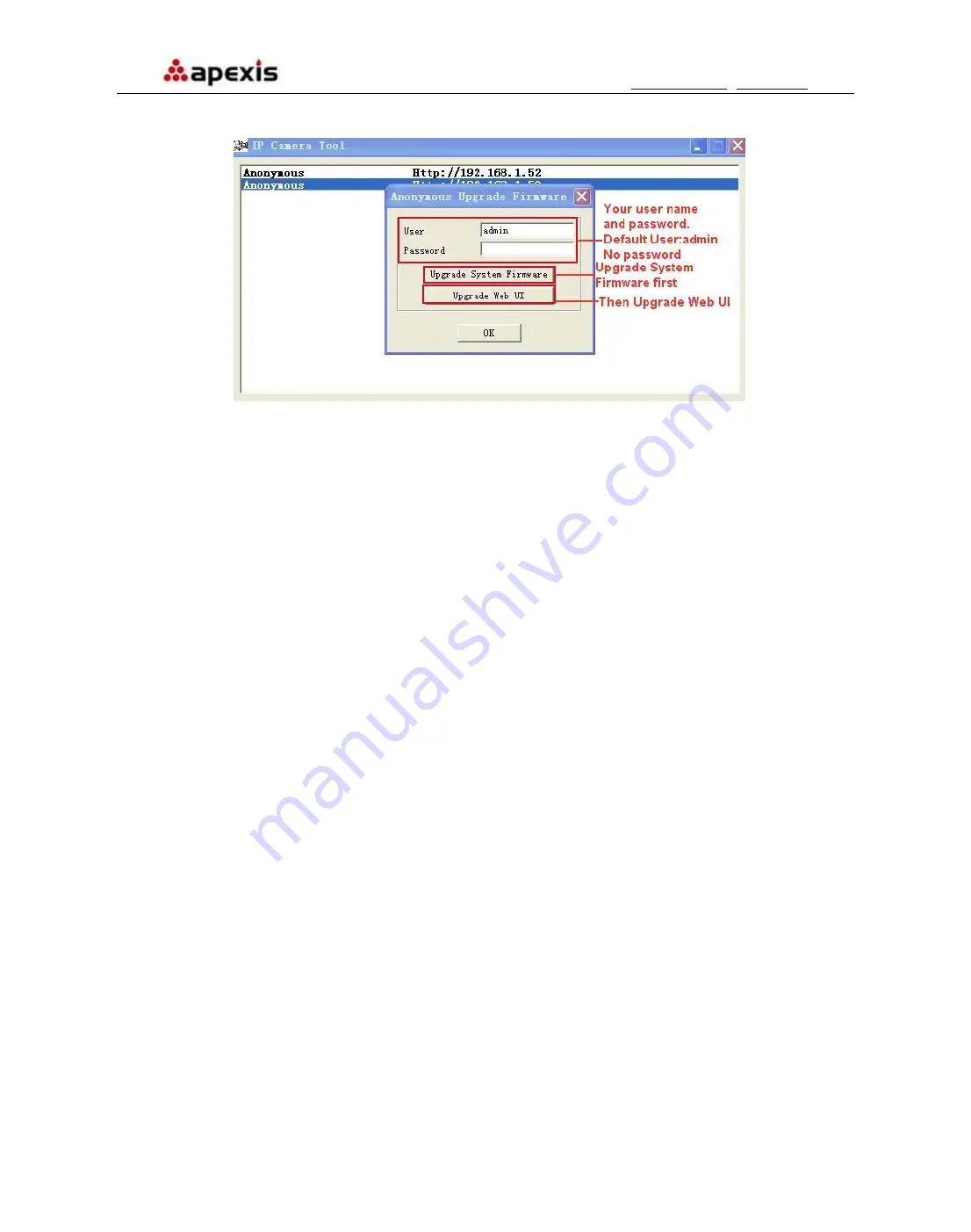
More
Security,
More
Convenience
www.apexis.com.cn
/
www.apexis.cc
Please
upgrade system firmware first
and
then upgrade Web UI
. Or it may damage the camera.
(
Figure
2.4
)
Figure 2.4
Please download the firmware package under the correct type of your camera before upgrade.
Follow the upgrade document in the package carefully to upgrade. Please look readme firstly before you do
upgrade.
CAUTION:
Please don’t upgrade the firmware freely. Sometimes, your camera may be damaged if wrong
operation during upgrade.
If your camera works well with the current firmware, we recommend you’d better not upgrade it.
NOTE:
When doing upgrade, please must keep the power on, and the best use wired mode, connect the
network cable.
2.1.1.4 Refresh Camera List
Refresh camera list manually.
2.1.1.5 Flush Arp Buffer
When cable network and wireless network of the device are fixed IP address .There is a problem you may
encounter is can search the camera IP but can’t open the camera web page .you may try to use Flush Arp
Buffer.
2.1.1.6 About IP Camera Tool
Check the IP Camera Tool Version and IP Camera ActiveX Control Version here.
2.2 Camera Login
You can access the camera through
IP Camera Tool
or
IE, Firefox, Safari, Google Chrome or other
standard browser
directly.
1. Double click the IP address of the IP Camera listed (Figure 1.9). The default browser you use will run
automatically and come to the camera login interface. (Figure 2.6)
2. To access the camera by IE Browser directly, just type the camera’s IP address, for example, if the camera’s
IP address is 192.168.1.123:
Shenzhen Apexis Electronic Co., Ltd
Tel: +86-755-26509025 Fax: +86-755-26509229
12













































