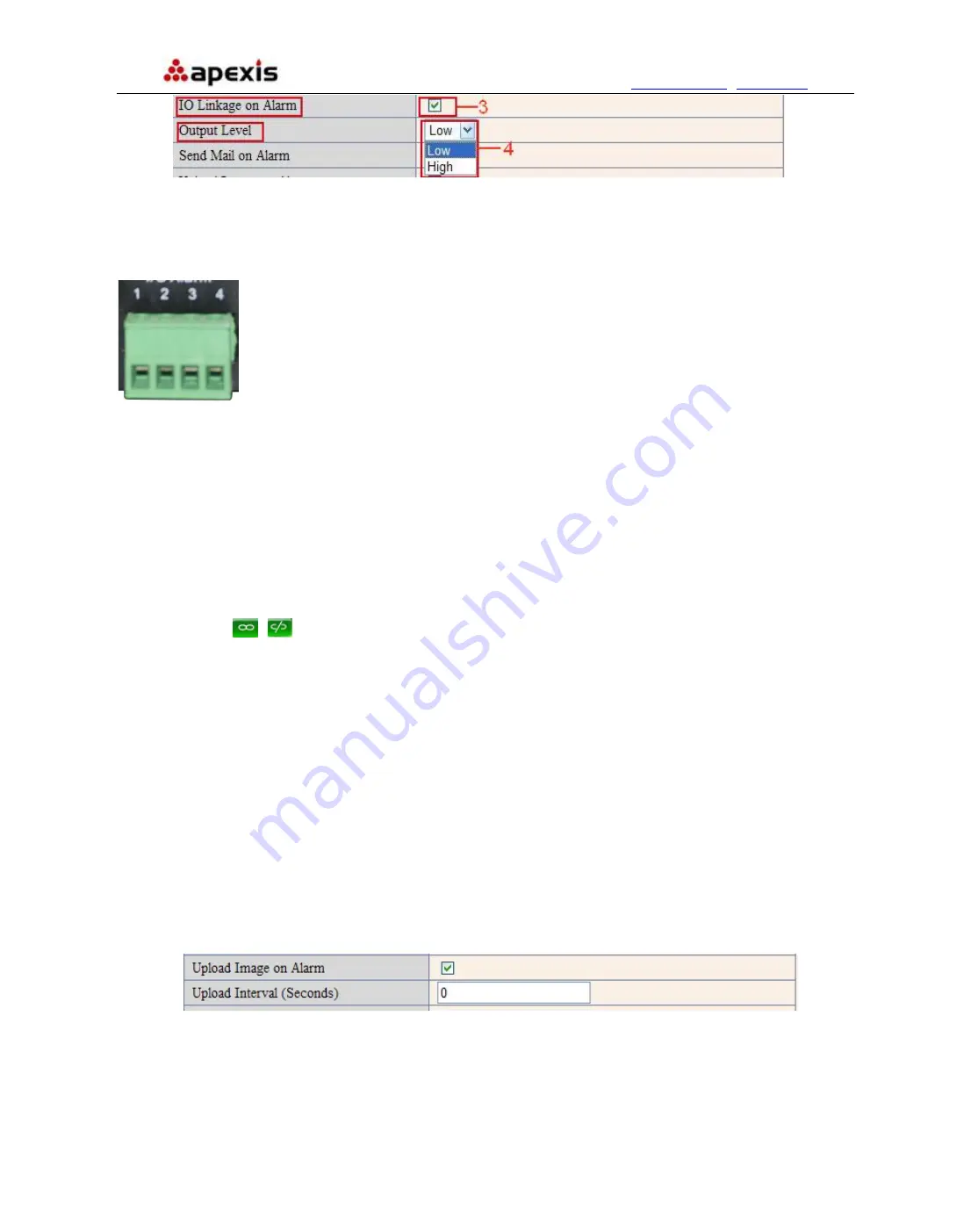
More
Security,
More
Convenience
www.apexis.com.cn
/
www.apexis.cc
Figure 10.2
3.18.4 IO Pins for IO Alarm Linkage
Figure 10.3
I/O PINS: 1 Output 2 Output 3 Alarm input 4 Input (GND)
Input pins:
The input pins can be used for 1-way external sensor input. For example, you may connect a
Person Infrared Sensor (PIP) to it for motion detection. When external sensor triggered, IP CAMERA can be
programmed to send an email with picture or control the internal relay output.
If you link an external alarm device with Pin3 and Pin4, when select
Alarm Input Armed
(Figure 10.0),
external alarm is enabled.
Output pins
: The output pins can be enable IO linkage on alarm.
You can also use
&
to control IO output Switch ON/OFF (See Figure 4.4).
NOTE
: All the pins work as switch only.
3.19 Send Mail on Alarm
Choose it, it will sent picture and mail inform to customer’s e-mail once alarmed. (Firstly you should finish the
Mail Service Settings. Figure 9.1)
NOTE
: It usually will send 6 snapshots by one email to your mailbox for each alarm triggered. Each alarm will
last for 60 seconds.
Upload Image on Alarm
Enable
Upload Image on Alarm
to set upload images to FTP once alarmed.
Upload Interval
: Set the upload interval (Seconds).
NOTE
: The total alarm time is 60 seconds.
Figure 10.4
Scheduler
Here you can set the camera alarm during the time you set. Choose Scheduler and set the date & time range.
(Figure 10.5) From Monday to Sunday, and every day divide into 24 hours, each hour divide into 4 quarters.
Shenzhen Apexis Electronic Co., Ltd
Tel: +86-755-26509025 Fax: +86-755-26509229
48










































