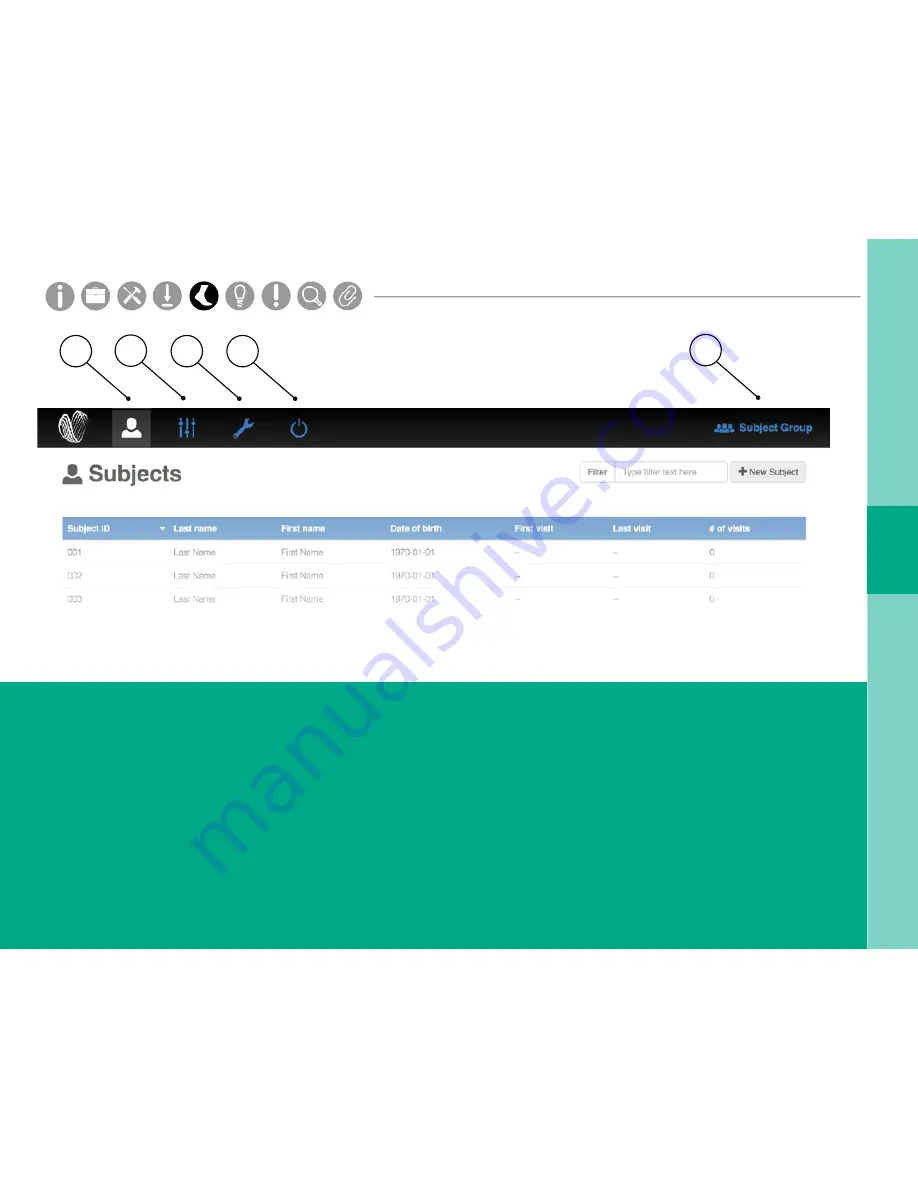
21
MENU
1.
Subjects
The Subjects tab shows all of the subjects in your
Moveo Explorer system for a selected subject
group.
2.
Options
The Options tab shows all of the display options
in your Moveo Explorer system for a selected
subject group.
3.
Hardware Configuration
The Hardware Configuration tab shows assigned
sensor locations on the body.
4.
Power Off Sensors
The Power Off Sensors tab turns off any docked
sensors. Sensors will power off once undocked.
5.
Subject Group Selection
The Subject Group Selection dropdown allows
you to select, add, edit, delete, and export data
for a specific subject group or study.
1
2
3
4
5
Parts
Setup
M.L. How to
M.L. Software Download
Troubleshooting
Hardware Config
Tech Stats/Info
Parts
Setup
M.L. How to
M.L. Software Download
Troubleshooting
Hardware Config
Tech Stats/Info
Parts
Setup
M.L. How to
M.L. Software Download
Troubleshooting
Hardware Config
Tech Stats/Info
Parts
Setup
M.L. How to
M.L. Software Download
Troubleshooting
Hardware Config
Tech Stats/Info
Parts
Setup
M.L. How to
M.L. Software Download
Troubleshooting
Hardware Config
Tech Stats/Info
Parts
Setup
M.L. How to
M.L. Software Download
Troubleshooting
Hardware Config
Tech Stats/Info
Parts
Setup
M.L. How to
M.L. Software Download
Troubleshooting
Hardware Config
Tech Stats/Info
Summary of Contents for Moveo Explorer
Page 1: ...Moveo Explorer by APDM Version 1 May 24 2018...
Page 4: ...4 INFORMATION M L Software Download Troubleshooting Tech Stats Info...
Page 16: ...16 Setup M L How to M L Software Download Troubleshooting Hardware Config HARDWARE SETUP...
Page 18: ...18 MOVEO EXPLORER INSTALLATION ubleshooting Hardware Config...
Page 20: ...20 USING YOUR SYSTEM M L How to M L Software Download Troubleshooting Hardware Config...
Page 38: ...38 TIPS Troubleshooting Hardware Config...
Page 42: ...42 For complete sensor information please visit www apdm com SPECIFICATIONS...
Page 44: ...44 APPENDIX...
















































