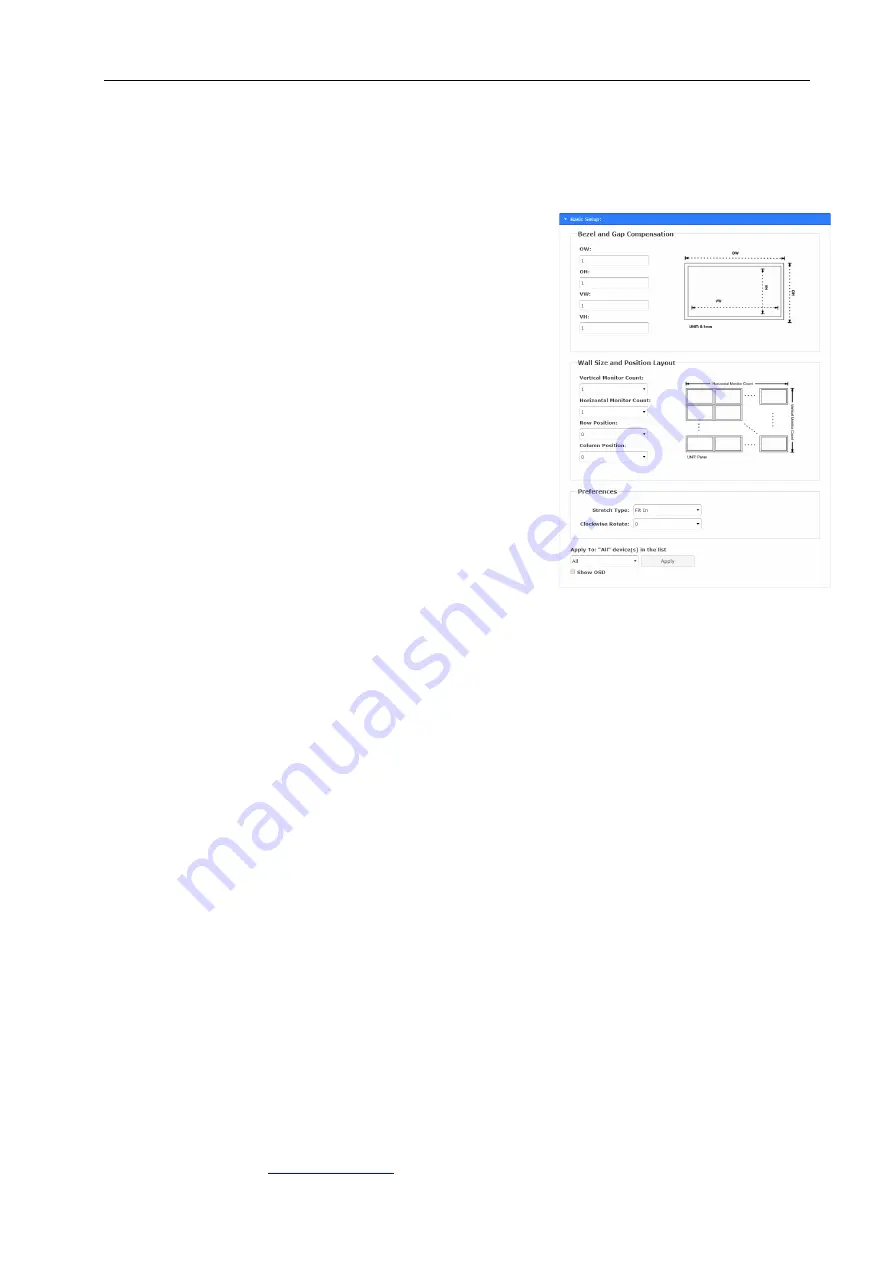
KVM-SET-14
APANTAC LLC, 10200 SW ALLEN BLVD STE C, BEAVERTON, OR 97005
, TEL: +1 503 968 3000, FAX: +1 503 389 7921
11
4.5 Video Wall Configuration (Rx)
The HDMI over IP Receiver comes with Video-Wall feature for broadcasting one video stream to multiple screens in a
grid. You can setup the Video-Wall either by using OSD (On Screen Display) or the Web page.
For the OSD setup and operation, please refer to “HDMI over IP Video-Wall OSD Quick Setup Guide”.
The following section provides information for the Web page setup.
Video-Wall Basic Setup
Enter RX Web page ---> [Video Wall] ---> [Basic Setup].
Bezel and Gap Compensation
Enter the value for OW (Outside Width), OH (Outside
Height), VW (View Width), VH (View Height) in 0.1mm
unit ---> [Apply].
Wall Size and Position Layout
Select the value for Vertical Monitor Count, Horizontal
Monitor Count, Row Position, Column Position from the
drop-down menu ---> [Apply].
Stretch and Rotation Preferences
[Preferences] ---> [Stretch Type]: Select ”Fit In” or “Stretch
Out” ---> [Apply]
[Clockwise Rotate]: Select 0, 180, 270 --> [Apply]
Note:
Fit In: Stretches or compresses the broadcast screen to
fill the whole wall.
Keep Aspect: keeps strict picture aspect ratio. If there is
a mismatch, some image may fall beyond screen edges.
Show OSD
To identify the screen, check the “Show OSD” and select the device then click [Apply] button.
















