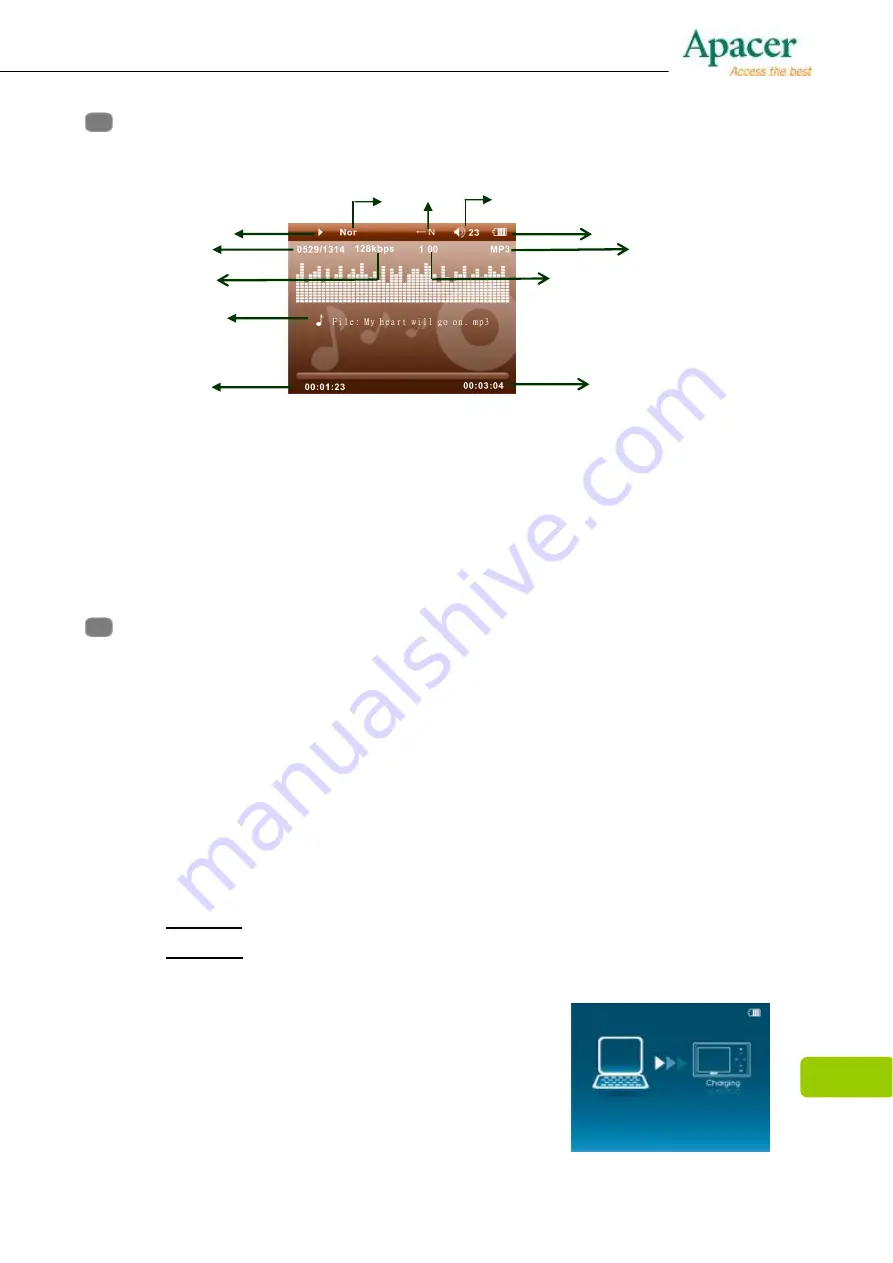
7
Chapter 5. Screen Description
Music Playing Mode
1. Play / Pause / Stop
2. Equalizer
3. ID3 Tag (artist, album, title)
4. Volume level
5. Elapsed Time/ Track Time
6. Time
7. Play mode
8. Music Mode
9. Battery Indicator
10. Current track number / Totaltrack
number
11. Music information
(Bit rate and Sampling rate)
12. Play Rate
Chapter 6. Basic Functions
Power On/Off
Power On:
Press and hold “ON/OFF” key for 3 seconds, Power is turned on.
Power Off:
Press and hold “ON/OFF” key for 3 seconds, Power is turned off.
Hold On/Off
Follow the below steps to enable the Hold function to avoid accidental key
presses and operation.
Hold On
: Press“ON/OFF” key to lock the player.
Hold Off
: Press “ON/OFF” key again to unlock the player.
Charging the Battery
1. Connect the USB cable to your MP4 player,
then connect the other end of the USB cable to
the USB port on your PC.
2. The screen displays “Charging” which indicates
the player is in the USB mode.
3. The battery indicator on the top right corner of
1
2
3
4
7
10
11
6
9
5
8
12
Summary of Contents for AUDIO STENO AU851
Page 1: ...1 User Manual...
Page 20: ...20...







































