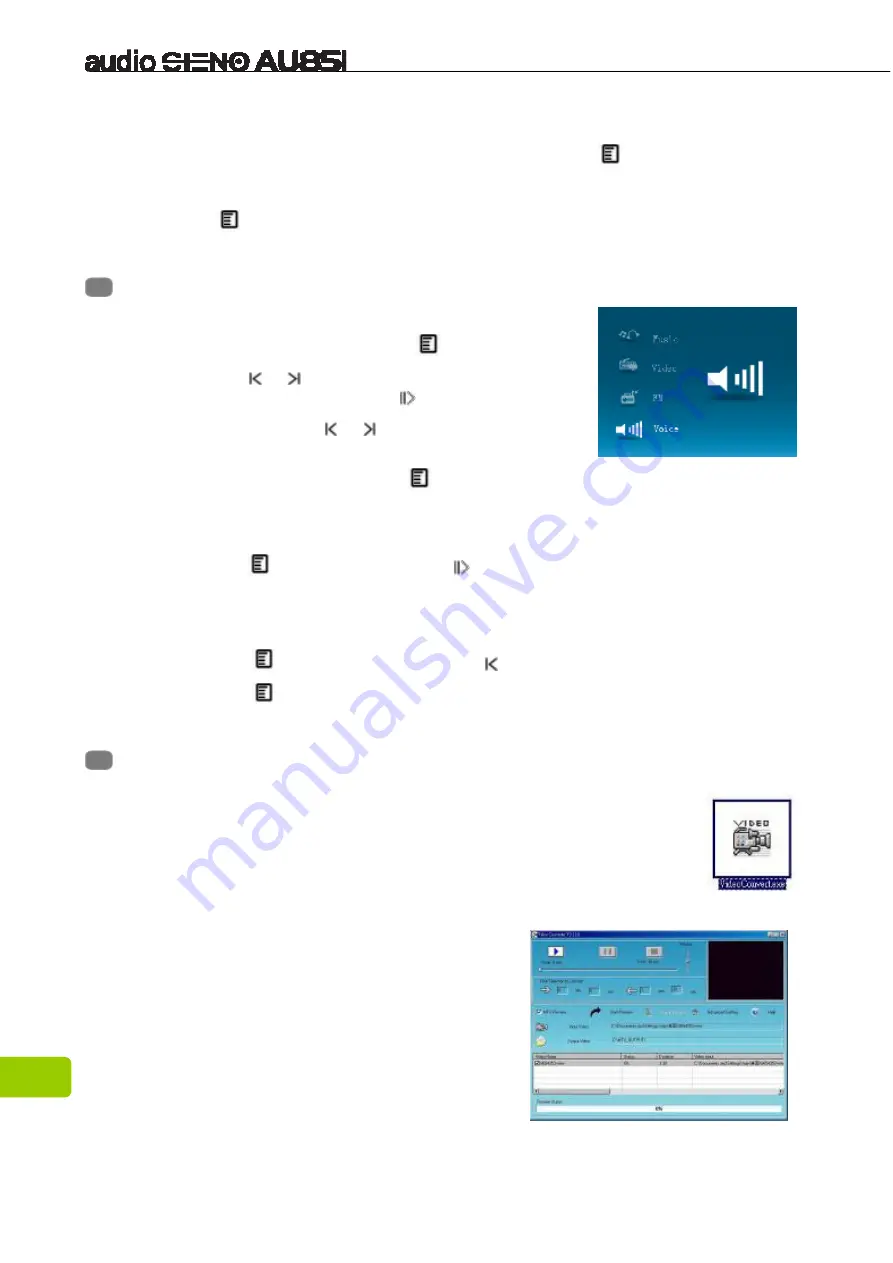
16
Storage
1. Select “Storage” option in the Setup menu, press the
key to enter.
2. Press the
+
+
+
+
or
-
-
-
-
key to select music files from internal or microSD card .
3. Press
key save and exit.
Chapter 14. Voice
1. In the Main menu, press the
+
+
+
+
or
-
-
-
-
key to select
“Voice”
option, then press
key to enter .
2. Press the or
key to select the desired
recording file, then press key to play.
3. Press and hold the or
key to fast backwind or
fast forward.
4. In Pasue/Stope mode , press
key to enter
Voice
submenu .
5. Press
+
+
+
+
or
-
-
-
-
key to select your desired option among [Repeat]/ [Equalizer] /
[Play Rate] / [Folder].
6. Press the
key to enter, or press
key to exit.
Folder
1. Press
+
+
+
+
or
-
-
-
-
key to select your desired recording file.
2. Press the
key to play , or press the key to delete .
3. Press the
key to confirm.
Chapter 15. Convert and Play Video File
Install the Media Converter Tool
1. Insert the installation CD into the CD-ROM, select and click
“VideoConvert.exe” to setup the program.
2. Follow the process as follows:
3. Click “Input Video” column to select the video file you wish to
convert for use on the MP4 player.
4. Select the “output frame size”( Advised is
320X240)
5. Select “Output Video Quality”( Advised is
Good).
6. Video converter allows the user to replace
the video clip audio track with an audio file
of their own choice.
Summary of Contents for AUDIO STENO AU851
Page 1: ...1 User Manual...
Page 20: ...20...




















