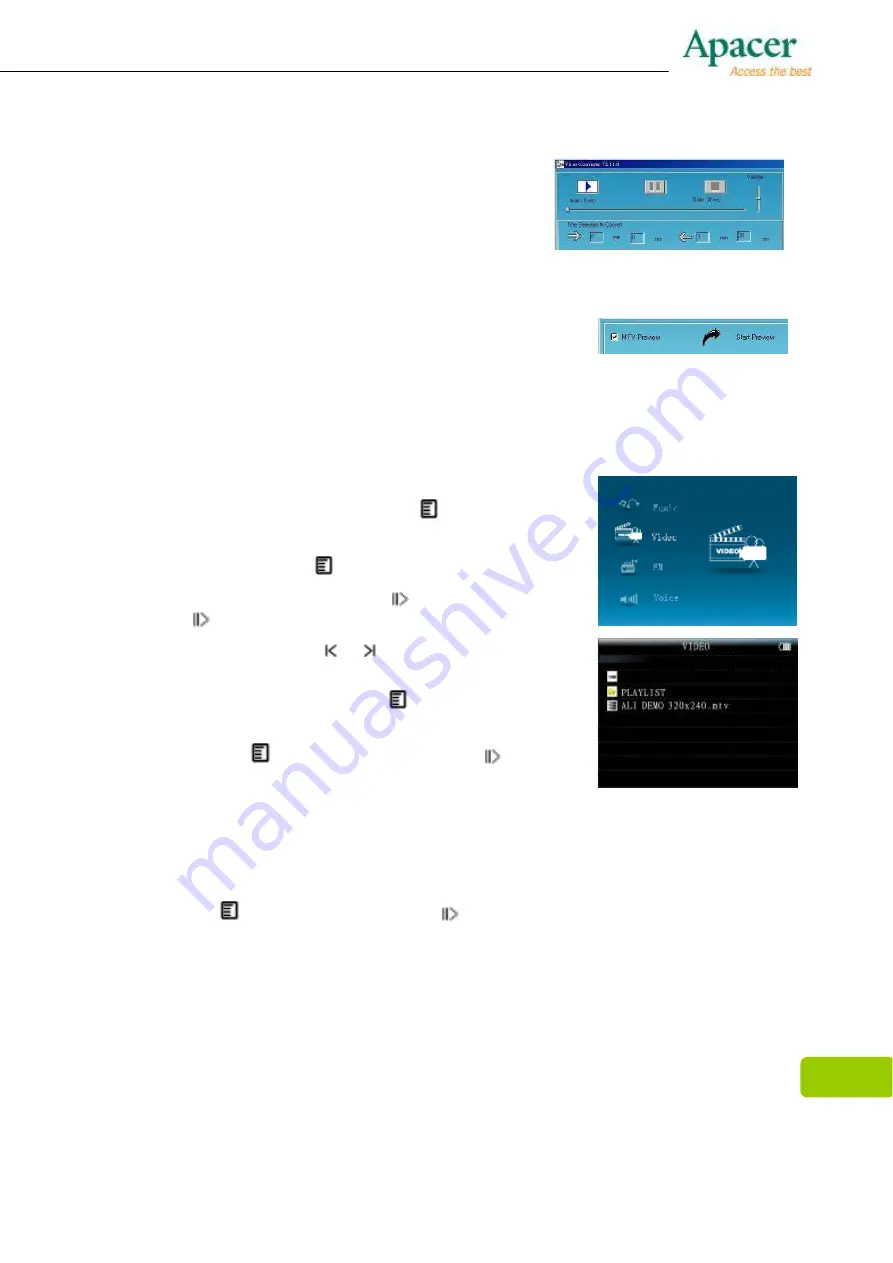
17
7. Video converter allows the user to convert a
segment of the selected video clip rather than
the whole clip. To do this, enter the starting
time of the desired segment on the left of the
“Time selection to convert” section and the
finish time on the right side.
8. To convert the whole input video file, go straight to
step 9 . To preview how the converted video file will
appear, click on the MTV preview check box and
then click “Start Preview.
9. Click “Start Conversion” button to convert video file .
Play Video
1. In the Main menu, press the
+
+
+
+
or
-
-
-
-
key to select
“Video”
option, then press
key to enter.
2. Press the
+
+
+
+
or
-
-
-
-
key to select your desired .mtv
file, and press
key to play .
3. In the playing mode , press key to play or press
key again to stop.
4. Press and hold the or
key to fast backwind or
fast forward .
5. In the playing mode, press
key to enter
submenu.
6. Press the
key to enter, or press the
key to
exit.
Repeat:
1. Press
+
or
-
-
-
-
key to select your desired option among [No Repeat ] / [Repeat
One] / [Repeat All] / [Random All] / [Folder Normal] / [Folder Repeat ] /
[Folder Random].
2. Press
key to confirm, or press to exit .
Summary of Contents for AUDIO STENO AU851
Page 1: ...1 User Manual...
Page 20: ...20...





































