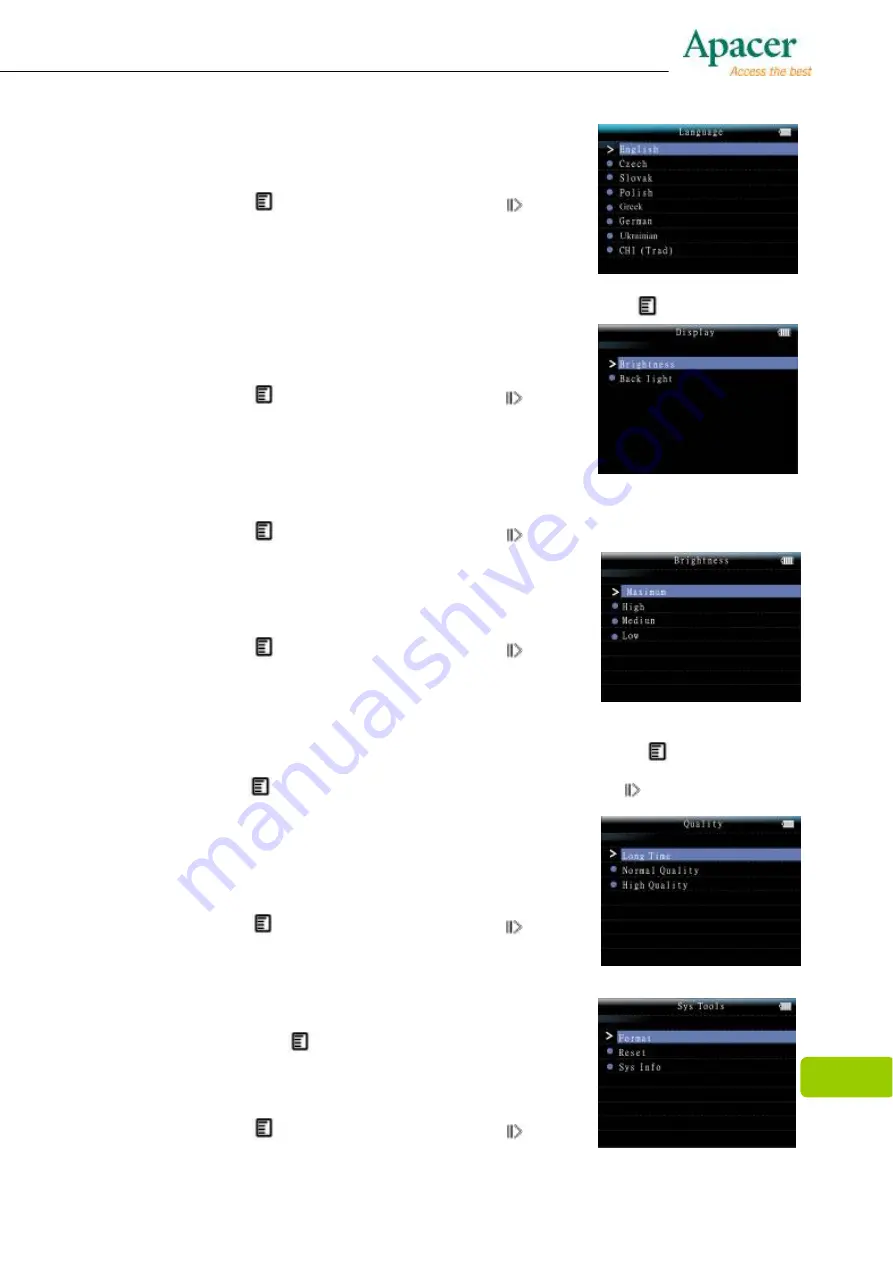
15
2. Press
+
+
+
+
or
-
-
-
-
key to select your desired
language.
3. Press the
key to confirm, or press the
key to
exit.
Display
1. Press
+
+
+
+
or
-
-
-
-
key to select “ Display ” option, then press
key to enter.
2. Press
+
+
+
+
or
-
-
-
-
key to select your desired option
among [Backlight ]/ [Brightness].
3. Press the
key to confirm, or press the key to
exit.
Backlight
1. Press
+
+
+
+
or
-
-
-
-
key to select your desired option
among [15 Seconds ]/ [30 Seconds ]/ [1 minutes ] / [Close ].
2. Press the
key to confirm, or press the key to exit.
Brightness
1. Press
+
+
+
+
or
-
-
-
-
key to select your desired option
among [Low]/ [Medium]/ [High]/ [Maximum].
2. Press the
key to confirm, or press the key to
exit.
Record
1. Press
+
+
+
+
or
-
-
-
-
key to select
“ Record ”
option, then press
key to enter.
2. Press the
key to enter “ Quality “ option, or press the key to exit.
Quality
1. Press
+
+
+
+
or
-
-
-
-
key to select your desired option
among [Long time]/ [Normal Quality] / [High
Quality] .
2. Press the
key to confirm, or press the key
to exit.
Sys Tools
1. Press
+
+
+
+
or
-
-
-
-
key to select
“ Sys Tools ”
option,
then press
key to enter.
2. Press
+
+
+
+
or
-
-
-
-
key to select your desired option
among [Fotmat] / [Reset] / [Sys Info.].
3. Press the
key to confirm, or press the
key to exit.
Summary of Contents for AUDIO STENO AU851
Page 1: ...1 User Manual...
Page 20: ...20...







































