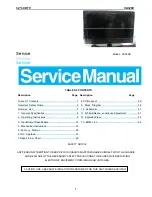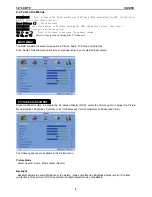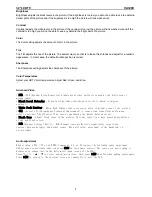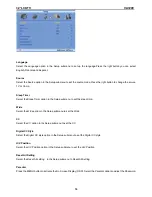32
″
LCD TV VA320E
6
MAIN MENU
PICTURE ADJUSTMENT
2.2 To Use the Menus
MENU/SELECT – Press to launch the On-Screen Display (OSD) menu. When navigating the OSD, this button is
used to select your chosen option.
Arrow Buttons ( ) – After pressing
MENU/SELECT, use arrow buttons to navigate through the OSDs and adjust options, then press
MENU/SELECT to select your chosen option.
VOL (▲ or ▼) – Press to increase or decrease the speaker volume.
CH (▲ or ▼)
– Press to step up or down through the TV channels
The OSD consists of several menu options: Picture, Audio, TV,Setup and Parental.
Note: Some of the submenu options may vary depending on your selected input source.
Press the MENU button to activate the On Screen Display (OSD), select the Picture option to adjust the Picture
Mode,Backlight, Brightness, Contrast, color, tint,Sharpness,Color Temperature and Advanced Video.
The following options are available in the Picture menu:
Picture Mode
Select Custom, Home, Movie, Game (Sports).
Backlight
Backlight adjusts the overall brilliance of the picture. It does not affect the Brightness (black level) or Contrast
(white level) of the picture. If DCR is activated, backlight adjustment is not available.