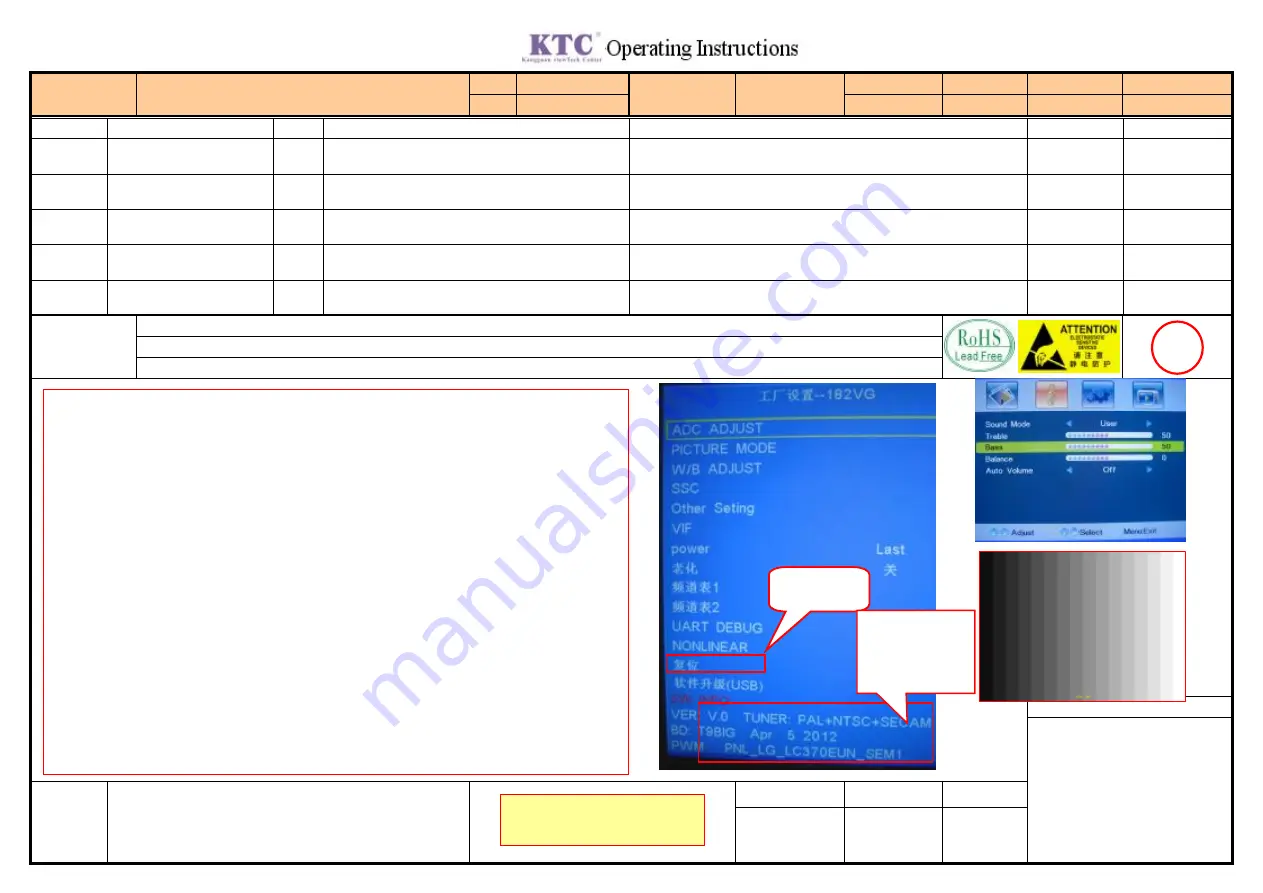
Model 32L31F\32L41F
Document No.
ITBC0226
Version
v5.0
Panel K320WD1 series
Effective from
2012-11-1
Date Updated
2012-11-1
NO
Amount
Diagram
Tool Parameters
1
Remote control
2
Tapping rod
3
4
5
Prepared by
Reviewed by Approved by
Xu Sijun
Part Number
Descriptions
Station Name
Dynamic Inspection
Section/Serial No. Unit Assembly 26
Recent
Modification
Record
Project Controlled Seal
Figure:
Notice
1. Wastes produced by this station shall be placed in the assigned position. Refer to
Waste Classification and Disposal List
.
When finished, step on the switch with your foot to send the product to
next station.
For specific operations, see figure 1.
Operations and Requirements
26
Press OK key
to reset.
1.Power on the machine, connect the signal cable, and then check if the power indicator on the
panel is on with normal brightness and color.
2. Check if the function and touch feeling of image key, sound key and panel key are normal, if
the gap between screen and surface frame is even; observe if there is water mark on the screen
surface when pressing keys on the panel; if any, make certain adjustment.
3. Press Menu on the remote control and main menu shall appear; check if the main menu
LOGO and language type comply with the work order requirements.
4. Press Menu on the remote control, then press 8-2-0-2 to enter Factory Menu, check if
software information complies with work order requirements and make a proper record; move
the cursor to "EEPROM", press right key to enter submenu, move the cursor to "FACTORY
RCALL" and then press OK to restore factory settings.
5. Knock the back cover of the machine three to five times with a tapping rod (using force: 2-4
Kg), check if the Windows image is normally displayed; abnormalities such as interference and
unstable image are not allowed; while knocking, observe whether the black edge around the
screen and the horizontal position comply with the requirements; displacement or water mark is
not allowed.
6. After operation is finished, power off the machine, pull out the signal cable and step on the
switch with your foot to send products to next station.
Check if software
version complies
with the work order
requirements
Please read and understand the
operating instructions carefully
Summary of Contents for LE32W234DL
Page 32: ...Operation Instructions ...















