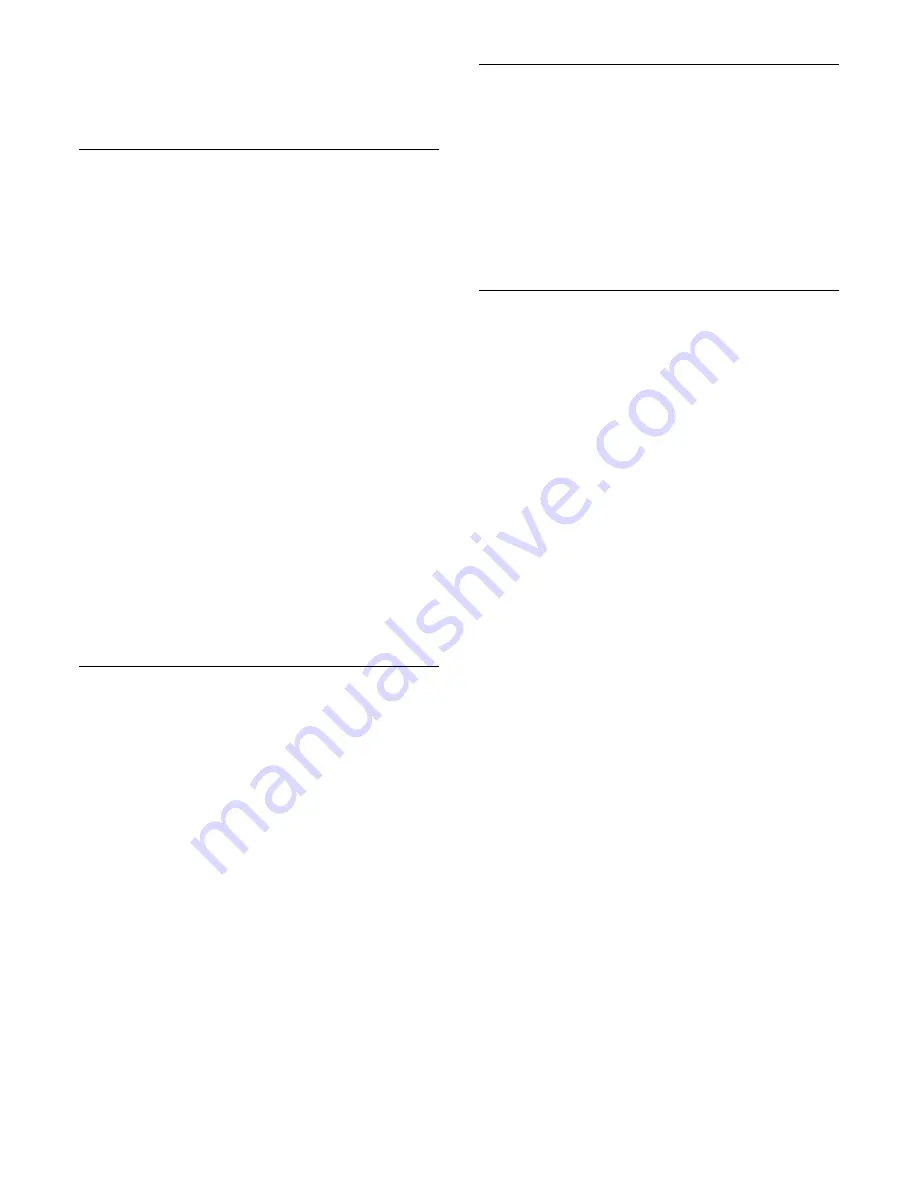
online video store and Apps for watching programs you missed.
If the App gallery does not have what you are looking for, try
the World Wide Web and surf the Internet on your TV.
Rental video Apps
With the video store Apps in Smart TV, you can rent your
favorite movie from an online rental video store. You can pay
securely with your credit card.
Rent a movie
1 -
Open a Video store App in your list of Apps, or select a
recommended video on the Smart TV start page.
2 -
Select a movie.
3 -
Make the online payment.
4 -
Start watching. You can use the
(Play) and
(Pause) keys.
Most Video stores ask you to create a login account.
Streaming video
With this TV, you can watch rental movies sent as a streaming
video format. You can almost instantly watch the movie. You
might need a USB Hard Drive to store some video buffer. If you
have a USB Hard Drive connected, you can also download
rental movies from video stores that offer movie downloading
only. You can pause or restart a downloaded rental movie.
Consult the video store regarding the rental duration of rental
movies.
Internet traffic
Streaming or downloading many videos may exceed your
monthly Internet traffic limit.
Online TV
With the Online TV App on the Smart TV start page*, you can
watch TV programs you missed or watch programs whenever it
suits you best.
Open Online TV
To open the Online TV App . . .
1 -
Press
Smart TV
.
2 -
On the start page, select the
Online TV
icon and
press
OK
.
3 -
Select a program on the page and press
OK
to start
watching. You can use the
(Play) and
(Pause) keys.
List per broadcaster
To view Online TV programs ordered by broadcaster,
press
All broadcasters
.
Select a broadcaster and press
OK
.
* If available in your region.
MULTI-Sight
You can watch the current TV channel while in a Smart TV App
or on the Internet.
MULTI-Sight
opens a small screen for the TV
channel next to the Smart TV screen.
To open MULTI-Sight…
1 -
Press
SMART TV
to open Smart TV.
2 -
Press
MULTI-Sight
to open the small screen.
3 -
Press
CH
or
CH
to change the TV channel in the
small screen.
Reset Smart TV
To reset your connection with Smart TV, clear the Internet
memory on the TV.
You will clear your Smart TV registration and parental rating
setting, your video store app logins, all Smart TV app favorites,
Internet bookmarks, and history.
To clear the Internet memory…
1 -
Press the
Settings
key, select
Network
and press
(right) to
enter the menu.
2 -
Select
Clear Internet memory
and press
OK
.
3 -
Select
OK
to confirm.
4 -
Press
(left) repeatedly if necessary, to close the menu.
41
Summary of Contents for LE32S5970
Page 9: ...9...
















































