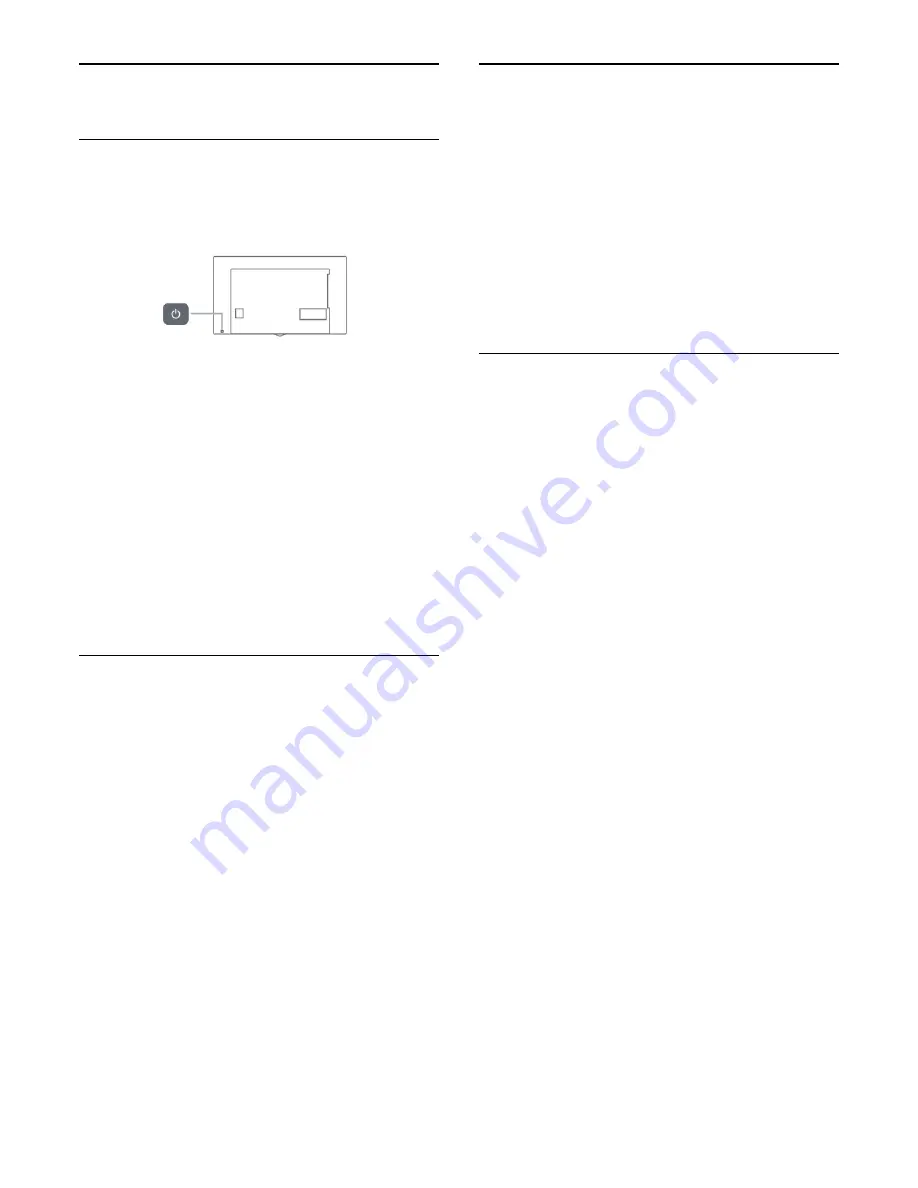
8
Switching On and Off
8.1
On or standby
Before you switch on the TV, make sure you plugged the wall
power into the
POWER
connector on the back of the TV.
With the TV in Standby, press
on the remote control to
switch the TV on. You can also press the small joystick key on
the back of the TV to switch the TV on in case you can't find
the remote control or its batteries are empty.
Switch to standby
To switch the TV to standby, press
on the remote control.
You can also press the small joystick key on the back of the TV.
In standby mode, the TV is still connected to the wall power but
consumes very little energy.
To switch off the TV completely, disconnect the power plug.
When disconnecting the power plug, always pull the power plug,
never the cord. Ensure that you have full access to the power
plug, power cord and outlet socket at all times.
8.2
Keys on TV
If you lost the remote control or its batteries are empty, you can
still do some basic TV operations.
To open the basic menu…
1 -
With the TV switched on, press the joystick key on the back
of the TV to bring up the basic menu.
2 -
Press left or right to select
Volume,
Channel or
Sources.
3 -
Press up or down to adjust the volume or tune to the next
or previous channel. Press up or down to go through the list of
sources, including the tuner selection. Press the joystick key to
start the demo movie.
4 -
The menu will disappear automatically.
To switch the TV on standby, select
and press the joystick
key.
8.3
Sleep timer
With the
Sleep Timer
, you can set the TV to switch to Standby
automatically after a preset time.
To set the Sleep Timer…
1 -
Press the
Settings
key, select
General settings
>
Sleep
timer
and press
OK
.
2 -
With the slider bar you can set the time up to 180 minutes
in 5-minute increments. If set to 0 minutes, the Sleep Timer is
switched off. You can always switch off your TV earlier or reset
the time during the countdown.
3 -
Press
BACK
to close the menu.
8.4
Switch off timer
If the TV receives a TV signal, but you don't press a key on the
remote control during a 4 hour period, the TV switches off
automatically to save energy. Also, if the TV does not receive a
TV signal or a remote control command for 10 minutes, the TV
switches off automatically.
If you use the TV as a monitor or use a digital receiver to watch
TV (a Set-Top Box - STB) and you do not use the remote
control of the TV, you should deactivate this automatic switch
off.
To deactivate the Switch Off Timer …
1 -
Press the
Settings
key, select
Eco settings
and press
(right)
to enter the menu.
2 -
Select
Switch off timer
and press
OK
.
3 -
Press the arrows
(up) or
(down) to adjust the
value. The value
0
deactivates the automatic switch off.
4 -
Press
(left) repeatedly if necessary, to close the menu.
For more information on environmentally friendly TV settings,
in
Help
, press the color key
Keywords
and look up
Eco
settings
.
22
Summary of Contents for LE32S5970
Page 9: ...9...






























