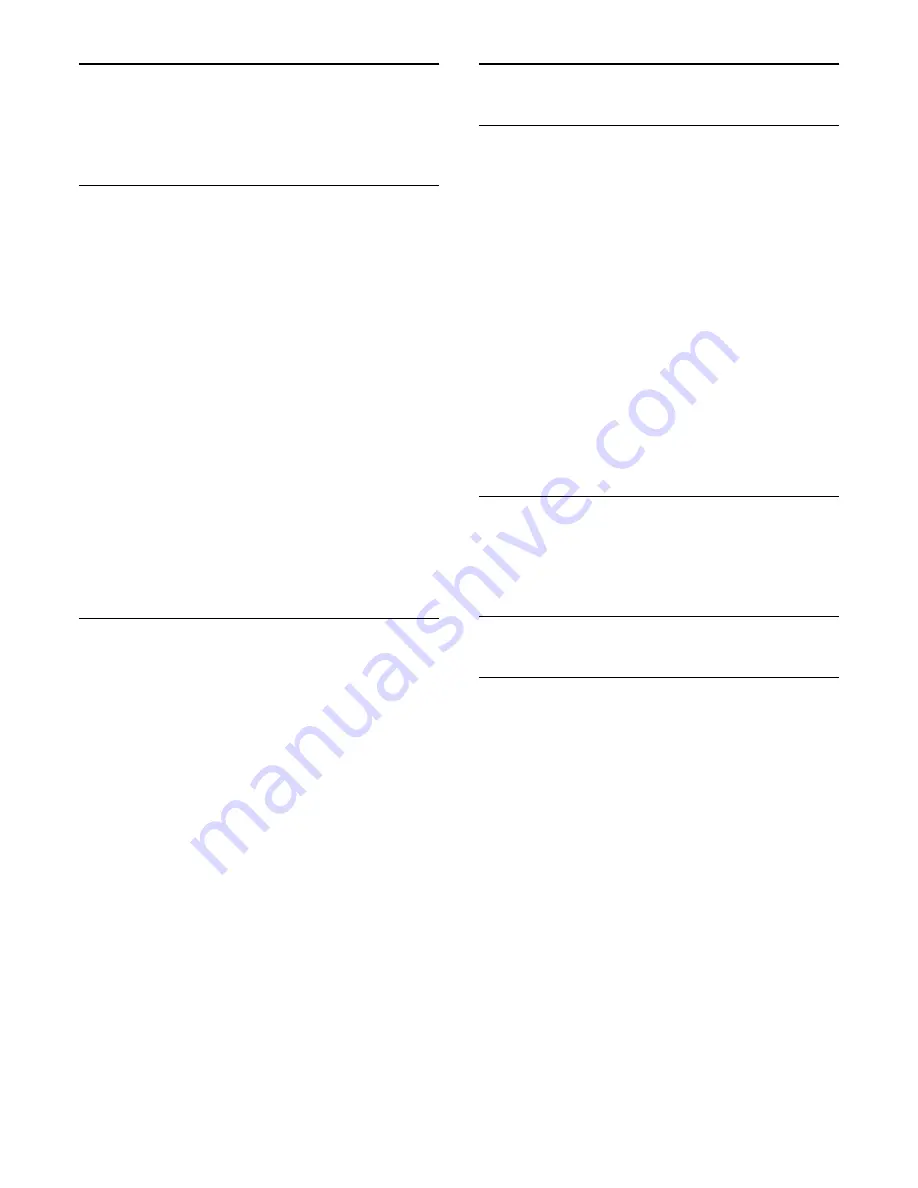
17
Your music, movies and
photos
17.1
From a USB connection
You can view your photos or play your music and videos from a
connected USB flash drive or USB Hard Drive.
With the TV turned on, plug in a USB flash drive or a USB Hard
Drive to one of the USB connections. The TV detects the
device and will list your media files.
If the list of files does not appear automatically…
1 -
Press
SOURCES
, select
USB
and press
OK
.
2 -
Select
USB Devices
and press
(right) to select the desired
USB device.
3 -
You can browse your files in the folder structure you have
organized on the drive.
4 -
To stop playing videos, photos and music, press
EXIT
.
Warning
If you try to pause or record a program with a USB Hard Drive
connected, the TV will ask you to format the USB Hard Drive.
This formatting will delete all current files on the USB Hard
Drive.
17.2
Menu bar and sorting
With a USB device connected, the TV sorts the files by type.
Navigate to the menu bar and select the type of file you are
looking for.
If you browse files from a computer, you can only browse the
files and folders as they are organized on the computer.
The menu bar
Navigate to the menu bar and select the type of file you want to
watch or play.
Select
Music
,
Movie
or
Photos
. Alternatively, you can open
the
Folders
view and browse your folders to look for a file.
Sorting
To browse your photos by date, month, year, or alphabetically
by name, press
Sort
.
To browse your music by album, artist, genre, or alphabetically
by name, press
Sort
.
Videos are sorted alphabetically.
17.3
Play your music
Play music
• To play music, select
Music
in the menu bar, select a song and
press
OK
.
• If there are more songs in the same folder, press
Play all
to
play all songs in this folder.
• To jump to the next or previous song, press
CH
or
CH
.
• To pause the music, press
OK
. Press
OK
again to continue.
• To make a 10-second jump forward or back in a song,
press
or
.
• To rewind or fast forward, press
or
. Press the keys
several times to speed up - 2x, 4x, 8x, 16x, 32x.
• To stop the music playback, press
(Stop).
Info
To view the song info (title, artist, duration, etc.), select the song
and press
INFO
.
Press again to hide the info.
Music options
Options for playing music...
•
Repeat
– Play all songs in this folder once or continuously.
17.4
Play your movie
Play movie
• To play a video, select
Movie
in the menu bar, select a video
and press
OK
.
• If there are more videos in the same folder, press
Play
all
to play all videos in this folder.
• To jump to the next or previous
video, press
CH
or
CH
.
• To pause the video, press
OK
. Press
OK
again to continue.
• To make a 10-second jump forwards or backwards in a
video, press
or
.
• To rewind or fast forward, press
or
. Press the keys
several times to speed up to 2x, 4x, 8x, 16x, 32x.
• To stop the video playback, press
(Stop).
Info
To view video info (playhead position, duration, title, date, etc.),
select the video and press
INFO
.
Press again to hide the info.
37
Summary of Contents for LE32S5970
Page 9: ...9...






























