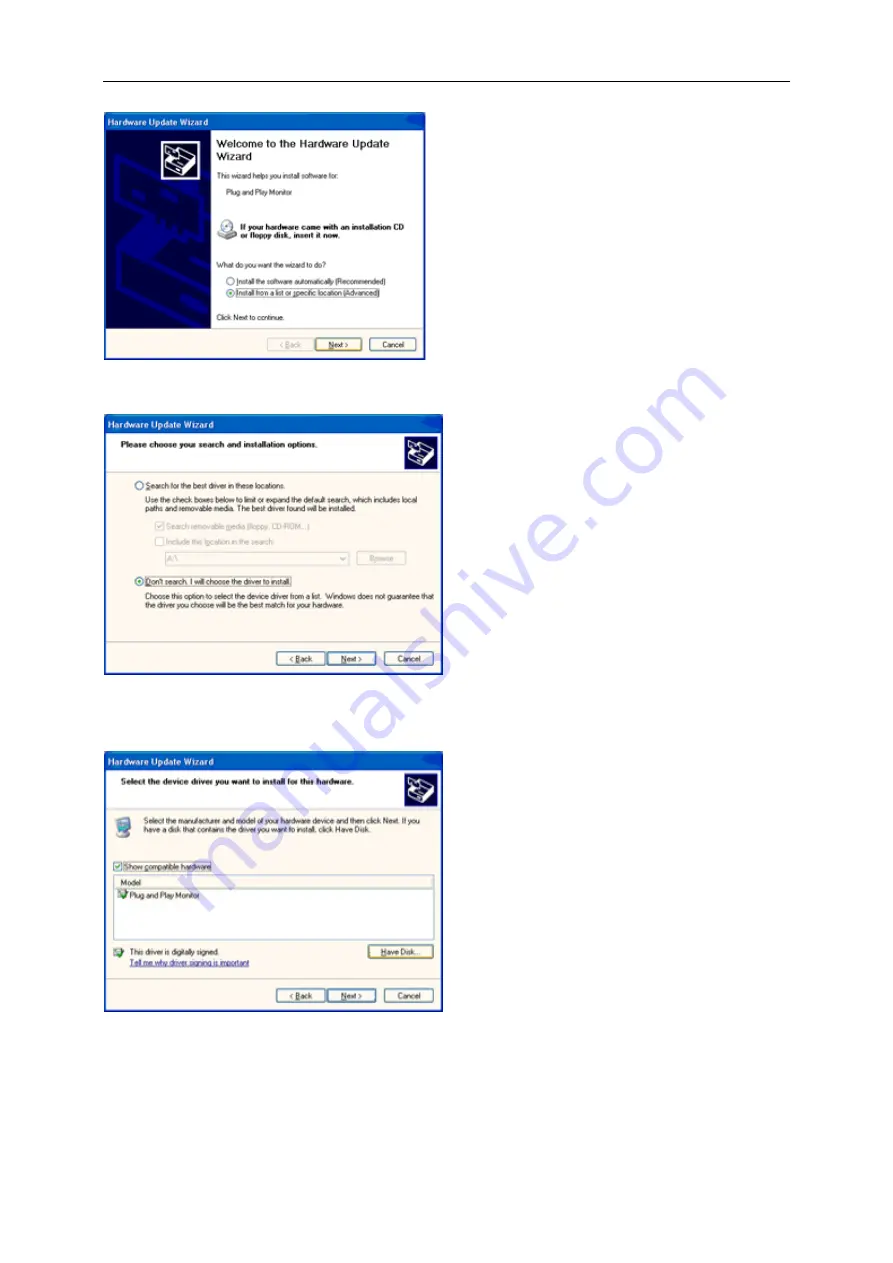
40
8. Select the 'Install from a list or specific location [advanced]' radio button and then click on the 'Next' button.
9. Select the 'Don't Search. I will choose the driver to install' radio button. Then click on the 'Next' button.
10. Click on the 'Have disk...' button, then click on the 'Browse...' button and then select the appropriate drive F:
(CD-ROM Drive).
11. Click on the 'Open' button, then click the 'OK' button.
12. Select your monitor model and click on the 'Next' button.
- If you can see the 'has not passed Windows® Logo testing to verify its compatibility with Windows® XP' message,
please click on the 'Continue Anyway' button.
13. Click on the 'Finish' button then the 'Close' button.
14. Click on the 'OK' button and then the 'OK' button again to close the Display Properties dialog box.
Summary of Contents for E2060VWT
Page 1: ...E2060VWT LED Backlight...
Page 7: ...7...
Page 11: ...11 Setup Stand Please setup or remove the Stand following the steps as below Setup Remove...
Page 17: ...17 5 Click Display Settings 6 Set the resolution SLIDE BAR to Optimal preset resolution...
Page 21: ...21 6 Click the Monitor tab and then click the Properties button 7 Click the Driver tab...
Page 25: ...25 4 Click DISPLAY 5 Set the resolution SLIDE BAR to Optimal preset resolution...
Page 26: ...26 Hotkeys 1 Source Auto Exit 2 Clear Vision 3 4 3 4 Menu Enter 5 Power...
Page 36: ...36 LED Indicator Status LED Color Full Power Mode Blue Active off Mode Orange or red...






























