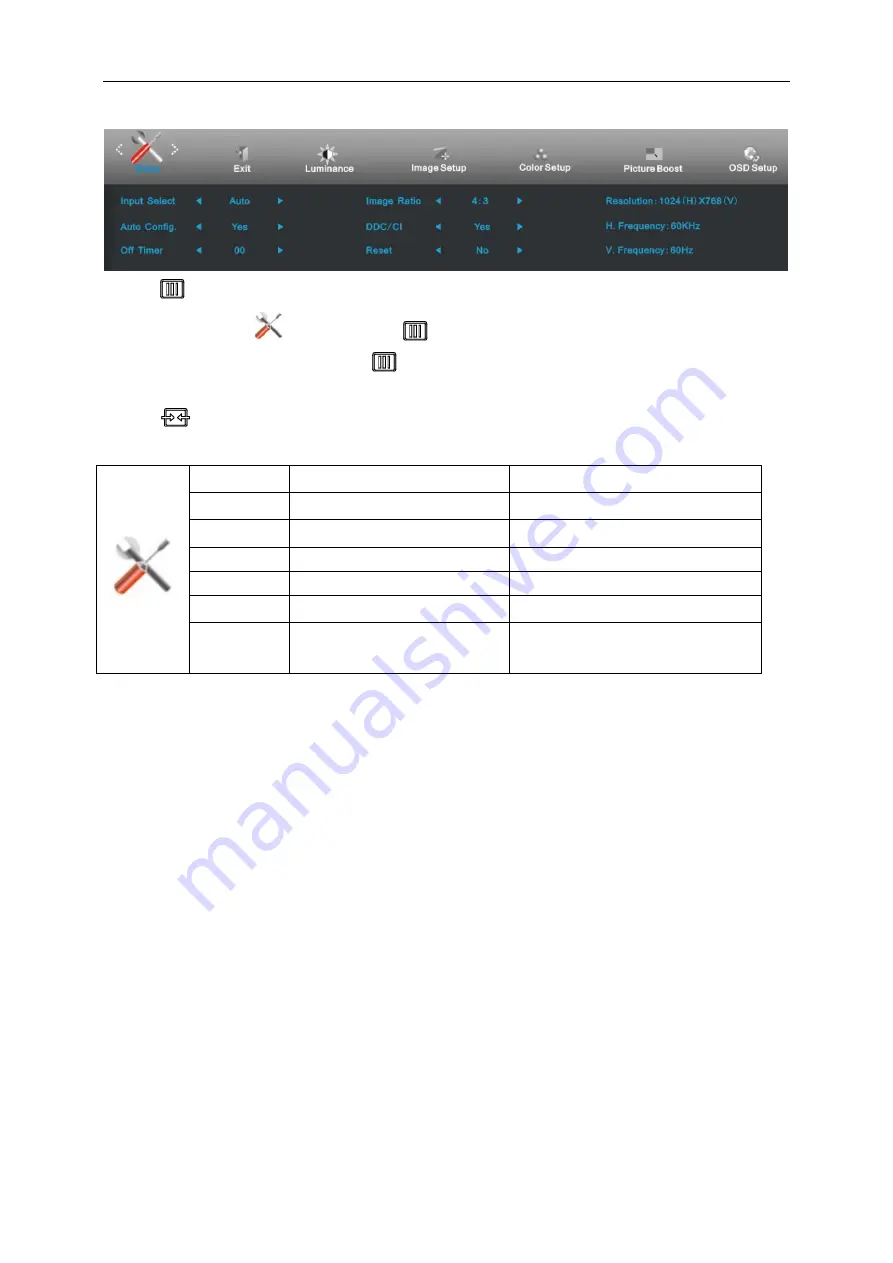
34
Extra
1 Press
(Menu) to display menu.
2 Press < or > to select
(Extra), and press
to enter.
3 Press < or > to select submenu, and press
to enter.
4 Press < or > to adjust.
5 Press
to exit
.
Input Select
Analog / DVI
Select input signal source.
Auto Config.
yes or no
Auto adjust the picture to default.
Off timer
0-24hrs
Select DC off time.
Image Ratio
wide or 4:3
Select wide or 4:3 format for display.
DDC-CI
yes or no
Turn ON/OFF DDC-CI Support.
Reset
yes or no
Reset the menu to default.
Information
Show the information of the main image
and sub-image source.
Summary of Contents for E2060VWT
Page 1: ...E2060VWT LED Backlight...
Page 7: ...7...
Page 11: ...11 Setup Stand Please setup or remove the Stand following the steps as below Setup Remove...
Page 17: ...17 5 Click Display Settings 6 Set the resolution SLIDE BAR to Optimal preset resolution...
Page 21: ...21 6 Click the Monitor tab and then click the Properties button 7 Click the Driver tab...
Page 25: ...25 4 Click DISPLAY 5 Set the resolution SLIDE BAR to Optimal preset resolution...
Page 26: ...26 Hotkeys 1 Source Auto Exit 2 Clear Vision 3 4 3 4 Menu Enter 5 Power...
Page 36: ...36 LED Indicator Status LED Color Full Power Mode Blue Active off Mode Orange or red...






























