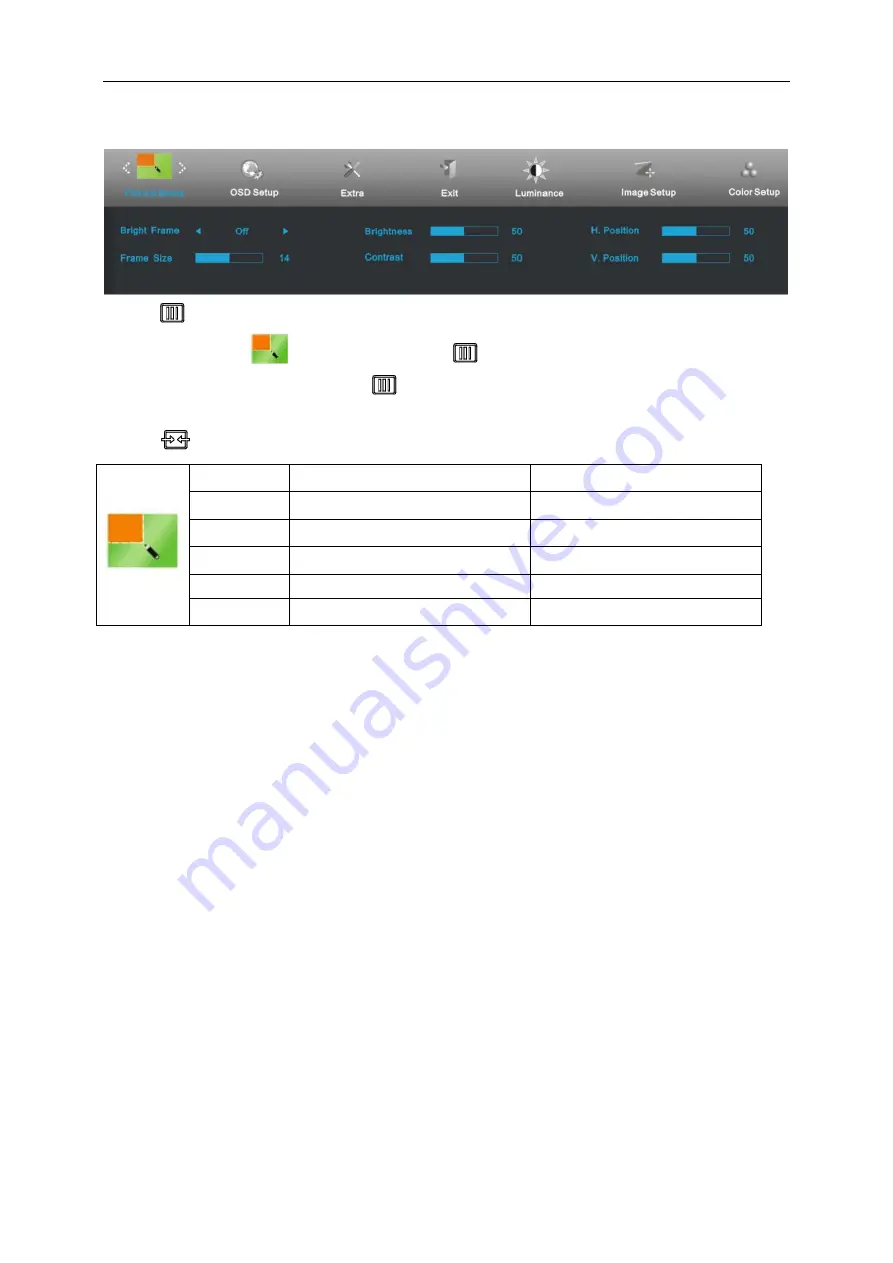
32
Picture Boost
1 Press
(Menu) to display menu.
2 Press < or > to select
(Picture Boost), and press
to enter.
3 Press < or > to select submenu, and press
to enter.
4 Press < or > to adjust.
5 Press
to exit
.
Frame Size
14-100
Adjust Frame Size.
Brightness
0-100
Adjust Frame Brightness.
Contrast
0-100
Adjust Frame Contrast.
H. position
0-100
Adjust Frame horizontal position.
V. position
0-100
Adjust Frame vertical position.
Bright Frame on or off
Disable or Enable Bright Frame.
Summary of Contents for E2060VWT
Page 1: ...E2060VWT LED Backlight...
Page 7: ...7...
Page 11: ...11 Setup Stand Please setup or remove the Stand following the steps as below Setup Remove...
Page 17: ...17 5 Click Display Settings 6 Set the resolution SLIDE BAR to Optimal preset resolution...
Page 21: ...21 6 Click the Monitor tab and then click the Properties button 7 Click the Driver tab...
Page 25: ...25 4 Click DISPLAY 5 Set the resolution SLIDE BAR to Optimal preset resolution...
Page 26: ...26 Hotkeys 1 Source Auto Exit 2 Clear Vision 3 4 3 4 Menu Enter 5 Power...
Page 36: ...36 LED Indicator Status LED Color Full Power Mode Blue Active off Mode Orange or red...






























