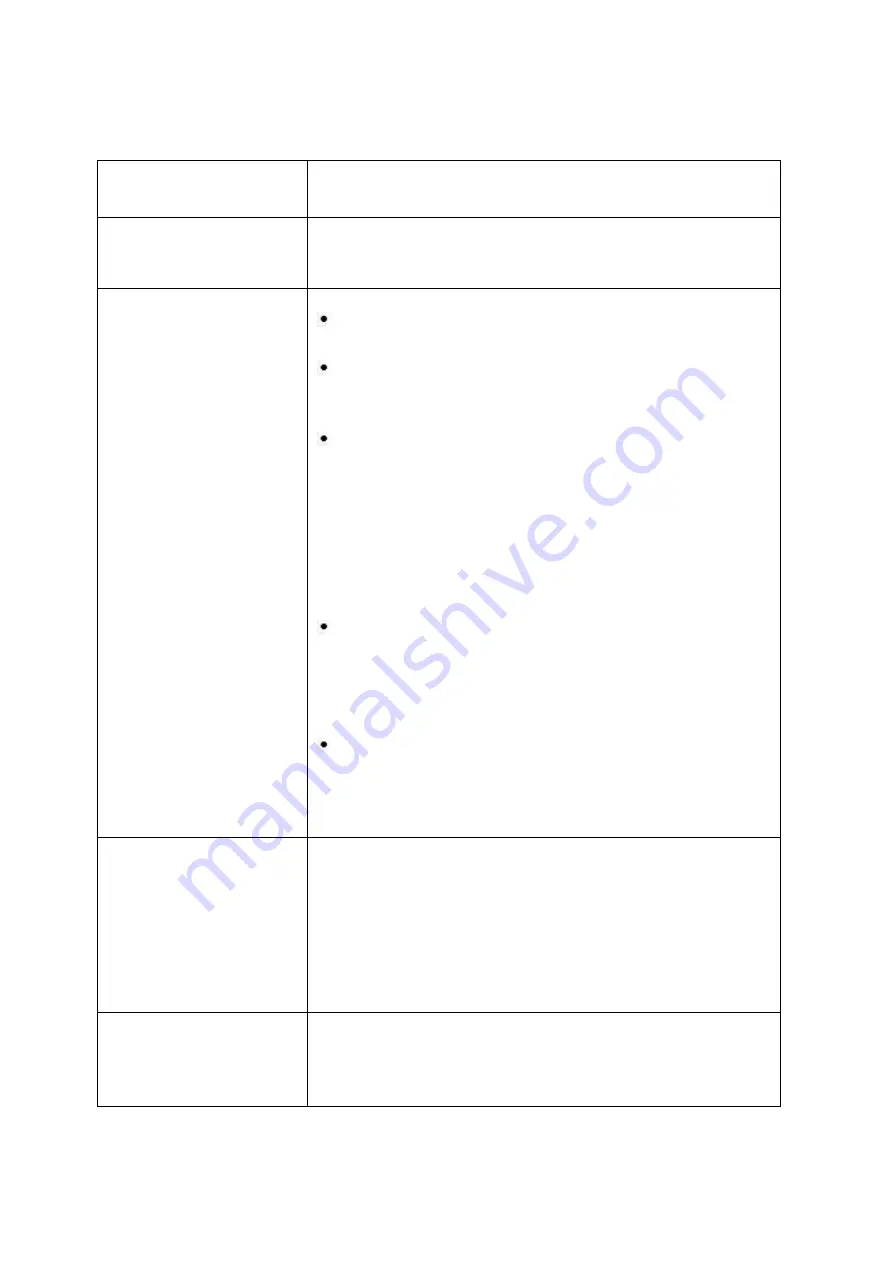
Troubleshoot
Problem & Question
Possible Solutions
Power LED Is Not ON
Make sure the power button is ON and the USB cable is properly connected
to the monitor.
No images on the screen
Is the USB cable connected properly?
Check the USB cable connection and power supply.
Is the cable connected correctly?
(Connected using the D-sub cable)
Check the DB-15 cable connection.
If the power is on, reboot the computer to see the initial screen (the login
screen), which can be seen.
If the initial screen (the login screen) appears, boot the computer in the
applicable mode (the safe mode for Windows ME/XP/2000) and then change
the frequency of the video card.
(Refer to the Setting the Optimal Resolution)
If the initial screen (the login screen) does not appear, contact the Service
Center or your dealer.
Can you see "Input Not Supported" on the screen?
You can see this message when the signal from the video card exceeds the
maximum resolution and frequency that the monitor can handle properly.
Adjust the maximum resolution and frequency that the monitor can handle
properly.
Make sure the AOC Monitor Drivers are installed.
Picture Is Fuzzy & Has
Ghosting Shadowing Problem
Adjust the Contrast and Brightness Controls.
Press to auto adjust.
Make sure you are not using an extension cable or switch box. We
recommend plugging the monitor directly to the video card output connector
on the back .
Picture Bounces, Flickers Or
Wave Pattern Appears In The
Picture
Move electrical devices that may cause electrical interference as far away
from the monitor as possible.
Use the maximum refresh rate your monitor is capable of at the resolution
your are using.
33
Summary of Contents for E1670SWU-E
Page 1: ...www aoc com 2014 AOC All Rights Reserved LCD Monitor User Manual E1670SWU E LED Backlight ...
Page 7: ...Setup Contents of the box USB Cable Analog Cable stand Monitor CD Manual Monitor Base 7 ...
Page 12: ...5 Click Display Settings 6 Set the resolution SLIDE BAR to Optimal preset resolution 12 ...
Page 16: ...4 Click DISPLAY 5 Set the resolution SLIDE BAR to Optimal preset resolution 16 ...
Page 18: ...LED Indicator Status LED Color Full Power Mode Green Active off Mode Flickering Green 18 ...















































