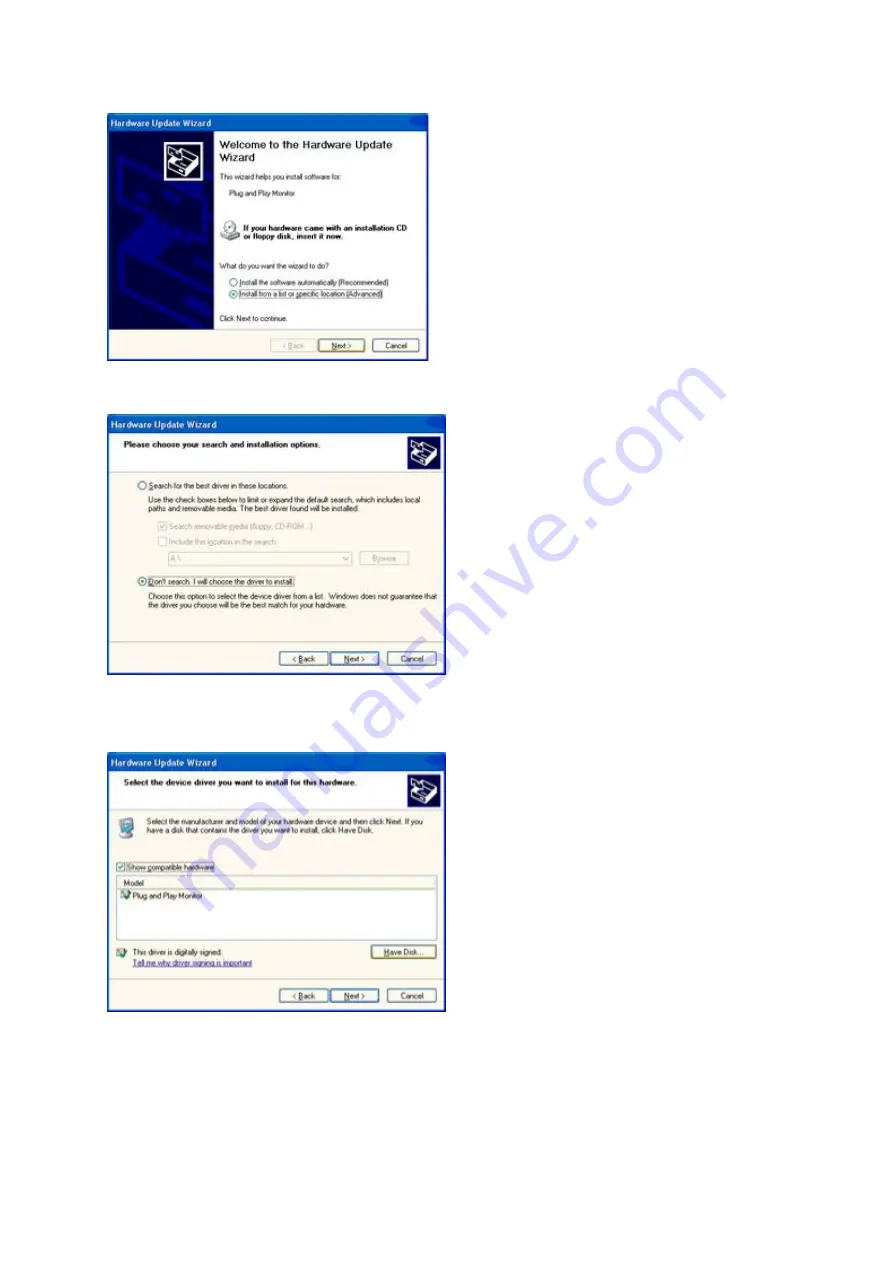
8. Select the 'Install from a list or specific location [advanced]' radio button and then click on the 'Next' button.
9. Select the 'Don't Search. I will choose the driver to install' radio button. Then click on the 'Next' button.
10. Click on the 'Have disk...' button, then click on the 'Browse...' button and then select the appropriate drive F:
(CD-ROM Drive).
11. Click on the 'Open' button, then click the 'OK' button.
12. Select your monitor model and click on the 'Next' button.
- If you can see the 'has not passed Windows® Logo testing to verify its compatibility with Windows® XP' message,
please click on the 'Continue Anyway' button.
13. Click on the 'Finish' button then the 'Close' button.
14. Click on the 'OK' button and then the 'OK' button again to close the Display Properties dialog box.
22
Summary of Contents for E1670SWU-E
Page 1: ...www aoc com 2014 AOC All Rights Reserved LCD Monitor User Manual E1670SWU E LED Backlight ...
Page 7: ...Setup Contents of the box USB Cable Analog Cable stand Monitor CD Manual Monitor Base 7 ...
Page 12: ...5 Click Display Settings 6 Set the resolution SLIDE BAR to Optimal preset resolution 12 ...
Page 16: ...4 Click DISPLAY 5 Set the resolution SLIDE BAR to Optimal preset resolution 16 ...
Page 18: ...LED Indicator Status LED Color Full Power Mode Green Active off Mode Flickering Green 18 ...






























