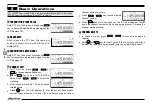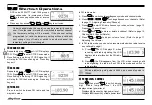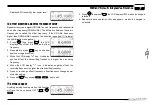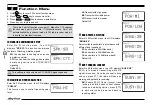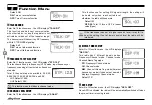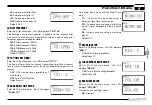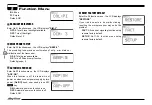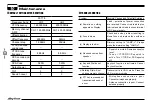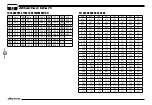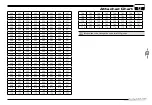21
9
Programming Software Installing and Starting (in windows XP system)
Install USB Cable Driver Programme
Double click ”AT-778V-Setup.exe/AT-778U-Setup.exe“, then follow the installing instruction.
Click start menu in computer, under “ALL PROGRAMS” menu,
1.
choose and click “USB To Com port” in AT-778V/U program, install
“USB To Com port” driver by indication.
Connect the optional PC55 USB Programming cable to USB port in
2.
PC with transceiver.
Double click AT-778V/U shortcut or click AT-778V/U inprocedure index
3.
of start menu, choose serial com port as indicated then click OK to
start programming software.
According to instruction,select correct"COM Port, then click "OK" to
4.
start programming software.
Even in same computer,the selective COM Port is different when
USB cable connects with different USB port.
You shall install software before connecting the USB cable line. Switch
on transceiver before writing frequency.You had better not switch on or
off the power supply of transceiver when it is connected with computer,
otherwise, it will make transceiver unable to read or write frequency. In
this case, you have to turn off programming software, pull out USB cable.
then reinsert USB cable and open software, then rechoose COM Port,
it will turn into normal operation. Therefore, please connect transceiver
with computer after switching on the transceiver. Don't restart transceiver
power when it is connected with computer.
OFF
NO